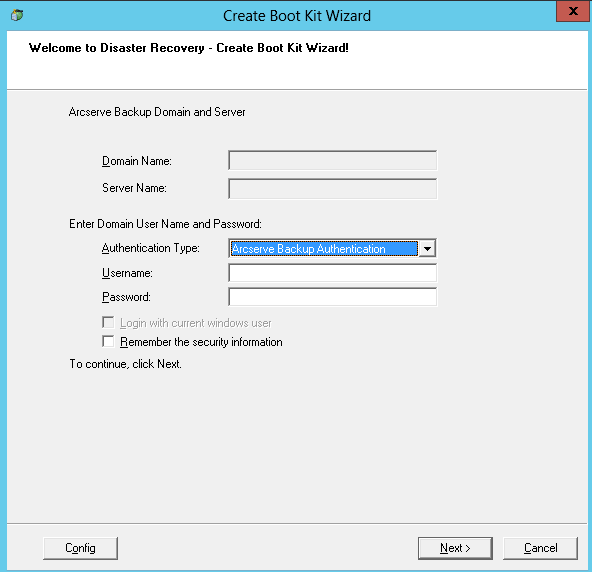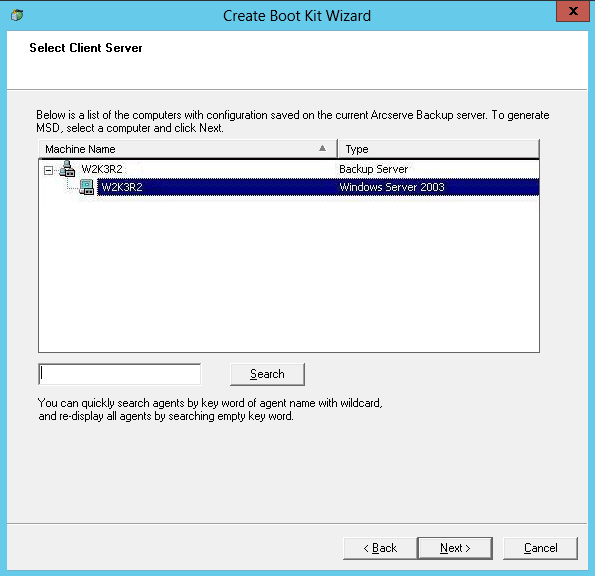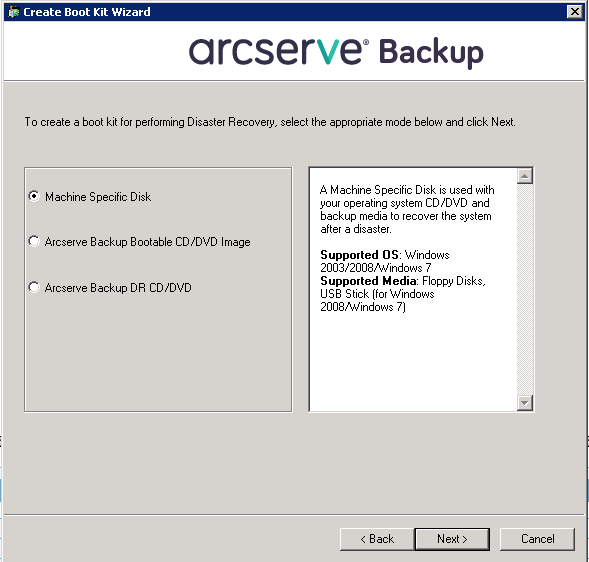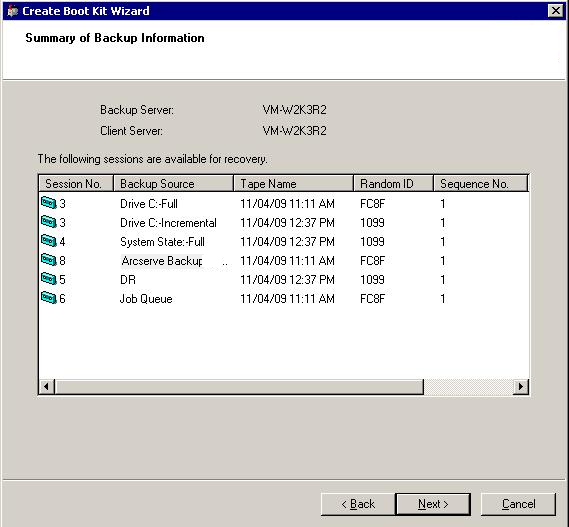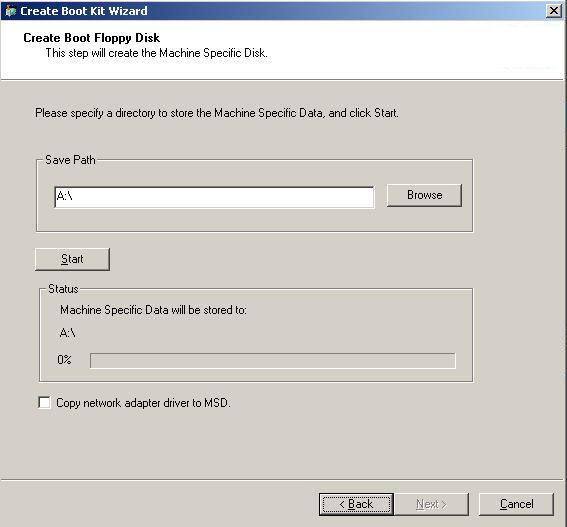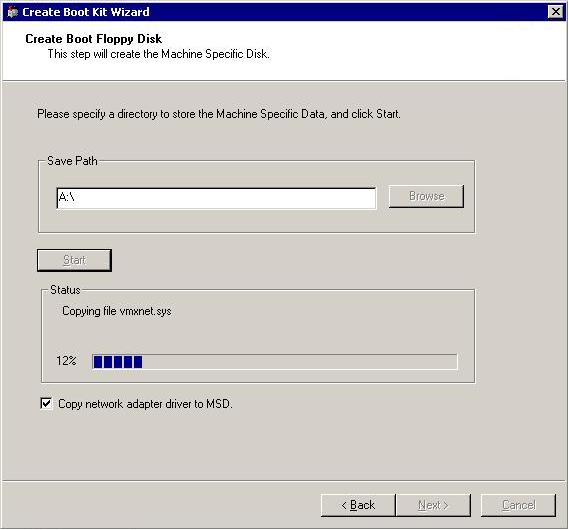Introducing Arcserve Backup Agents and Options › Using Options › Disaster Recovery Option › Disaster Recovery on Windows XP, Windows Server 2003, Windows Server 2008 and Windows 7 › Disaster Recovery Methods on Windows Server 2003 and Windows XP › Bootable CD Method for Windows XP and Windows Server 2003 › Create Machine Specific Disks for Disaster Recovery
Create Machine Specific Disks for Disaster Recovery
The machine specific disk is the recovery disk used with the Windows XP or Windows Server 2003 installation media and the Arcserve Backup CD to perform disaster recovery using the Bootable CD method.
To create a machine specific disk
- Insert the disk labeled Arcserve Backup machine specific disk into the server’s disk drive.
- From the Quick Start menu in the Home Page, select Utilities and then click Create Boot Kit Wizard.
The Create Boot Kit Wizard dialog opens.
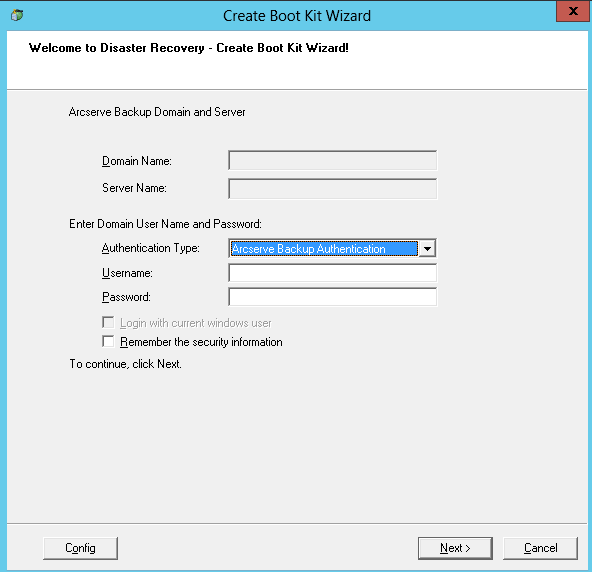
- Confirm the appropriate server and domain details. Enter the domain user name and password, and then click Next.
The Select Client Server screen opens. In this pane, the Create Boot Disk Wizard displays a list of computers that have been backed up by Arcserve Backup. The panel appears blank if Arcserve Backup has not backed up a computer.
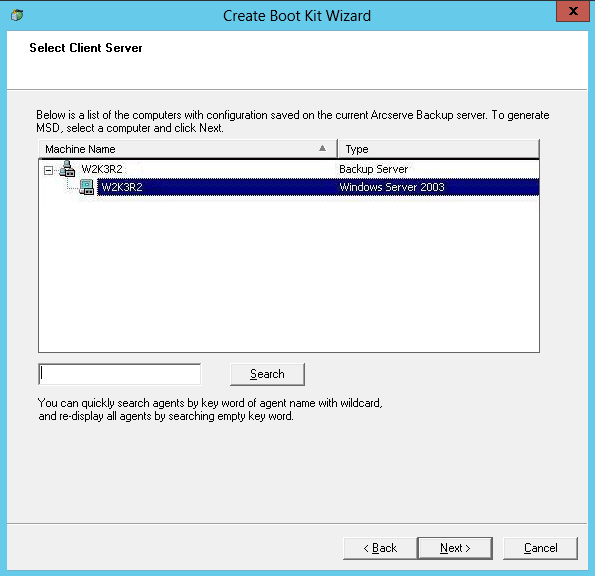
- Choose the appropriate computer and click Next.
- Select Machine Specific Disk, and then click Next.
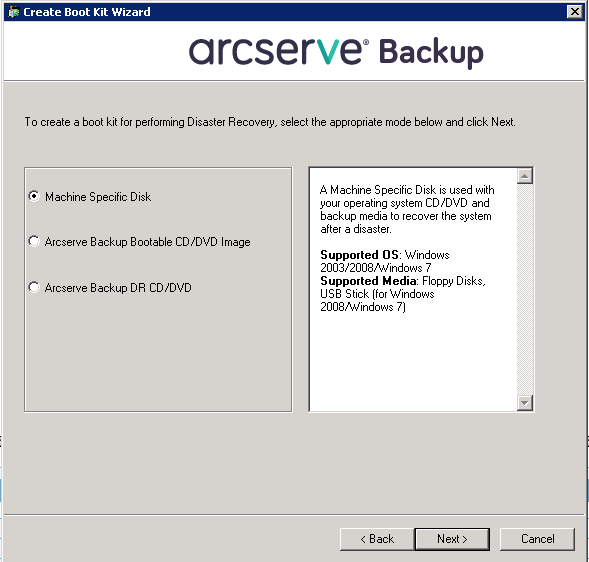
The Summary of Backup Information dialog opens.
- Verify the available list of sessions that must be recovered, and then click Next.
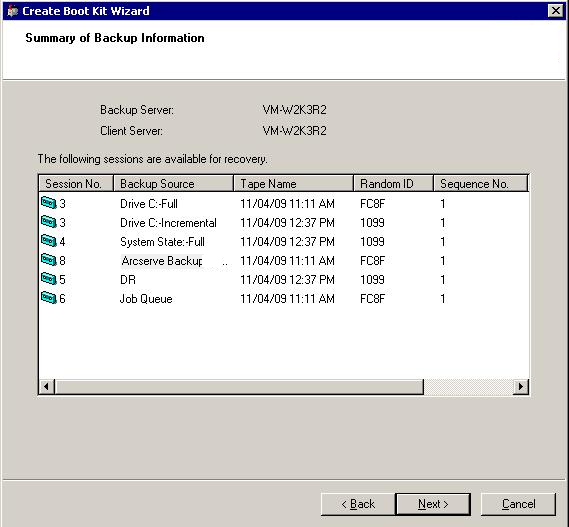
- Insert a blank floppy disk.
The Create Boot Floppy Disk dialog opens.
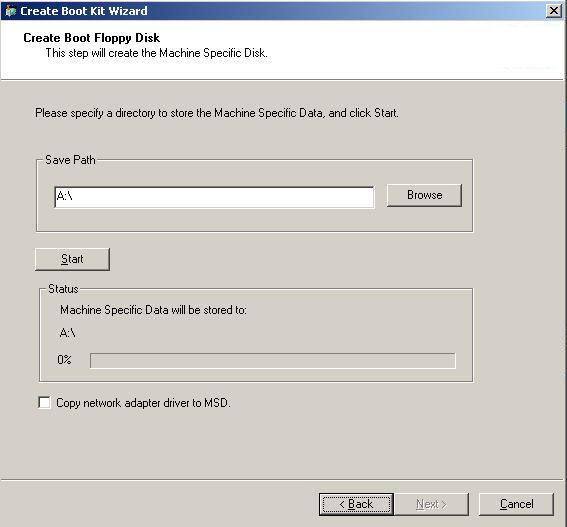
- If you are performing disaster recovery in the following environments, enable Copy Network Adapter driver to MSD:
- Disaster recovery of a remote computer
- Disaster recovery using remote FSD
- Disaster recovery of member servers in a SAN environment
- Click Start.
The files are copied to your machine-specific recovery disk.
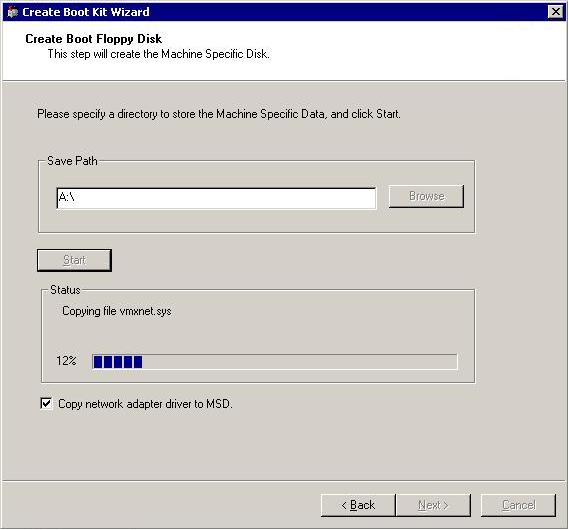
- Click Next, and then click Finish.
The newly created disk is an Arcserve Backup machine-specific disaster recovery disk. It is also the Windows ASR disk during the first phase of disaster recovery in ASR mode. You can use this disk to recover the local or remote computer in the event of a disaster.
Copyright © 2016 .
All rights reserved.
 
|
|