

Use the Backup Manager in Arcserve Backup to perform database-level backup on SharePoint 2010/2013 systems.
Follow these steps:
The Backup Manager window opens.
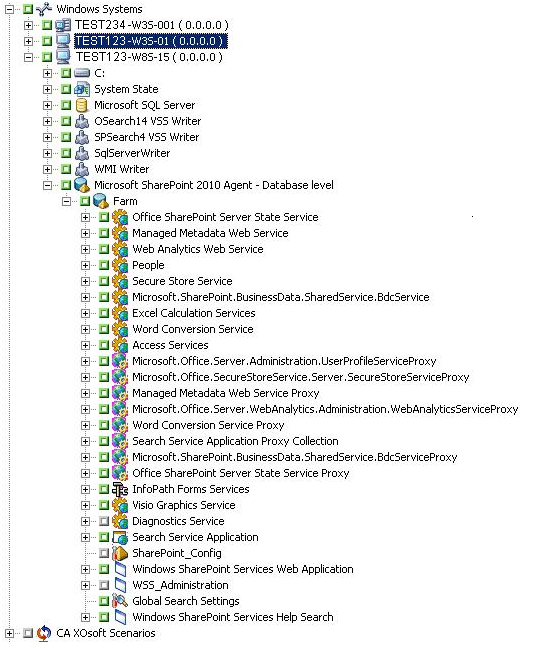
Note: Always perform a full backup when running the agent for the first time so that you can store a complete set of SharePoint Server databases.
If you want to use a Custom Schedule, select a Repeat Method. If you want to use a rotation scheme, select the Use Rotation Scheme option and set up your scheme. For more information on scheduling jobs and rotation schemes, see the online help or the Administration Guide.
The Security and Agent Information dialog opens.
The Submit Job dialog opens.
If you selected multiple sources to back up and want to set the priority in which the job sessions initiate, click Source Priority. Use the Top, Up, Down, and Bottom buttons to change the order in which the jobs are processed. When you finish setting priorities, click OK.
The backup job is submitted.
|
Copyright © 2016 |
|