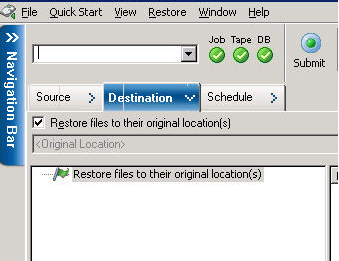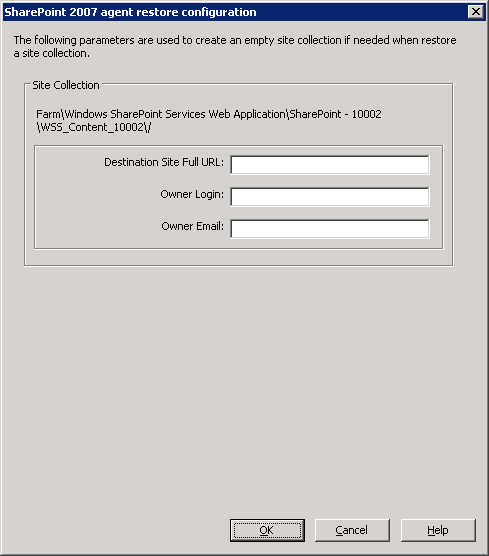Introducing Arcserve Backup Agents and Options › Using Agents › Agent for Microsoft SharePoint Server › Restoring SharePoint 2007 Systems › Perform a Document-Level Restore to Alternate Location in SharePoint 2007
Perform a Document-Level Restore to Alternate Location in SharePoint 2007
Use the Restore Manager in Arcserve Backup to perform a Document-level data restore.
To restore a site collection to original or alternate location
- From the Arcserve Backup Home Page, select Restore from the Quick Start menu.
The Restore Manager window opens.
- From the Restore Manager window, select Restore by Tree in the drop-down list below the Source tab.
- From the directory tree, expand the Windows Systems object, expand the farm containing the Site Collection, Site, List and List Item under the Database Node and select the farm object.
- Right-click each farm object you are including in this job and select Agent Option to select restore options.
- Click the Destination tab and select the Farm object as the destination. For more information about alternate locations, see Destination folders for Document-level Restores.
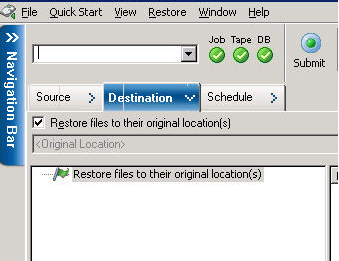
Note: If you want to restore to an alternative location, you must select the Farm object as the destination.
- Click Submit on the toolbar. Enter the required information in the Restore Configuration dialog.
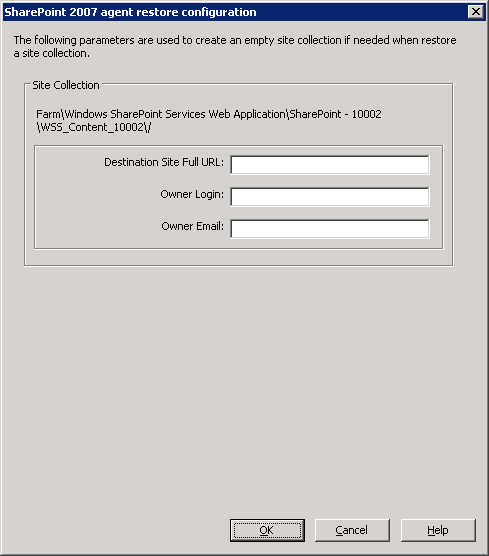
- When the Session User Name and Password dialog opens, verify or change the user name and password for the destination server. To change the user name or password, select the session, click Edit, make your changes, and then click OK.
Click OK.
- When the Submit Job dialog opens, select Run Now to run the job immediately, or select Run On and select a future date and time when you want the job to run.
- Enter a description for your job and click OK.
The site collections are restored.
Copyright © 2016 .
All rights reserved.
 
|
|