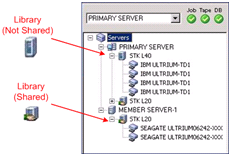To ensure that your Arcserve Backup installation functions properly, complete the following tasks:
- Open the Arcserve Backup Manager Console on the primary server.
- Open the Server Admin.
Ensure that the domain directory tree displays the names of the primary server and all of the member servers in your ARCserve domain.
- Open the Database Manager and the Job Status Manager.
Ensure that you can view database information and Activity Log data.
- Open the Device Manager.
Ensure that the Device Manager detects all devices attached to the primary server and all member servers.
The following diagram illustrates the Device Manager window with a primary server with attached devices and a member server and attached device. The primary server is attached to a library that is not shared, and the member server is attached to a library that is shared.
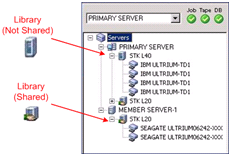
If the Device Manager does not detect all of your devices, complete the following tasks:
- Ensure that the device is properly attached to the server.
- Ensure that you have proper device drivers installed.
- Configure the devices using Device Configuration.
If Arcserve Backup cannot detect the devices after you complete these tasks, contact Technical Support.
Note: For information about configuring devices, see the Administration Guide.
- Submit a simple backup job on a primary server.
Ensure that the job completes successfully.
If the job fails, perform the following troubleshooting tasks:
- From the Job Status Manager, review the Activity Log details for the job.
- If a job contains warning messages, error messages, or both, double-click the message to view a description of the problem and the steps that you can take to correct the problem.
- After you correct the problem, resubmit the job.
- Submit a simple backup job on a member server.
Ensure that the backup job completes successfully.
If the job fails, perform the following troubleshooting tasks:
- From the Job Status Manager, review the Activity Log details for the job.
- If a job contains warning messages, error messages, or both, double-click the message to view a description of the problem and the steps that you can take to correct the problem.
- After you correct the problem, resubmit the job.
- Submit a simple restore job on a primary server.
Ensure that the restore job completes successfully.
If the job fails, perform the following troubleshooting tasks:
- From the Job Status Manager, review the Activity Log details for the job.
- If a job contains warning messages, error messages, or both, double-click the message to view a description of the problem and the steps that you can take to correct the problem.
- After you correct the problem, resubmit the job.
- Submit a simple restore job on a member server.
Ensure that the restore job completes successfully.
If the job fails, perform the following troubleshooting tasks:
- From the Job Status Manager, review the Activity Log details for the job.
- If a job contains warning messages, error messages, or both, double-click the message to view a description of the problem and the steps that you can take to correct the problem.
- After you correct the problem, resubmit the job.