

Set Up Alternate Locations with the Disaster Recovery Wizard
The Config option in the Disaster Recovery wizard lets you specify information about the alternate location where you store information about the disaster recovery. You can also set up an alternate location for disaster recovery information when you install the Disaster Recovery Option.
To set up an alternate location using the Disaster Recovery Wizard
The Alternate Location for DR Information dialog opens.
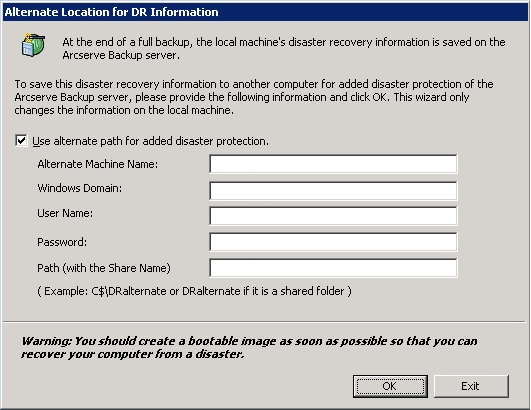
This dialog contains the following fields:
The hostname of the machine where the shared folder resides. The IP address of this machine can also be used but we do not recommend this, particularly in DHCP environments.
If the user account used is part of a domain, enter the domain name. If a local account is used, enter the name of the local machine.
Note: Ignore this field if you specified domain information in the User Name field.
The user account used to connect to the machine on which the alternate location resides. The domain part of the user name is optional. For example, if the full user account name is domainX\userX, you can enter userX.
The password for the specified user account.
The path for the shared folder in which to store the replicated disaster recovery information.
|
Copyright © 2016 |
|