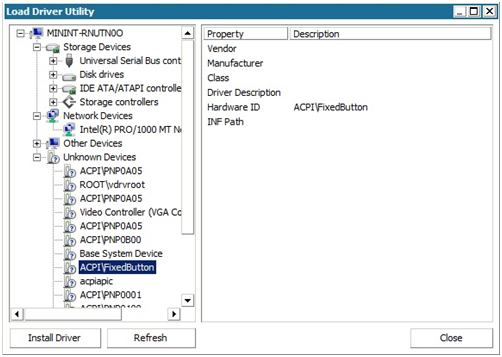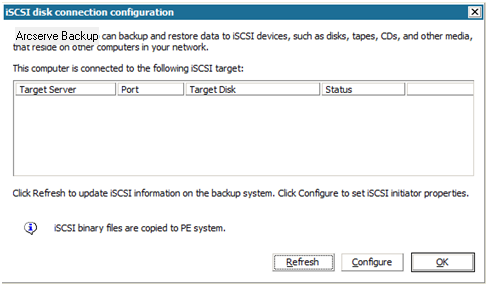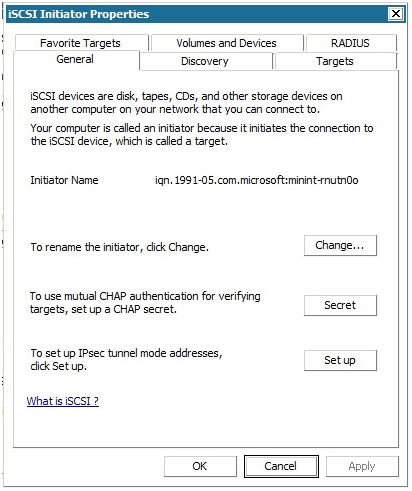Introducing Arcserve Backup Agents and Options › Using Options › Disaster Recovery Option › Recovering from a Disaster using WinPE › How to use Arcserve Backup Disaster Recovery Utilities
How to use Arcserve Backup Disaster Recovery Utilities
Arcserve Backup contains various Disaster Recovery utilities that you can use to resolve issues you encounter during the Disaster Recovery process. You can find the Utilities button on the bottom of each Arcserve Backup Disaster Recovery screen.
The Disaster Recovery utilities are as follows:
- Load Driver Utility--Lets you load NIC/SCSI/FC drivers. For example, if the network driver is unavailable or your hard disks and cannot be detected, you can use this utility to load the drivers for you.
In the Load Driver Utility screen, a list of Unknown Devices displays. You can select a device and click Install Driver. This will let you search for the best driver to load or specify a driver for the particular device.
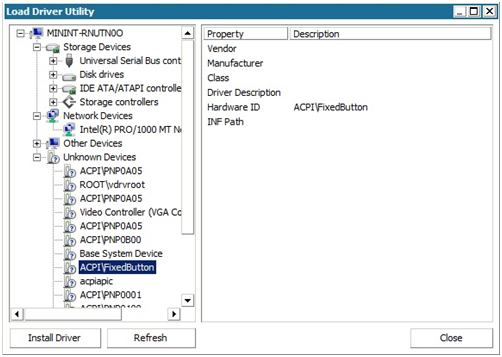
- Network Configuration Utility--Lets you configure IP addresses.
- iSCSI Configuration Utility--Lets you check and configure iSCSI connections for disaster recovery on your current environment.
From the iSCSI disk connection configuration screen, you can configure the current system to connect to your iSCSI target remotely. In this screen, the Current system connected iSCSI target section displays iSCSI connections during disaster recovery time.
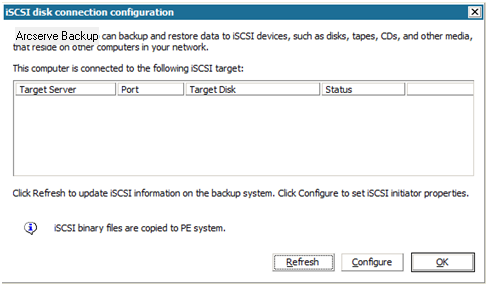
Click Configure to open the iSCSI Initiator Properties screen.
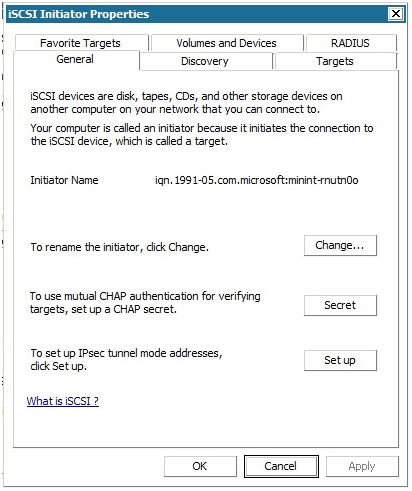
- Activity Log--Lets you view all Disaster Recovery activities.
- Troubleshooting Utility--Lets Arcserve Support investigate issues that you encounter during the Disaster Recovery processes (for example, How to set log levels, How to collect log files).
- Run Utility--Lets you run other applications on the Disaster Recovery environment. A dialog box opens for you to enter the name of a program you would like to launch.
Copyright © 2016 .
All rights reserved.
 
|
|