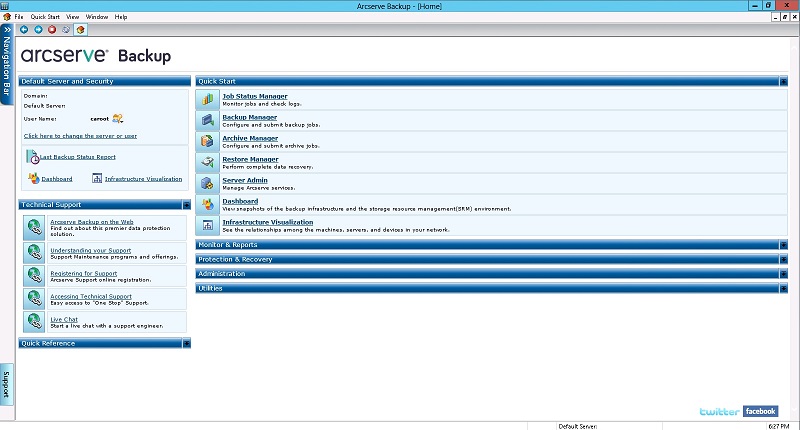Administering Arcserve Backup › Introducing Arcserve Backup › Arcserve Backup Functionality › How to Access Arcserve Backup Managers, Wizards, and Utilities
How to Access Arcserve Backup Managers, Wizards, and Utilities
Arcserve Backup managers, wizards, and utilities provide the front-end interfaces used to perform all functions necessary to protect your data. You can access these components from the Navigation Bar on the Manager Console.
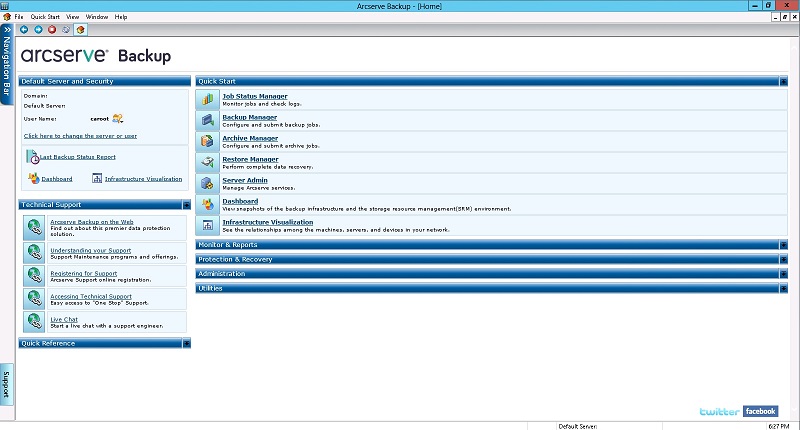
The following is a list of the components, the menu from which you can access the component, and the functions they perform:
- Quick Start Menu
-
- Job Status Manager--Monitors all pending, completed, and active jobs from the Job Status Manager window. You can schedule pending or completed jobs, submit new jobs, delete jobs, and stop active jobs. Log information is provided for each completed job.
- Backup Manager--Backs up data to media. You can schedule and configure backups of your computers and servers. Information about each backup job (such as the path and name of each file, and the media used) is logged in the Arcserve Backup database. Using the Backup Manager you can:
- Specify the source (data that you want to back up) and the destination (media) for your backup job.
- Define your backup job to back up data on computers running other operating systems such as UNIX, Linux, and Windows.
- Use database agents running on your server.
- Restore Manager--Restores data that has already been backed up by Arcserve Backup. Using the Restore Manager you can:
- Find all the versions of the files that were backed up.
- Specify the source and feedback of the restore job.
- Define a backup method and specify a backup schedule.
- Perform a complete or partial restore of your data.
- Server Admin--Allows you to modify the Arcserve Backup system account and manage the core Arcserve Backup services: Job Engine, Tape Engine, and Database Engine. The Configuration icon allows you to configure tasks for these services including generating an alert and defining message logging. The Database Engine tab allows you to configure the database pruning job.
- Dashboard--Provides you with a snapshot overview of your backup infrastructure and your storage resource management (SRM) environment. For more information, see the Dashboard User Guide.
- Infrastructure Visualization--Provides you with a visual representation of your Arcserve Backup environment, allowing you to view backup status and explore how servers, nodes, and devices are related.
- Monitor & Reports Menu
-
- Job Status Manager--Monitors all pending, completed, and active jobs from the Job Status Manager window. You can schedule pending or completed jobs, submit new jobs, delete jobs, and stop active jobs. Log information is provided for each completed job.
- Report Manager--Generates reports from data in the Arcserve Backup database. Various reports include information about backup schedules, media errors, backup devices, media pools, and media status and policies.
- Report Writer--Creates custom reports or generate predefined reports based on backup activity for a defined period.
- Dashboard--Provides you with a snapshot overview of your backup infrastructure and your storage resource management (SRM) environment. For more information, see the Dashboard User Guide.
- Infrastructure Visualization--Provides a visual representation of your Arcserve Backup environment. Infrastructure Visualization shows each Arcserve Backup Server in a hierarchical form resembling an organization chart. The mini-map feature acts as a scaled-down version of the current view, allowing you to zoom, pan, and highlight portions of the display.
- Protection & Recovery Menu
-
- Backup Manager--Backs up data to media. You can schedule and configure backups of your computers and servers. Information about each backup job (such as the path and name of each file, and the media used) is logged in the Arcserve Backup database.
- Archive Manager--Lets you specify archive schedules and policies for the selected Windows, UNIX, Linux, and MAC file system data.
- Restore Manager--Restores data that was backed up by Arcserve Backup.
- Arcserve Replication--Arcserve Replication is a data protection solution that uses asynchronous real-time replication to provide disaster recovery capabilities. This link is active when you install Arcserve Replication.
- Arcserve D2D--Arcserve D2D provides a separate, light-weight solution for tracking changes on a local computer at the block level and then backing up only those changed blocks in an incremental fashion. As a result, Arcserve D2D lets you perform frequent backups (as frequently as every 15 minutes), reducing the size of each incremental backup and providing a more up-to-date backup. Arcserve D2D also provides the capability to restore files/folders and applications, and perform bare metal recovery from a single backup. This link is active when you install Arcserve D2D.
- Administration Menu
-
- Utilities Menu
-
- Job Scheduler Wizard--Provides an easy way to package and submit jobs that you would typically submit from the Command Prompt window. In addition to the commands associated with Arcserve Backup, you can use this wizard for virtually any executable.
- Create Boot Kit Wizard--Creates and updates precautionary and machine-specific boot kits that allow you to recover your data if a disaster occurs.
Note: The Create Boot Kit wizard is available only if the Arcserve Backup Disaster Recovery Option is installed on your system. The Arcserve Backup Disaster Recovery Option is licensed separately.
- Diagnostic Wizard--Gathers and packages various Arcserve Backup system logs, that can be used for troubleshooting.
Note: The Diagnostic Wizard appears only if you install the Diagnostic Utility.
- Merge Utility--Lets you take media that contains one or more backup sessions and merge the information from the media into your Arcserve Backup database.
- Media Assure & Scan Utility--Lets you collect information about your media backup sessions and helps ensure that the sessions on the media are restorable.
- Compare Utility--Lets you compare the contents of a media session to files on a computer.
- Count Utility--Lets you count the number of files and directories on a computer.
- Copy Utility--Lets you copy files from one location to another.
- Purge Utility--Lets you delete files and directories from a computer.
- Technical Support
-
- Quick Reference
-
- Readme--Includes updates and supplements to the documentation and Help system.
- Release Summary--Includes new feature and product enhancement summaries.
- Product News and Information
-
For up-to-the-minute product news and information, click the Twitter or Facebook links at the bottom of the home page and follow Arcserve Backup online.
RSS
At the bottom of the screen, the RSS bar scrolls through the latest Arcserve Backup news. Click a headline to link directly to Arcserve.com where you can view the complete story.
You must have Internet access to view RSS news. If you did not use the Arcserve Backup domain account to log on, you can provide credentials manually. Click the Refresh button at the right corner of the RSS bar to access the credentials dialog and refresh the news feed.
Note: After you install Arcserve Backup, the RSS bar communicates (by default) with Arcserve.com. If you do not want the RSS bar to communicate with Arcserve.com, you can stop the communication by closing the RSS bar. To close the RSS bar, click the View menu from any Arcserve Backup manager, and then click News Bar.
Copyright © 2016 .
All rights reserved.
 
|
|