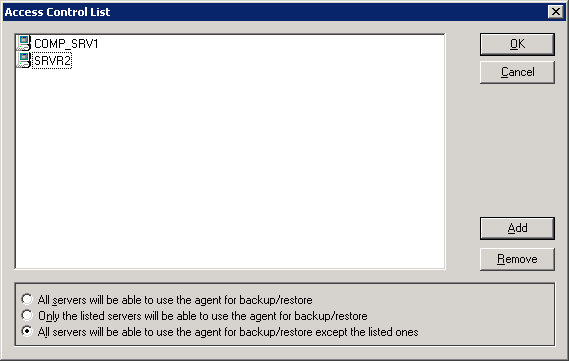Introducing Arcserve Backup Agents and Options › Using Agents › Client Agent › Adding and Configuring the Client Agents › Windows Client Agent Configuration › Create Windows Access Control List
Create Windows Access Control List
You can limit the servers authorized to perform backups on a Windows client agent object by generating an access control list (ACL). This feature is defined through the Backup Manager and the Backup Agent Admin. By creating an access control list and defining its type, you can restrict data backup and restore to a specific group of Arcserve Backup servers for the particular client agent. The ACL type can be:
- No ACL used
-
No list is specified; this is the default.
- Include list
-
A list of servers allowed to access the client agent machine for backup and restore options.
- Exclude list
-
A list of servers that are not allowed to access the client agent machine for backup and restore options. All other servers in the network can access the client object.
To create a Windows access control list
- Open the Backup Agent Admin.
- From the Options menu, select Access Control List.
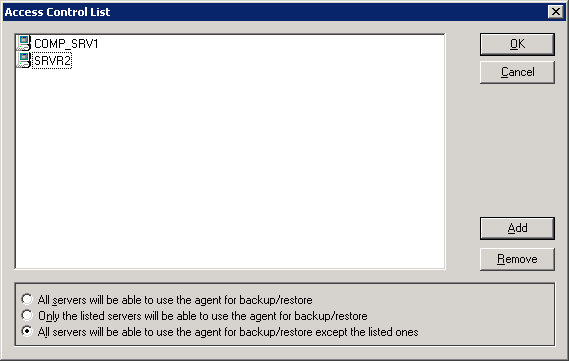
- When the Access Control List dialog appears, the default is to not use ACL and the setting All servers will be able to use the agent for backup/restore is selected. To create an ACL, select one of the following choices:
- Only the listed servers will be able to use the agent for backup/restore
- All servers will be able to use the agent for backup/restore except the listed ones
- Click Add to add client agent names to the access control list, including as many names as you need for the ACL. Do not provide IP address as a name to add client agents.
- Click Remove for each client node, if you want to remove the client agent from the list.
- Click OK when you finish adding or removing client agent names.
Copyright © 2016 .
All rights reserved.
 
|
|