

From the Schedule Manager dialog, you can also click the Log Messages button to display the Log Message window and check for any log messages of the schedule runs. This provides you with the status of each schedule, whether it ran successfully or failed, and the possible causes of a failure (if applicable). To read the complete text for long error messages which are truncated, you can hover over the entry to display a tool-tip with the complete message text.
Note: The messages logged for Email Schedules are pruned automatically based on the settings defined for pruning of Activity Log records in the Server Admin (by default, every 14 days). For more information about pruning Activity Logs, see the Administration Guide.
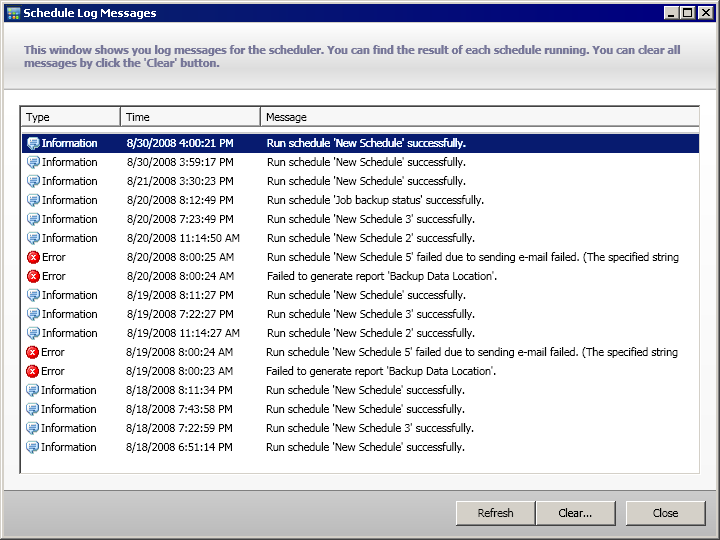
|
Copyright © 2016 |
|