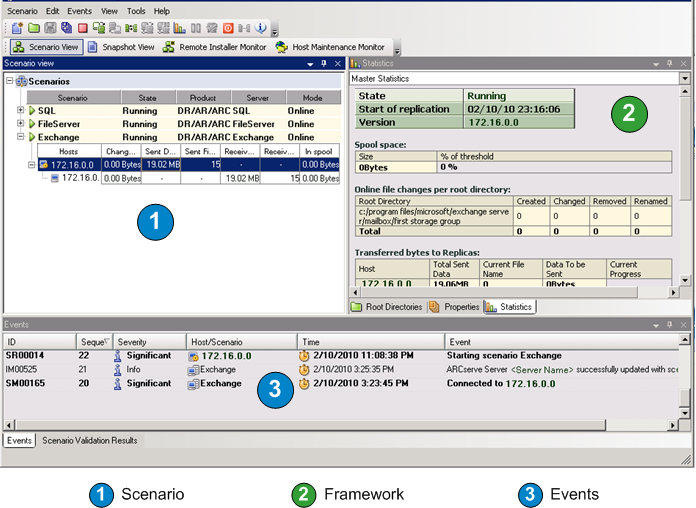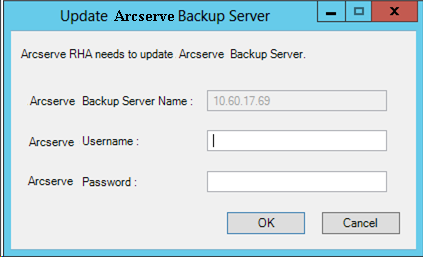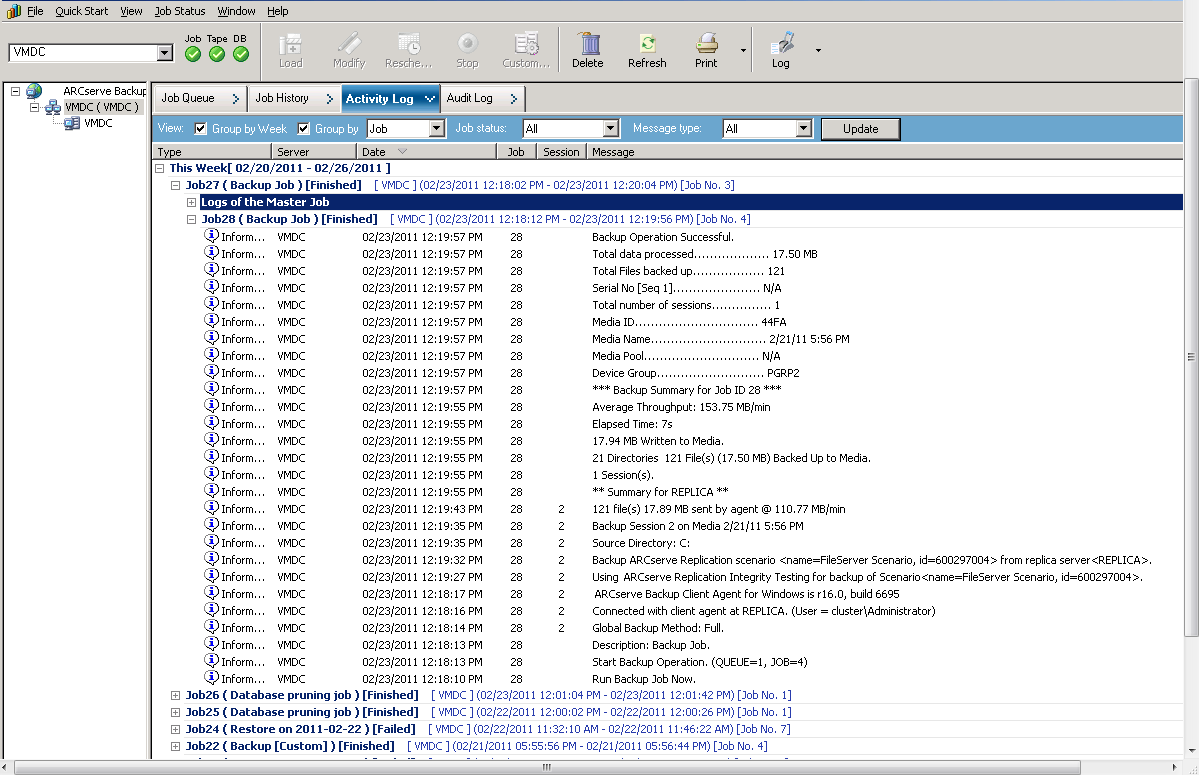Integrating Arcserve Replication with Arcserve Backup › Performing Integrated Backup Jobs › Run an Arcserve Replication Scenario
Run an Arcserve Replication Scenario
Arcserve Replication creates and maintains backups in the context of user-defined scenarios. Before you back up an Arcserve Replication scenario, you must run the scenario so that it is added to the Arcserve Backup database.
To run an Arcserve Replication scenario
- From the Arcserve Replication Manager interface, select the scenario to be backed up.
- The scenarios and scenario status appear in the left pane.
- The corresponding framework displaying directories (and subdirectories) and the files in those directories appear in the right pane.
- The Events pane at the bottom displays information about significant events, warnings, and errors received from the host.
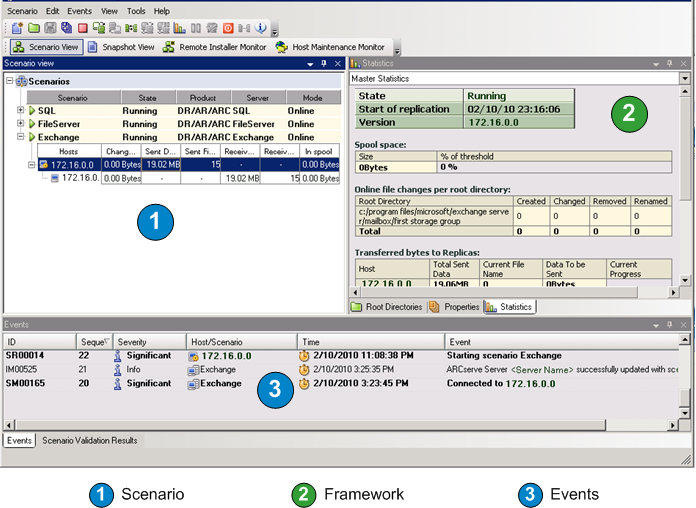
- Click the Run scenario icon on the toolbar.
The Arcserve Backup Server Connection dialog is displayed with the name of the server.
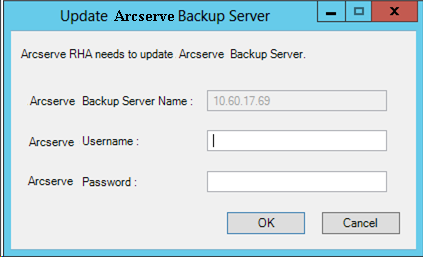
- On the Arcserve Backup Server Connection dialog, enter the proper username and password to allow the Arcserve Backup server to communicate with the agent on the Replica server.
The selected scenario is now added to the Arcserve Backup database and can be backed up.
Note: You can perform backups only when Arcserve Replication is in the replication mode (green arrow icon next to scenario name).
The Arcserve Backup Activity Log is updated to reflect any Arcserve Replication operations related to creating, deleting, or modifying scenario records in the Arcserve Backup database.
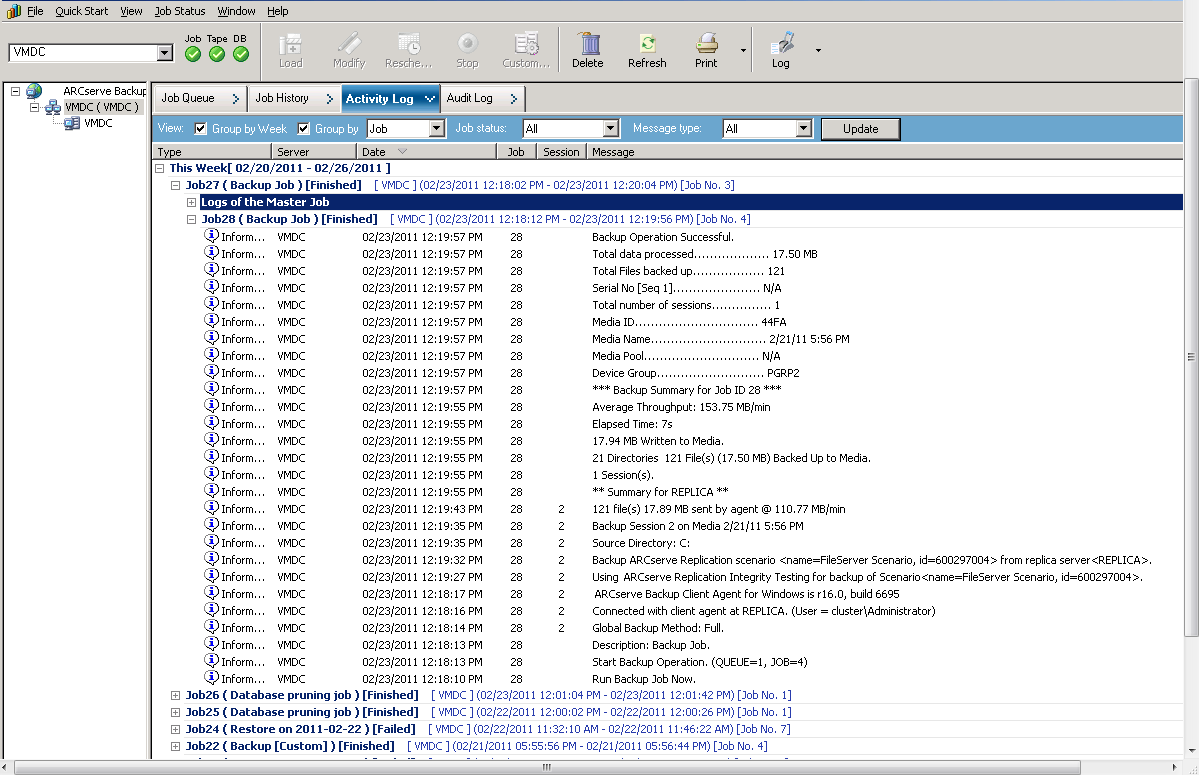
Copyright © 2016 .
All rights reserved.
 
|
|