

<aof> Status Dialog
The <aof> Status dialog shows the files and groups currently being processed by the agent on the selected computer.
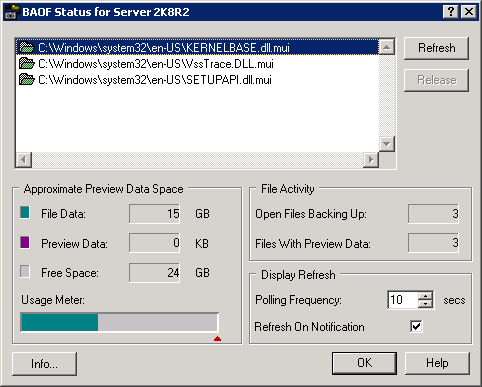
The following table shows the icons next to each file name or group name, and indicates the status of that file or group.
|
File |
Status |
|---|---|
|
|
The file is open and the agent is using it. |
|
|
The file is waiting for the agent to open it. The file will not be opened until it is in a safe state for backup as determined by timeout values. |
|
|
This synchronized file is part of an open group and has preview data, which the agent is retaining. The preview data is retained until the group closes. |
|
|
This group contains at least one open or waiting file. The dialog also shows the total number of files from the group that has been processed (including currently open files) and the total number of files remaining to be processed. |
Note: The <aof> Status dialog displays an alert if the agent becomes disabled. The agent is disabled if there is insufficient free space on the server’s preview data volume or if a license violation occurs, for example. The alert closes when the error condition is corrected.
The following options are available in the dialog:
Refreshes or updates the information in the <aof> Status dialog.
Cancels the synchronization request for a file or to close an open group after selecting an entry in the <aof> Status dialog. You should do this only when you think the file or group is no longer being processed by the backup client.
Note: The Release option is available only if you have administrator rights.
|
Copyright © 2016 |
|