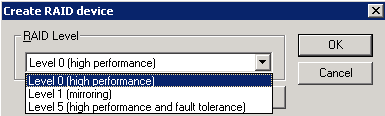Introducing Arcserve Backup Agents and Options › Using Options › Tape Library Option › Using the Option › Manage Tape RAID Devices › Modify RAID Device Properties
Modify RAID Device Properties
Arcserve Backup lets you modify the RAID level for your RAID devices.
To modify RAID device properties
- From the Administration menu in the Navigation Bar on the Arcserve Backup Manager Console, select Device Configuration.
The Device Configuration Welcome dialog opens.
- Select RAID Device and click Next.
The Configure RAID Devices dialog opens.
- Select the RAID device you want to modify in the RAID Devices list.
Click Properties.
The Change RAID properties dialog opens.
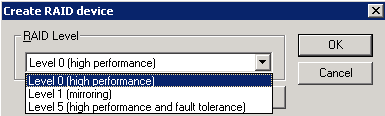
- Click More.
Change the properties for the selected device and click OK.
Arcserve Backup modifies the properties of the RAID device.
Copyright © 2016 .
All rights reserved.
 
|
|