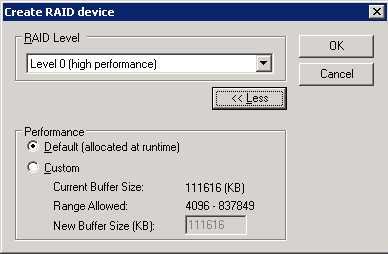Introducing Arcserve Backup Agents and Options › Using Options › Tape Library Option › Using the Option › Manage Tape RAID Devices › Optimize Buffer Size
Optimize Buffer Size
You can improve the performance of a backup or restore job by optimizing the buffer size. The optimum buffer size depends on the following factors:
- The media drive
- The hard disk
- The amount of memory in the system
- The number of jobs that are running simultaneously
You can determine the optimum buffer size for your environment by experimenting with a few different values.
To optimize the buffer size
- From the Administration menu in the Navigation Bar on the Arcserve Backup Manager Console, select Device Configuration.
The Device Configuration Welcome dialog opens.
- Select RAID Device and click Next.
The Arcserve Backup RAID setup dialog opens.
- Select the RAID Configuration from the list, choose Properties, and click More. The Change RAID properties dialog opens.
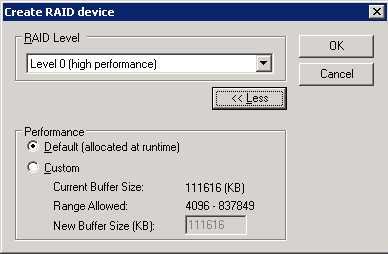
- In the Performance area, select one of the following options:
- Default--Arcserve Backup calculates and applies an optimum value.
- Custom--Enter the buffer size in the New Buffer Size (KB) field. For example, to create a buffer size of 150 MB, enter 150000.
- Click OK to close the dialog and save your changes, and then close the remaining dialogs.
Copyright © 2016 .
All rights reserved.
 
|
|