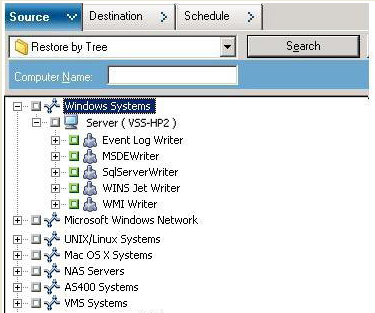Introducing Arcserve Backup Agents and Options › Using Agents › Agent for Microsoft Volume Shadow Copy Service › Performing Restores › Restoration of Writer Backups › Restore VSS Writer Backups
Restore VSS Writer Backups
Before beginning a restore job, consult the documentation for the specific application whose files and Components you are restoring. Arcserve Backup only restores the files to disk, and there may be some additional steps or procedures necessary to recover the application completely.
Note: The instructions for restoring common Writer VSS backups (non-transportable) and restoring transportable VSS backups using Arcserve Backup are essentially the same. For guidelines for specific applications and VSS, see Application-Specific Guidelines.
To restore a VSS Writer
- From the Source tab of the Restore Manager, choose the restoration type. For a description of each type, see Restore Methods.
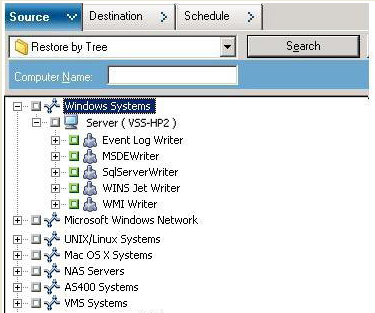
- Click the green marker next to the name of the Writer to be restored to select it. To restore individual components, expand the Writer node and select the Components you want to restore.
- From the Destination tab of the Restore Manager, choose the restore location. Choose either of the following options:
- Restore files to their original location
- Restore to user-shared directories and drives (alternate location)
The default method is to restore files to their original location. If you choose to restore files to an alternate location, a list of computers, directories, and files displays so that you can select your specific destination. For more information about restore locations, see Restore Locations.
- From the Schedule tab of the Restore Manager, choose the appropriate options to schedule your restore job.
- Click Submit on the Restore Manager to begin the restore. A Security dialog opens.
- Enter the authentication information for the production server and click OK. The Submit Job dialog opens.
- Select Run Now or select Run On and enter a specific date and time. Click OK to add the restore job to the job queue. Use the Job Status Manager to monitor the progress of the restore job.
Copyright © 2016 .
All rights reserved.
 
|
|