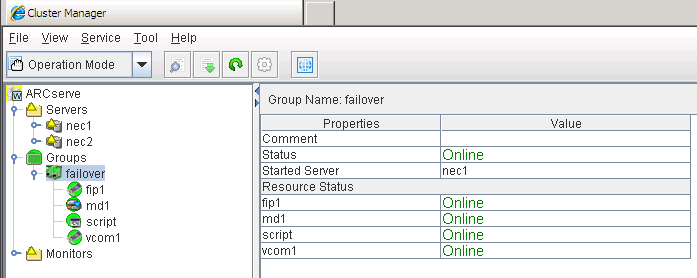Installing and Upgrading Arcserve Backup in a Cluster-aware Environment › Deploy Arcserve Backup Server on NEC Cluster › NEC CLUSTERPRO/ExpressCluster Resource Preparation
NEC CLUSTERPRO/ExpressCluster Resource Preparation
If you are installing Arcserve Backup into a dedicated group, you need to create the required resources into the new dedicated group, including a virtual name with a floating IP address, and a shared (or mirrored) disk. To install Arcserve Backup in an NEC CLUSTERPRO/ExpressCluster environment, you must do the following:
- Before you install Arcserve Backup, create a definition and resource for the cluster. For more information about how to create a definition and resource for the cluster, see the NEC CLUSTERPRO/ExpressCluster User's Guide.
- After you install Arcserve Backup, add registry synchronization resources for the cluster. For more information about adding registry synchronization resources for the cluster, see Step 8 in the topic Install Arcserve Backup in an NEC Cluster-aware Environment.
Cluster Manager and Task Manager are utilities provided by NEC and are installed on servers that have NEC CLUSTERPRO/ExpressCluster installed.
- From the Cluster Manager, you can perform most of the configuration and management tasks associated with clusters including stopping, starting, moving, and deleting cluster groups and configuring cluster properties and group resources.
- From the Task Manager, you can only stop and start each Service or Application and stop and start monitoring of each Service or Application.
In following screen example, a cluster named "ARCserve" is created for Arcserve Backup installation with four related resources:
- Floating IP address (fip1)
- Mirror disk resource (md1)
- Script (script)
- Virtual computer name (vcom1)
Later you can select to install Arcserve Backup into a path located in shared disk.
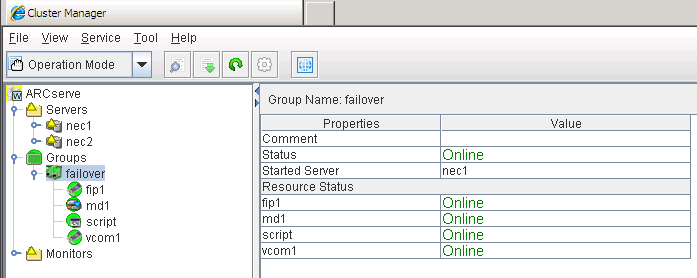
If you want to share the same group with an existing application, you will not need to create new resources.
Copyright © 2016 .
All rights reserved.
 
|
|