

Arcserve Backup supports the following types of installations:
Lets you simplify the installation process by installing the Arcserve Backup products and components that you need to protect your backup environment. The Express installation eliminates some setup pages, allowing you to skip the Arcserve Database setting and install Microsoft SQL Express (default setting from Microsoft) as the database for Arcserve. An Express installation only applies to a local new installation. If the local machine already has Arcserve Backup products from a previous release, the Express option will not be available.
Note: An Express installation only supports non-cluster machines.
During an Express installation, the following products and components are installed by default, however you can de-select unnecessary components during the Installation Wizard:
|
Product/Component |
Default Installation Location (x86) |
Default Installation Location (x64) |
|---|---|---|
|
Stand-alone Server |
c:\program files\CA\ARCserve Backup |
c:\program files (x86)\CA\ARCserve Backup |
|
Manager (Console) |
c:\program files\CA\ARCserve Backup |
c:\program files (x86)\CA\ARCserve Backup |
|
Tape Library Option |
c:\program files\CA\ARCserve Backup |
c:\program files (x86)\CA\ARCserve Backup |
|
Enterprise Module |
c:\program files\CA\ARCserve Backup |
c:\program files (x86)\CA\ARCserve Backup |
|
Global Dashboard |
c:\program files\CA\ARCserve Backup\GlobalDashboard |
c:\program files (x86)\CA\ARCserve Backup\GlobalDashboard |
|
Disaster Recovery Option |
c:\program files\CA\ARCserve Backup |
c:\program files (x86)\CA\ARCserve Backup |
|
Client Agent for Windows |
c:\program files\CA\ARCserve Backup Client Agent for Windows |
c:\program files\CA\ARCserve Backup Client Agent for Windows |
|
Agent for Open Files for Windows, including the BAOF Server and BAOF Console |
c:\program files\CA\ARCserve Backup Agent for Open Files |
c:\program files (x86)\CA\ARCserve Backup Agent for Open Files |
|
Agent Deployment Setup Files |
c:\program files\CA\ARCserve Backup\Packages\AgentDeploy |
c:\program files (x86)\CA\ARCserve Backup\Packages\AgentDeploy |
|
Application Agents that setup detects in your environment (for example, Agent for Microsoft Exchange Server or Agent for Microsoft SQL Server) |
c:\program files\CA\ARCserve Backup Agent for Microsoft Exchange c:\program files\CA\ARCserve Backup Agent for Microsoft SQL Server |
c:\program files\CA\ARCserve Backup Agent for Microsoft Exchange c:\program files\CA\ARCserve Backup Agent for Microsoft SQL Server
|
|
Diagnostic Utility |
c:\program files\CA\ARCserve Backup Diagnostic |
c:\program files (x86)\CA\ARCserve Backup Diagnostic |
Lets you specify individual components, agents, and options that you want to install.
Consists of a graphical user interface (GUI) that lets you manage operations that run on any Arcserve stand-alone, primary, and member server in your environment.
Consists of a single-server that lets you run, manage, and monitor jobs that run locally to the server.
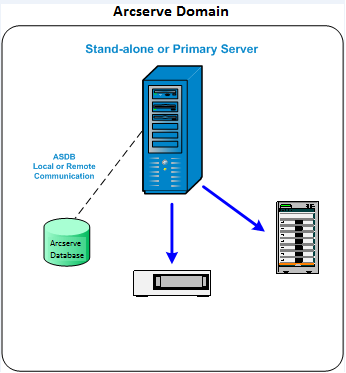
Consists of a single, centralized server in a Arcserve Backup domain that lets you submit, manage, and monitor backup and restore jobs that run on member servers and the primary server.
With a primary server, you can manage devices and licenses associated with member servers, create reports, alert notifications, and view Activity Log data for all servers in a domain.
You can attach storage devices, such as tape libraries, to primary servers. You can deploy the Arcserve Backup database on the primary server or on a remote system.
To enable centralized management capabilities, you must install and license the Central Management Option.
Note: For information about using primary servers to manage daily activities, see Central Management.
Consists of a server in a Arcserve Backup domain that receives instructions about jobs and devices from the primary server. Member servers send information about jobs in progress, job history, and Activity Log data to the primary server so that the information can be stored in the Arcserve Backup database.
You can attach storage devices, such as tape libraries, to member servers.
To enable centralized management capabilities, you must designate the server as a member server and then add it to the domain managed by the primary server.
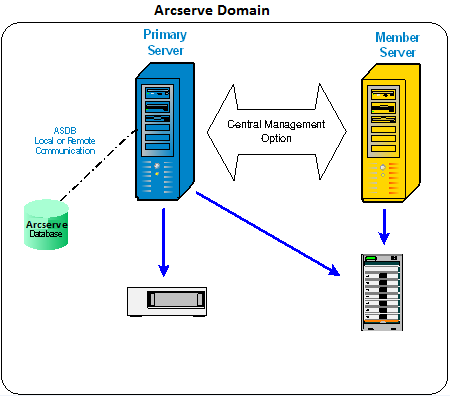
Note: For information about using member servers to manage daily activities, see Central Management.
This option lets you customize the installation of Arcserve Backup Servers, Agents, and Options.
|
Copyright © 2016 |
|