

When you back up an online database, BACKINT is called with a file list and the environment is defined in util_par_file. BACKINT initiates the backup with Arcserve Backup and synchronizes the process between BRBACKUP and Arcserve Backup.
An example of synchronization is when a tablespace is put into backup mode. If BRBACKUP successfully puts the tablespace into backup mode, BACKINT communicates the file name to the option. When the option has finished moving the data, BACKINT tells BRBACKUP to remove the backup mode on the tablespace. At the end of the backup, BACKINT exits with the appropriate exit code.
To back up online databases using SAPDBA and BRBACKUP
The SAP Database Administration screen displays.
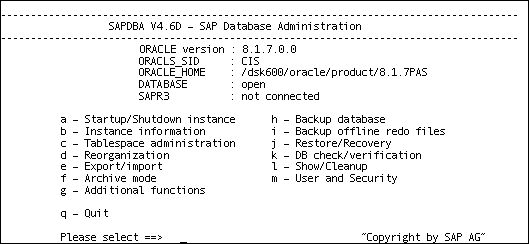
The Backup Database screen displays.
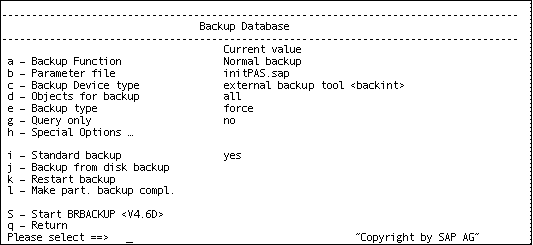
The Select backup device type screen displays.
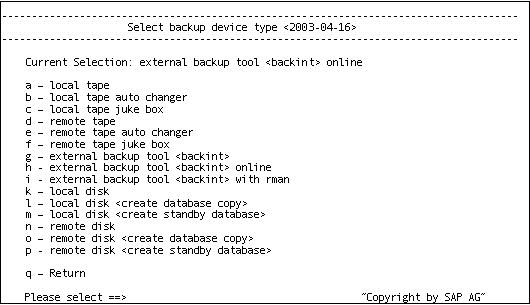
The Backup Mode/Backup Objects screen displays.

The back up starts.
Note: Optionally, you can call the brbackup command line utility to execute online database backup. The syntax for this command is as follows:
brbackup -d util_file -t online -m all
|
Copyright © 2016 |
|