

Arcserve Backup automatically detects removable drives that are connected via Universal Serial Bus (USB) or Serial Advanced Technology Attachment (SATA) to a Arcserve Backup primary or member server. Before you can back up data to a removable drive, you must perform a one-time configuration and then bring the removable drive online.
After you perform a one-time configuration, you can specify removable drives as online or offline from Device Manager by right-clicking on the drive and selecting online or offline (depending on the current state of the drive) from the pop-up menu.
Note: If there is media inside the drive that you want to mark as online or offline, eject the media prior to marking the drive offline. Arcserve Backup cannot access the media inside a drive that is in an offline state.
Arcserve Backup automatically detects and configures removable drives that are connected via USB or SATA to a Arcserve Backup primary or member server. Before you can back up data to a removable drive, you must configure the removable drive and then bring the removable drive online.
To specify a removable drive as online
Browse to and select the server to which the removable drive is connected.
Arcserve Backup presents you with a list of devices attached to the selected server.
From the pop-menu, select Online.
Arcserve Backup prompts you to confirm that you want to configure the device.
Note: This message displays only the first time that you bring the removable drive online.
Arcserve Backup prompts you to confirm that you want to bring the device online.
The removable drive is now configured and is in an online state.
Use the Offline removable drive option when you want to perform maintenance, repairs, or detach a drive from your Arcserve Backup environment. For example:
Important! When the removable drive is offline, jobs associated with the removable drive may fail.
To specify a removable drive as offline
Browse to and select the server to which the removable drive is attached.
Arcserve Backup presents you with a list of devices attached to the selected server.
From the pop-up menu, select Offline.
Arcserve Backup prompts you to confirm that you want to take the removable drive offline.
The removable drive is now in an offline state in the Device Manager window.
Note: After you mark the removable drive as offline, <Offline> displays in the Device Manager window.
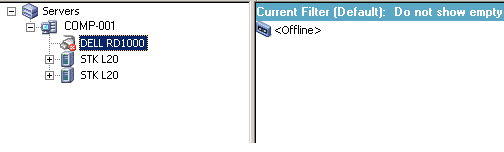
|
Copyright © 2016 |
|