

When you create a Arcserve Backup virtual library using Arcserve Backup, you can configure a mixed media library into different Arcserve Backup virtual libraries to handle the different media types. Device Configuration lets you configure a library that contains multiple drives, where not all of the drives use the same media types. An example of this would be a library that has two DLT drives in it and also has two LTO drives.
After you start or stop and restart the Tape Engine, Arcserve Backup should automatically detect and configure your libraries with a default set of options. This section describes how to:
Before you can configure your system to use a mixed media library, perform the following prerequisite task:
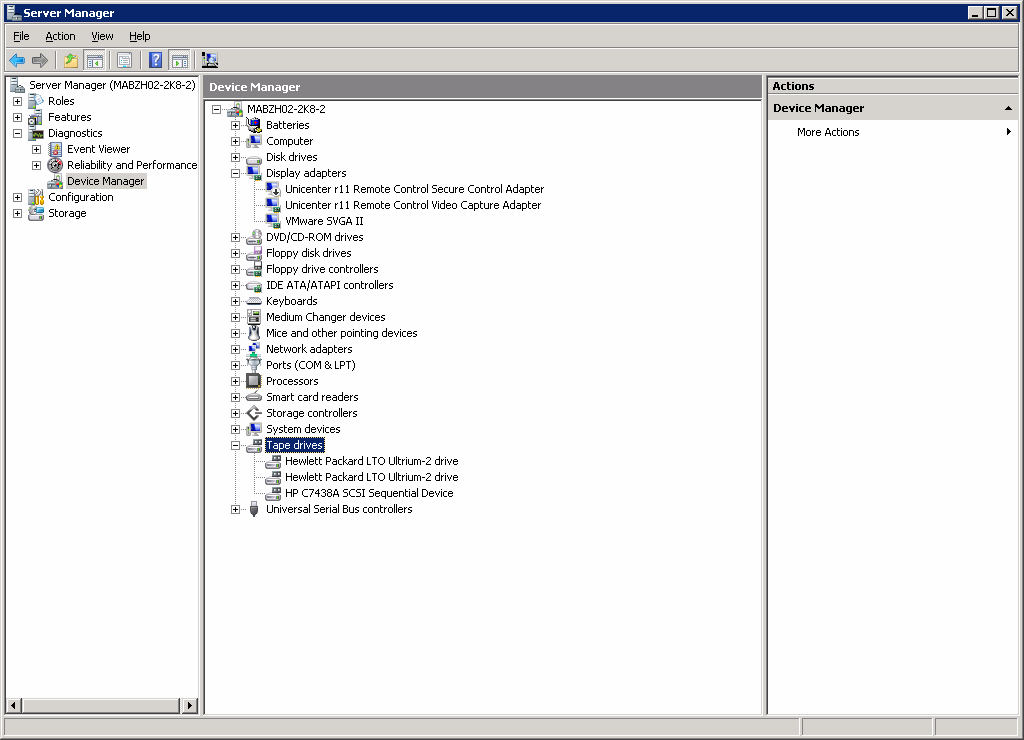
The library should be listed under Medium Changers and the Drives are usually listed under Tape drives. If there are no available Windows drivers for the Tape drives, they will be listed under Other devices. Arcserve Backup does not require device specific Windows drivers.
To configure mixed media, Arcserve Backup virtual libraries
The Device Configuration Welcome dialog opens.
Note: If the Tape Engine is currently running, you are asked to stop it. Click Yes to continue.
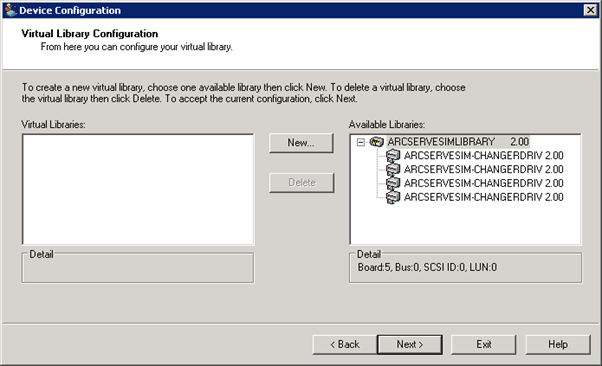
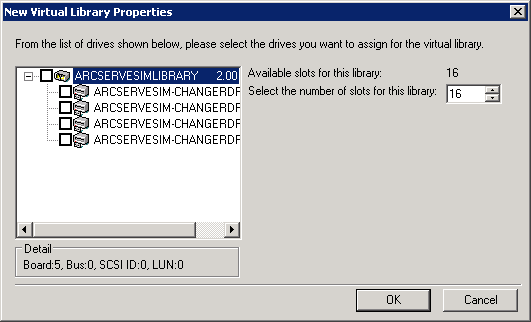
Note: The slot range specified is in sequential order, beginning with the first slot in the library. Make sure that you select the drives having the same media type as the media in the first slot range.
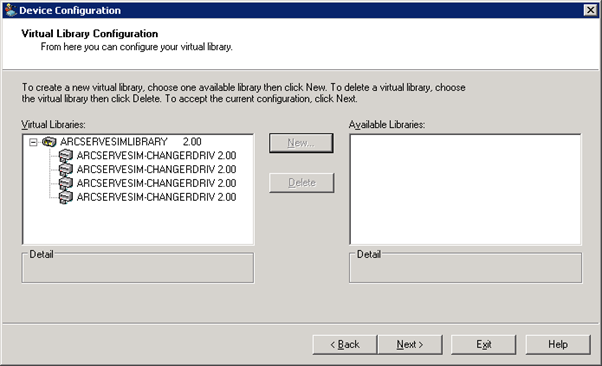
You have successfully configured a mixed media, Arcserve Backup virtual library.
Note: If your hardware configuration changes, you must reconfigure your Arcserve Backup virtual libraries for Arcserve Backup to work properly. If you must disconnect a library that was configured into Arcserve Backup virtual libraries, you should delete the Arcserve Backup virtual libraries before disconnecting.
|
Copyright © 2016 |
|