

Arcserve VMware Configuration Tool is a data collection utility that lets you populate the Arcserve Backup database with the information about the VMs on your VMware ESX Host systems. This tool integrates with a command-line utility named ca_vcbpopulatedb, which runs in the background, to populate the Arcserve database with information about the VMs.
After you install the agent, you must populate the Arcserve Backup database with the information about your VM systems. To accomplish this, you must execute the Arcserve VMware Configuration Tool on the backup proxy system.
Note: Windows 32-bit proxy is not supported for Agent for Virtual Machine backups.
After you execute Arcserve VMware Configuration Tool, and submit a successful backup job of the data that resides in the VMs, Arcserve Backup automatically populates the Arcserve Backup database using the information about the VM that was specified when you executed the configuration tool. The Auto-populate option helps ensure that you can accurately browse the Backup Manager and back up the most current data in your VMs. By default, Arcserve Backup automatically populates the database with updated information in 24-hour intervals after the backup job is complete.
The configuration tool collects the following information:
Be aware of the following behavior:
By default, the configuration tool populates the Arcserve database with information about all of the the virtual machines in your backup environment. However, when the configuration tool cannot identify the host name of virtual machines, the Arcserve Managers display UNKNOWNVM as the host name of the virtual machine. When you do not want to display UNKNOWNVM in the Managers, you can configure the tool to skip over unidentifiable virtual machines. To skip over the unidentifiable virtual machines, create a keyword named SkipPopulateUnknownVMs in the following registry key and define the value of the keyword as 1.
HKEY_LOCAL_MACHINE\SOFTWARE\ComputerAssociates\CA ARCServe Backup\ClientAgent\Parameters
Follow these steps:
Note: If the VMs are not in a running state, the Arcserve VMware Configuration Tool will not populate the Arcserve Backup database with data, and you will not be able to accurately browse and back up the VMs in the VMware ESX Host systems.
To open the Backup Agent Admin, click Start, Programs, Arcserve, Arcserve Backup, and click Backup Agent Admin to open the Backup Agent Admin.

Note: (Optional) You can open VCBUI.exe from the following directory on the backup proxy system:
C:\Program Files\CA\ARCserve Backup Client Agent for Windows\x86
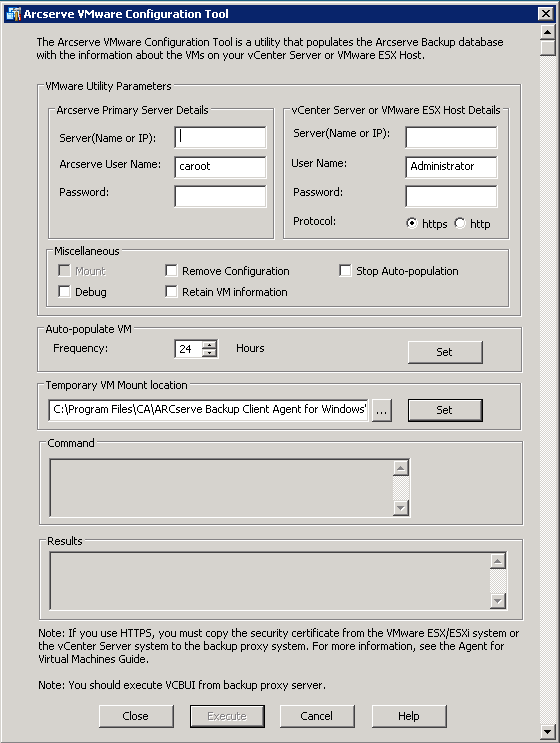
The following options apply to the Arcserve Backup primary or stand-alone server:
The following options apply to the VMware Virtual Infrastructure in your environment:
Note: If you omit this argument, the tool assumes that https is to be used as the communication protocol.
Specify the following Miscellaneous options, as required, to populate the Arcserve Backup database:
Note: If you run the configuration tool with the Mount option enabled, the utility takes longer to run because it performs a mount and unmount operation of each running VM.
C:\Program Files\CA\ARCserve Backup Client Agent for Windows\LOG
Note: The name of the log file is ca_vcbpopulatedb.log.
By default, this tool captures information from VMs that are available when you execute this tool. If a VM is not available (for example, the VM is powered off or deleted from the environment), Arcserve Backup deletes the data relating to the VM from the Arcserve Backup database. With this option enabled, Arcserve Backup captures information from VMs that are available, and retains the backup information from VMs that are not available.
Consider the following best practices:
As a best practice, you should use this option under the following scenarios:
With the Stop Auto-population option enabled, the auto-population process does not execute the next time Arcserve Backup is scheduled to populate the Arcserve Backup database. The auto-population process populates the database with updated information in 24-hour intervals (default) after the backup job is complete, or based on the frequency that you specified for the Auto-populate VM option.
Lets you specify how frequently Arcserve Backup will automatically populate the Arcserve Backup database with VM-related information.
Default: 24 hours
Range: 1 to 99 hours
Lets you define where Arcserve VMware Configuration Tool temporarily mounts (stores) the backup information for the VMs while the tool is running.
By default, Arcserve Backup mounts the temporary backup information in the following location:
C:\Program Files\CA\ARCserve Backup Client Agent for Windows
Note: You must click Set to apply the location.
For example, you may need to move the Temporary Mount Path because there is an insufficient amount of free disk space to mount the backup on the volume. For more information, see Specify a Temporary VM Mount Location.
Note: You cannot click Execute unless all required fields are complete.
The Arcserve VMware Configuration Tool populates the Arcserve Backup database. The results of the execution display in the Results field on the Arcserve VMware Configuration Tool. To view detailed log information, open the log file labeled ca_vcbpopulatedb.log located in the Client Agent for Windows installation directory on the backup proxy system.
|
Copyright © 2016 |
|