

The process of recovering Hyper-V VMs lets you recreate the entire VM and restore its data. Using this process you can recover a VM from a disaster and clone a VM.
Browsing the Recover VM Window
The Recover VM window lets you browse, select, and modify various fields. When you rest your mouse pointer over an editable field, the background color of the field appears yellow.

To modify an editable field, select the target field and then click the ellipsis to browse the field.

Considerations
Be aware of the following considerations:
To recover Hyper-V virtual machines
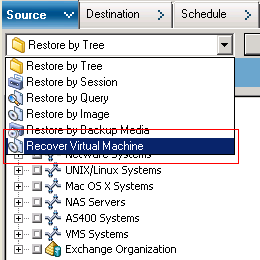
The Restore Virtual Machine window opens.
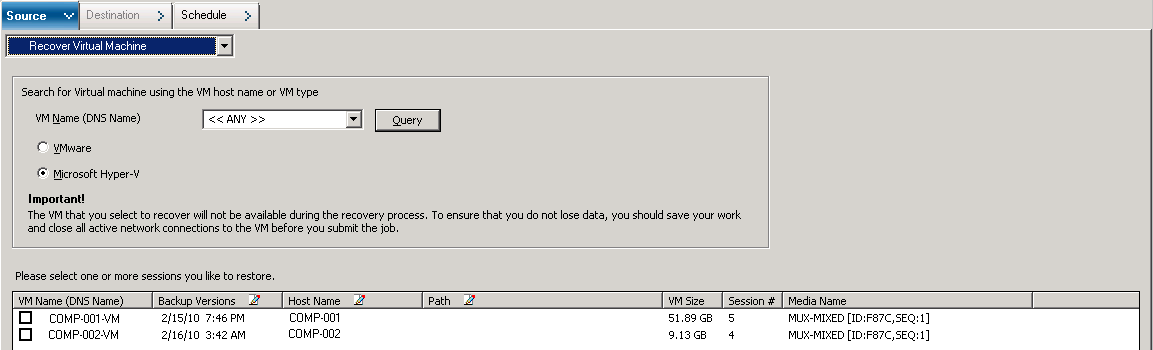
The Virtual Machine Name specified displays in the VM list.
All the VMs in your environment display in the VM list.
The Virtual Machines equaling the search criteria display in the VM list.
Example: Using 100-* returns the names of all VMs that start with 100-, such as 100-1, 100-01, and 100-001.
All the Hyper-V VMs in your environment display in the VM list.
Note: Arcserve Backup processes the restore operations sequentially when you specify more than one VM.
You can accept the Backup Version displayed or click in the Backup Versions field and then click the ellipsis to search for multiple versions of the backup data.
If you want to recover the Hyper-V system to a different Hyper-V host, you must specify the directory where you want to recover the VM image.
Note: If the Path field is blank, Arcserve Backup recovers the VM image to its original location.
The Global Options dialog opens.
Note: The option that follows does not appear on the Operation tab unless the Recover Virtual Machine method is specified.
Default value: Enabled.
Example: Specify this option when you must use the VM immediately after the recovery is complete.
The options are applied.
The Submit Job dialog opens.
Enter a description for your job and click OK.
The job is submitted.
Note: For more information about submitting jobs, see the Administration Guide.
|
Copyright © 2016 |
|