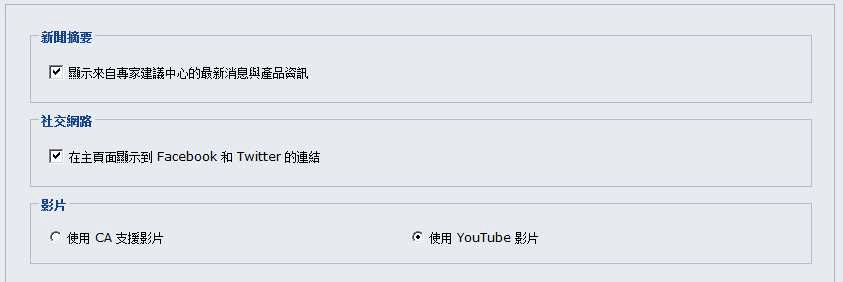使用 CA ARCserve Central Virtual Standby › 應用程式配置工作 › 配置社交網路喜好設定
配置社交網路喜好設定
CA ARCserve Central Applications 讓您管理社交網路的工具,幫助您管理每個應用程式。 您可以產生新聞摘要,指定連結至廣受歡迎的社交網路網站,並選取影片來源網站。
配置社交網路喜好設定
- 登入應用程式。
從首頁的導覽列上,按一下 [配置]。
[配置] 畫面隨即顯示
- 在 [配置] 面板中,按一下 [喜好設定配置]。
[喜好設定] 選項即會出現。
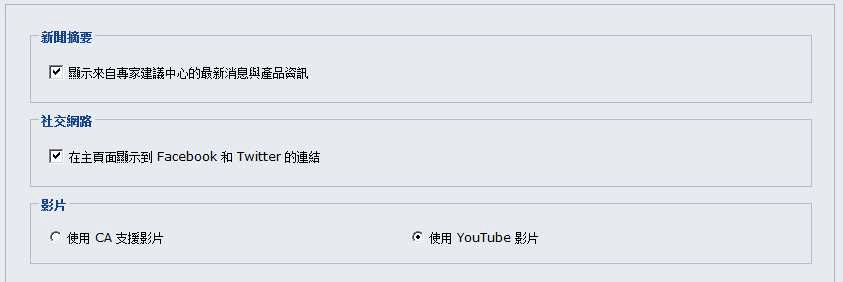
- 指定您需要的選項。
- 新聞摘要--讓應用程式顯示有關 CA ARCserve Central Applications 和 CA ARCserve D2D 相關新聞的 RSS 摘要以及產品資訊 (出自「專家諮詢中心」)。 摘要會出現在首頁上。
- 社交網路--讓應用程式在首頁上顯示圖示,以利存取 Twitter 和 Facebook 的 CA ARCserve Central Applications 與 CA ARCserve D2D 相關社交網站。
- 影片--可供您選取檢視 CA ARCserve Central Applications 和 CA ARCserve D2D 產品的影片類型。 (預設影片為使用 YouTube 影片。)
按一下 [儲存]。
便會套用 [社交網路] 選項。
- 按一下導覽列上的 [首頁]。
[首頁] 隨即顯示。
- 重新整理您的瀏覽器視窗。
便會套用 [社交網路] 選項。
Copyright © 2013 CA.
All rights reserved.
 
|
|