

CA ARCserve Central Host-Based VM Backup lets you view activity log information for a specific CA ARCserve D2D node. The Activity Log provides an audit trail of every job that ran (with the most recent activities listed first) and can be helpful in troubleshooting any problems that occur.
To view Activity Log information for a specific node
The Node screen displays.
The nodes list displays all nodes associated with the specified group.
The CA ARCserve D2D opens and you are logged in to the home page for the CA ARCserve D2D node.
Note: If a new browser window does not open, verify that the pop-up options for your browser allow all pop-ups or pop-ups only for this website.
The Activity Log opens as illustrated by the following:
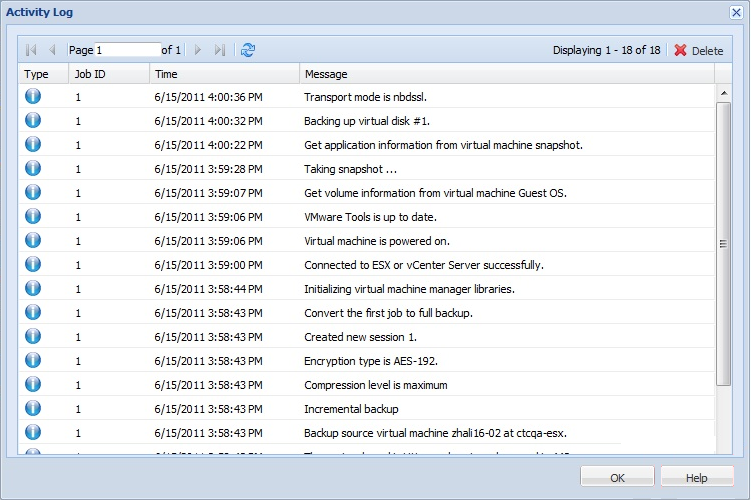
The Activity Log provides the following information:
|
Copyright © 2013 CA.
All rights reserved.
|
|