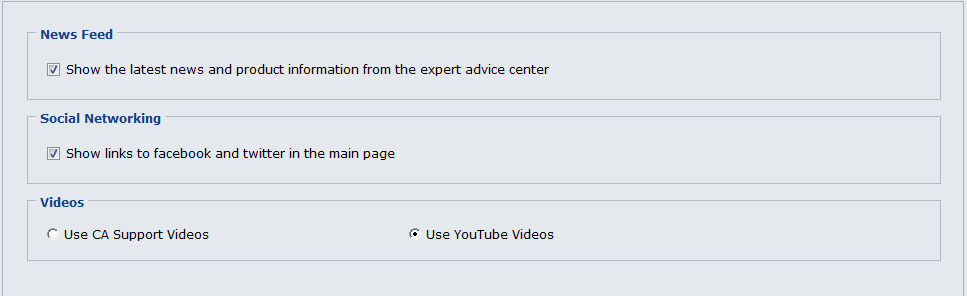Installing and Configuring CA ARCserve Central Host-Based VM Backup › How to Configure CA ARCserve Central Host-Based VM Backup to Protect CA ARCserve D2D Nodes › Configure Social Networking Preferences
Configure Social Networking Preferences
CA ARCserve Central Applications let you manage the social networking tools that can help you manage each application. You can generate news feeds, specify links to popular social networking websites, and select video source websites.
Follow these steps:
- Log in to the application.
From the Navigation bar on the home page, click Configuration to open the Configuration screen.
- From the Configuration panel, click Preferences Configuration to open the Preferences options.
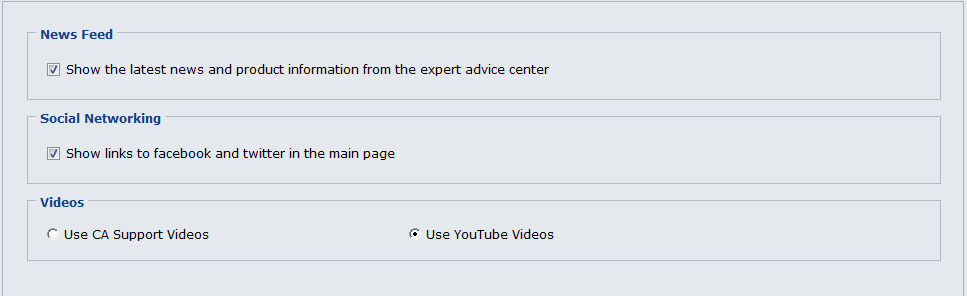
- Specify the options that you require:
- News Feed--Lets the application display RSS feeds about CA ARCserve Central Applications and CA ARCserve D2D related news and product information (from the Expert Advice Center). The feeds appear on the home page.
- Social Networking--Lets the application display icons on the home page for access to Twitter and Facebook for CA ARCserve Central Applications and CA ARCserve D2D related social networking websites.
- Videos--Lets you select the type of video to view your CA ARCserve Central Applications and CA ARCserve D2D products. (Use YouTube Videos is the default video.)
Click Save.
The Social Networking options are applied
- From the Navigation bar, click Home.
The Home Page displays.
- Refresh your browser window.
The Social Networking options are applied.
Copyright © 2013 CA.
All rights reserved.
 
|
|