Protection settings for the information going to be backed up ensures that the backup data is reliably protected (copied and saved) against any form of data loss.
Note: To view a video that is related to these Backup Settings, see Manage Backup Settings.
Specify the protection settings
The Backup Settings Protection dialog opens.
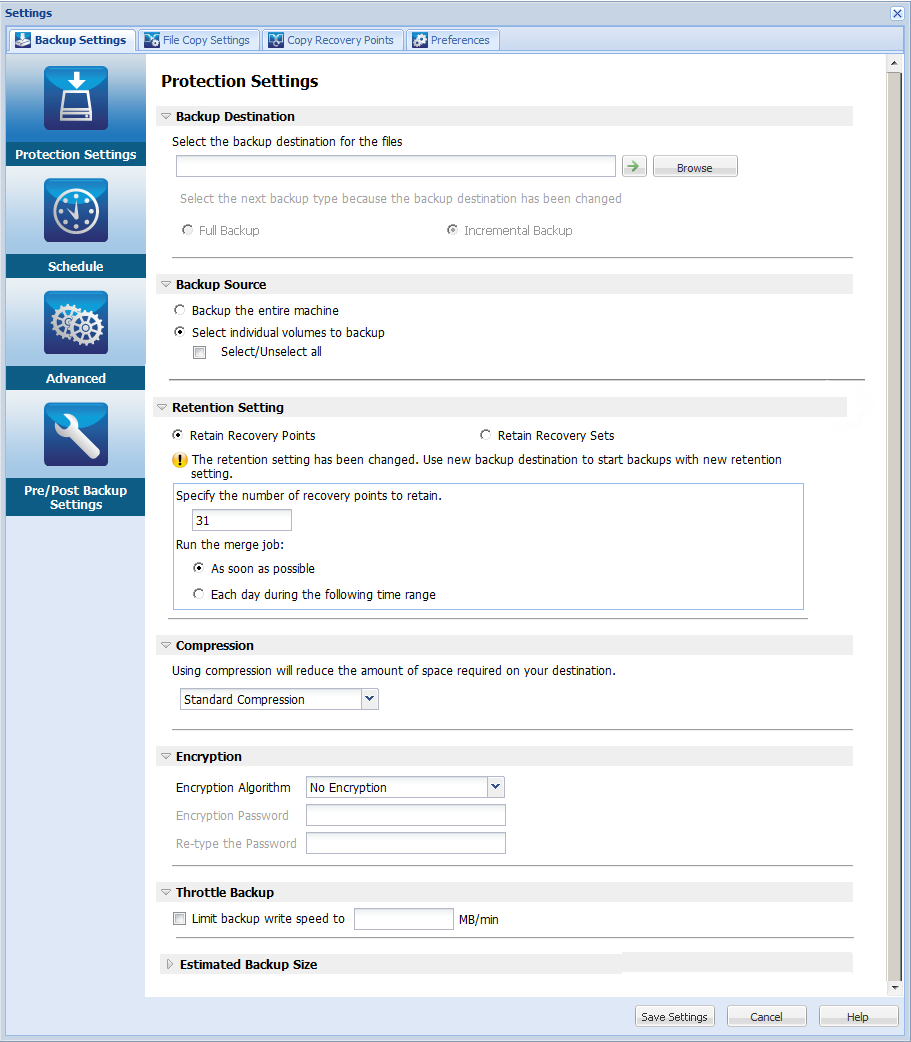
You can specify a local path (volume or folder), or remote shared folder (or mapped drive) for the backup location, or you can browse to a backup location.
Click the green arrow icon button to verify the connection to the specified location.
Example: You attempt to back up your entire local machine consisting of Volumes C, D, and E and also specify Volume E as your destination. CA ARCserve D2D only backs up Volumes C and D to Volume E. Data from Volume E is not included in the backup. If you want to back up all local volumes, specify a remote location for your destination.
Important! Verify that your specified destination volume does not contain system information. Or else it will not be protected (backed up) and your system will fail to recover after Bare Metal Recovery (BMR) if necessary.
Note: Dynamic disks are restored at disk-level only. If your data is backed up to a volume on a dynamic disk, you are not able to restore this dynamic disk during BMR.
The next backup that is performed is going to be a Full Backup. The new backup destination does not have any dependency on the old backup destination. If you continue with a full backup, the previous location is no longer needed for backups to continue. You can select to keep the old backup for any restores or if you do not want to perform any restores from there you can delete it. The old backup will not affect future backups.
The next backup that is performed is going to be an Incremental Backup. The next incremental backup to the new destination is performed without copying all the backups from the previous destination. However, for this option, the new location is dependent on the previous location because the changes include only the incremental data (not the full backup data). Do not delete the data from the previous location. If you change the backup destination to another folder and attempt to perform an incremental backup, and the former backup destination does not exist, the backup fails.
You can back up the entire machine or selected volumes.
Lets you back up the entire machine. All volumes on the machine are backed up.
Note: If you select the full machine backup option, CA ARCserve D2D automatically discovers all disks/volumes attached to the current machine and CA ARCserve D2D includes them in the backup.
Example: If a new disk is attached to the machine after the backup setting is configured, you do not need to change the backup settings and the data on the new disk will be protected automatically.
This volume filtering capability lets you specify to back up only the selected volumes. You also have the option to Select/Unselect all listed volumes.
Note: If some volumes are selected explicitly for backup, only the selected volumes are backed up. If a new disk/volume is attached to the machine, manually change the volume selection list to protect the data on the new disk/volume.
When you select this option, a listing of all available volumes display, with the corresponding volume information and notification messages.
Note: Computers that adhere to the Extensible Firmware Interface (EFI) use the EFI System Partition, which is a partition on a data storage device. The EFI System partition is critical for Bare Metal Recovery (BMR). Therefore, when you select boot volume "C" on a UEFI system, the EFI System Partition is selected automatically for the backup source for BMR and an information message is displayed.
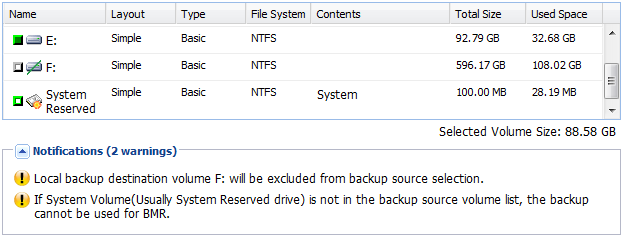
The notification messages display for any of the following conditions:
If the specified backup destination is on the local volume, a warning message displays notifying you that this volume is not backed up.
If system/boot volume is not selected for backup, a warning message displays notifying you that the backup is not usable for BMR.
If you select boot volume "C" on a UEFI system, the EFI System Partition is selected automatically for the backup source for BMR and an information message is displayed.
If the application data files are on a volume that is not selected for backup, the application name and database name display for reference.
You can set the retention setting based on the number of recovery points to retain (merges sessions) or based on the number of recovery sets to retain (deletes recovery sets and disables infinite incremental backups).
Default: Retain Recovery Points
Select this option to set your retention setting based on the number of recovery points to retain instead of on the number of recovery sets to retain.
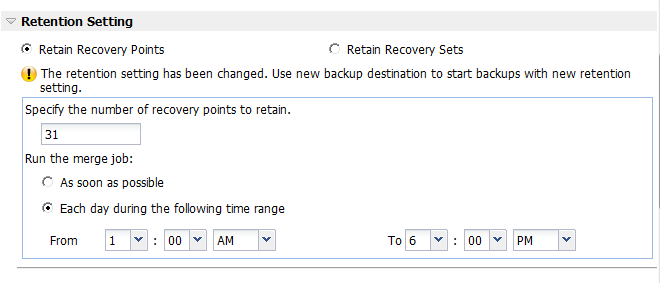
Specifies the number of recovery points (full, incremental, and verify backup images) retained. When the number of recovery points present on the destination exceeds the specified limit, the earliest (oldest) incremental backups beyond the retention count are merged into the parent backup to generate a new baseline image consisting of the "parent plus oldest childs" blocks. If there are multiple sessions available for merge, the oldest child backups will be merged into the parent backup in a single pass, if the backups are compressed. If the backups are not compressed, then only the oldest child backup will be merged into the parent backup and this cycle repeats for each subsequent child backup to be merged.
Specifying the number of recovery points to retain allows you to perform infinite incremental backups, while maintaining the same retention count. For more information, see Managing Merge Jobs.
Note: If your destination does not have sufficient free space, you can consider reducing the number of saved recovery points.
Default: 31
Minimum: 1
Maximum: 1344
Note: The CA ARCserve D2D home page Summary section indicates how many recovery points are retained out of the number specified. For more information, see Status Summary Overview.
Select this option to run the merge job at any time.
Select this option to run the merge job each day only within the specified time range. Setting a time range helps to avoid the merge job introducing too many I/O operations to the production server if the merge job runs for a long time.
Note: When setting the time range to run the merge job, ensure that you specify a time range that will allow the related backup jobs to complete prior to the start of the merge.
Select this option to set your retention setting based on the number of recovery sets to retain instead of on the number of recovery points to retain. With this setting you can disable infinite incremental backups, without merging any sessions. Using recovery sets helps reduce the amount of time it takes to complete merge jobs.
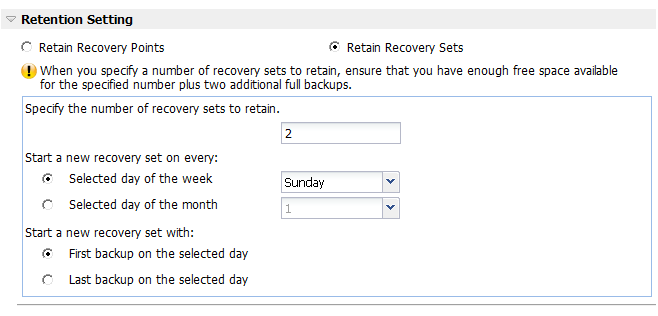
Specifies the number of recovery sets retained. A recovery set is a series of backups, starting with a full backup, and then followed by a number of incremental, verify, or full backups.
Example Set 1:
Example Set 2:
A full backup is required to start a new recovery set. The backup that starts the set will be automatically converted to a full backup, even if there is no full backup configured or scheduled to be performed at that time. A flag in the status column on the CA ARCserve D2D home page Most Recent Events section indicates that a full backup is the starting backup of a recovery set. After the recovery set setting is changed (for example, changing the recovery set starting point from the first backup of Monday to the first backup of Thursday), the starting point of existing recovery sets will not be changed.
Note: An incomplete recovery set is not counted when calculating an existing recovery set. A recovery set is considered complete only when the starting backup of the next recovery set is created.
When the specified limit is exceeded, the oldest recovery set is deleted (instead of merged).
Default: 2
Minimum: 1
Maximum: 100
Note: If you want to delete a recovery set to save backup storage space, reduce the number of retained sets and CA ARCserve D2D automatically deletes the oldest recovery set. Do not attempt to delete the recovery set manually.
Example 1 - Retain 1 Recovery Set:
CA ARCserve D2D always keeps two sets in order to keep one complete set before starting the next recovery set.
Example 2 - Retain 2 Recovery Sets:
CA ARCserve D2D will delete the first recovery set when the fourth recovery set is about to start. This ensures that when the first backup is deleted and the fourth is starting, you still have two recovery sets (recovery set 2 and recovery set 3) available on disk.
Note: Even if you choose to retain only one recovery set, you will need space for at least two full backups.
Example 3 - Retain 3 Recovery Sets:
With the above configuration, an incremental backup will run at 6:00 AM and 6:00 PM every day. The first recovery set is created when the first backup (must be a full backup) is taken. Then the first full backup is marked as the starting backup of the recovery set. When the backup scheduled at 6:00 PM on Friday is run, it will be converted to a full backup and marked as the starting backup of the recovery set.
Specifies the day of the week selected to start a new recovery set.
Specifies the day of the month selected to start a new recovery set. Specify 1 through 30. Or, since a given month may have 28, 29, 30, or 31 days, you can specify the last day of the month as the day to create the recovery set.
Indicates you want to start a new recovery set with the first scheduled backup on the specified day.
Indicates you want to start a new recovery set with the last scheduled backup on the specified day. If the last backup is selected to start the set and for any reason the last backup did not run, then the next scheduled backup will start the set by converting it to a full backup. If the next backup is run ad-hoc (for example an emergency situation requires a quick incremental backup), you can decide if you want to run a full backup to start the recovery set or run an incremental backup so that the next backup starts the recovery set.
Note: The last backup may not be the last backup of the day if you run an ad-hoc backup.
The CA ARCserve D2D home page Summary section indicates how many recovery sets are retained (or in progress) out of the number specified. Click the link under Recovery Sets to display the Recovery Sets Details dialog. This dialog contains detailed information about the contents of the recovery set. For more information about this dialog, see Status Summary Overview.
Specifies the type of compression that is used for backups.
Compression is often selected to decrease disk space usage, but also has an inverse impact on your backup speed due to the increased CPU usage.
The available options are:
No compression is performed. This option has the lowest CPU usage (fastest speed), but also has the highest disk space usage for your backup image.
Some compression is performed. This option provides a good balance between CPU usage and disk space usage. Standard compression is the default setting.
Maximum compression is performed. This option provides the highest CPU usage (lowest speed), but also has the lowest disk space usage for your backup image.
Notes:
Data encryption is the translation of data into a form that is unintelligible without a deciphering mechanism. CA ARCserve D2D data protection uses secure, AES (Advanced Encryption Standard) encryption algorithms to achieve maximum security and privacy of your specified data.
The available format options are No Encryption, AES-128, AES-192, and AES-256. (To disable encryption, select No Encryption).
For example, if you change the algorithm format and you submit a customized incremental or verify backup manually, it is automatically converted to a full backup.
For example, if you change the encryption password and you submit a customized incremental or verify backup manually, it is automatically converted to a full backup.
Note: Encryption settings do not have to remain the same for your backups. You can change these settings at any time, including after several backups of the same data.
You can specify the maximum speed (MB/min) at which backups are written. You can throttle the backup speed to reduce CPU or network use. However, limiting the backup speed, has an adverse effect on the backup window. As you lower the maximum backup speed, it increases the amount of time of perform the backup. For a backup job, the Job Monitor on the CA ARCserve D2D home page displays the average Read and Write speed of the job in progress and the configured throttle speed limit.
Note: By default, the Throttle Backup option is not enabled and backup speed is not being controlled.
Displays the estimated usage of the destination volume.
For more information about using these estimated backup calculations, see Estimate Future Backup Space Requirements.
Your backup protection settings are saved.
| Copyright © 2012 CA. All rights reserved. |
|