This scenario explains how Storage Managers can manage nodes. For example, adding or discovering nodes, assigning nodes to node groups, and updating or deleting nodes from the Node screen.
The following table describes the items that are displayed on the Node screen:
|
Column Name |
Description |
|---|---|
|
Node Name |
Displays the name of the node. Note: Some nodes that are listed may not be enabled for you to select. The reason is because the node cannot be detected by the server. For example, the node can be deleted from the server. |
|
Policy |
Displays the name of the policy and the policy deployment status. |
|
Virtual Machine Name |
Displays the name of the virtual machine. |
|
vCenter/ESX |
Displays the server details that helps detect virtual machines. |
|
Displays the status of the backup job and links you to the Backup Status Monitor for more details. |
|
|
Status |
Displays the status of the node:
If you hover your mouse over the icon, a Node Status Summary pop-up table appears with results for the following categories:
|
|
Last Backup Result |
Displays the status of the last backup job. |
|
Last Backup Time |
Displays the date and time of the last backup job. |
|
PFC Status |
Displays the status of the preflight check for your backup jobs:
The icon determines whether a backup job can run or not for the specific node. If you hover your mouse over the icon, a Verification pop-up table appears with results for the following categories:
For more details, see topic Perform Preflight Checks for Your Backup Jobs. |
|
Applications |
Displays what application the node is associated with. |
|
OS |
Displays what operating system the node is associated with. |
|
Description |
Displays a description of the node. |
The following diagram illustrates the tasks that you can perform on Nodes.
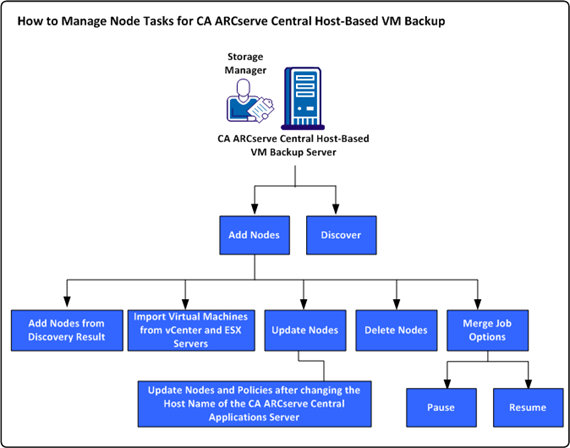
This scenario describes the options that you can use when adding or updating nodes:
| Copyright © 2012 CA. All rights reserved. |
|