You can perform application level restores of Microsoft Exchange Server data with the following:
You can restore Microsoft Exchange Server data to the following levels:
Note: Before you begin, perform the necessary prerequisites in Application Level Restores.
Important! Microsoft Exchange Server granular restore is not supported from CA ARCserve Central Host-Based VM Backup backup sessions. To restore Microsoft Exchange Server data at a granular level, back up the Exchange Server data using CA ARCserve Central Protection Manager or CA ARCserve D2D.
To restore Exchange Server data
https://<server name>/<share name>/vm@<host name or IP address of the ESX Server system>
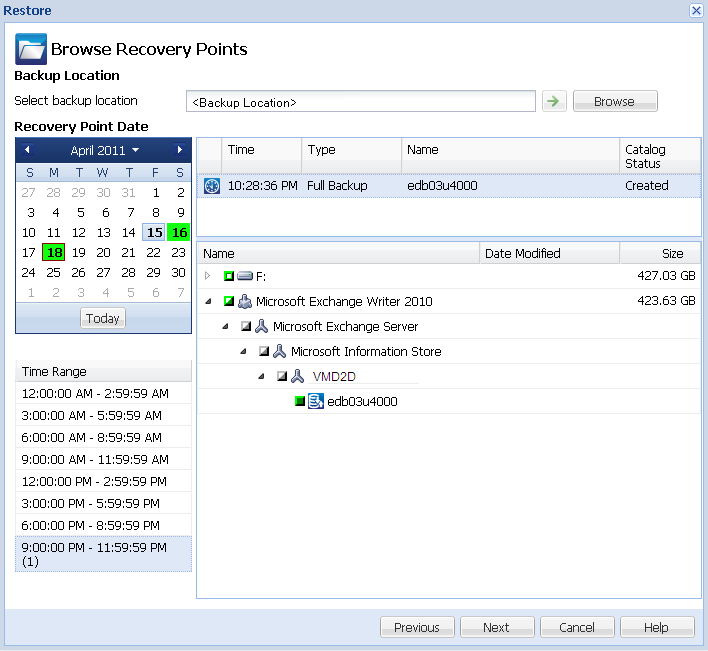
The available options are to restore to the original location of the backup, restore the dump file only, or restore to a Recovery Storage Group/Recovery Mailbox Database.
Restores to the original location from where the backup image was captured.
Restores the dump files only.
For this option, CA ARCserve D2D will restore the Microsoft Exchange database file to a specified folder, and will not bring it online after recovery. You can then move this file to a different server and mount it to exchange server manually to view data contained in it.
Note: When a Recovery Mailbox Database exists, restore with ‘Dump file only’ option will fail.
Specifies that when the database files are dumped to the destination folder, you can replay and apply all Microsoft Exchange transaction log files and commit them to the database file. When the database next starts, and transaction log files that were not yet written to the database files are then applied before the database is again made available to you.
Note: This option is not applicable for Microsoft Exchange Server 2003
Restores the database to a Recovery Storage Group (RSG).
An RSG is a storage group that can be used for recovery purposes. You can restore a Microsoft Exchange Mailbox Database from a backup in a Recovery Storage Group and then recover and extract data from it, without affecting the production database that is being accessed by end users.
Before restoring an Exchange 2007 database to a Recovery Storage Group, you must create a Recovery Storage Group and Mailbox Database with the same name.
For example, if you want to restore MailboxDatabase1 from the First Storage Group to a Recovery Storage Group, you must create a Recovery Storage Group and add the database "MailboxDatabase1" to the Recovery Storage Group.
Note: This option is not applicable for Microsoft Exchange Server 2003
Typically before a restore, Microsoft Exchange will perform some checks to help ensure the following:
To protect a Microsoft Exchange production database from being restored unexpectedly, a switch is added to allow the database to be overwritten during the restore process. Microsoft Exchange will refuse to restore a database if this switch is not set.
For CA ARCserve D2D, these two options are controlled by this "Dismount the database before restore and mount the database after restore" option. With this option, CA ARCserve D2D lets you launch the restore process automatically without any manual operations. (You can also specify to dismount/mount database manually).
The Exchange administrator would have to perform some manual operations such as dismount the Exchange database, set the Allow Overwrite flag on the database, and mount the Exchange database. (The recovery procedure is performed by Exchange during the mounting of the database).
In addition, if unchecked, this option does not allow the Exchange database to be overwritten during restore.
Restores the database to a Recovery Database. A Recovery Database is a database that can be used for recovery purposes. You can restore a Microsoft Exchange Mailbox Database from a backup to a Recovery Database and then recover and extract data from it, without affecting the production database that is being accessed by end users.
Before restoring an Exchange 2010 database to a Recovery Database, you must first create a Recovery Database.
Note: This option is not applicable for Microsoft Exchange Server 2003 and 2007.
| Copyright © 2012 CA. All rights reserved. |
|