For various reasons, you may want to re-create the CA ARCserve Central Protection Manager database. For example, your current database consumes more than 10 GB of data. The following procedure describes how to re-create the CA ARCserve Central Protection Manager database. The procedure applies to Microsoft SQL Server and Microsoft SQL Server Express Edition databases.
Important! When you delete the CA ARCserve Central Protection Manager database, all current data is lost.
To re-create the CA ARCserve Central Protection Manager database
Note: If Microsoft SQL Server Management Studio Express is not installed on the CA ARCserve Central Protection Manager server, you can download the utility from the Microsoft Download Center.
The Delete Object dialog opens.
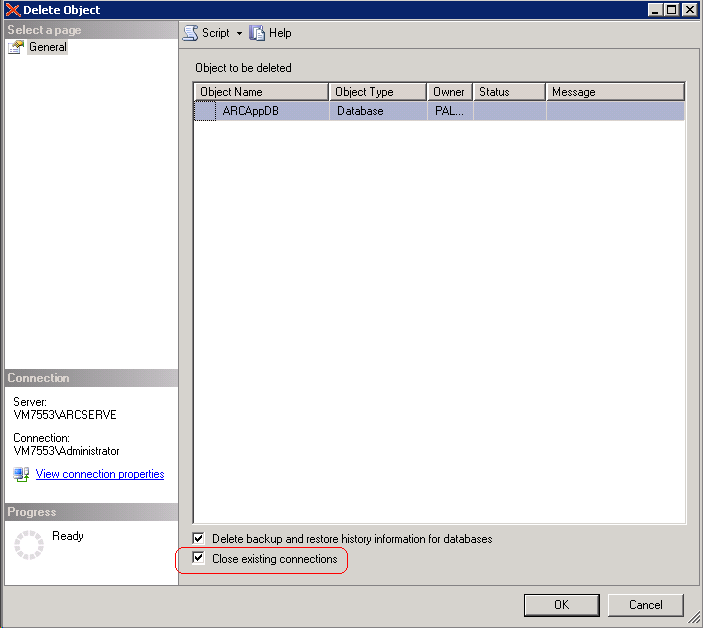
The Delete Object dialog closes and the CA ARCserve Central Protection Manager database is deleted.
The configuration options display.
The database options appear.
Note: Selecting SQL Server and Windows Authentication Mode enables the User Name and Password fields.
CA ARCserve Central Protection Manager re-creates the database. The name of the database instance is ARCAppDB.
| Copyright © 2012 CA. All rights reserved. |
|