CA ARCserve Central Protection Manager lets you specify your Update preferences.
To specify update preferences
The Policies screen opens.
The New Policy dialog opens.
The Preferences Update dialog opens.
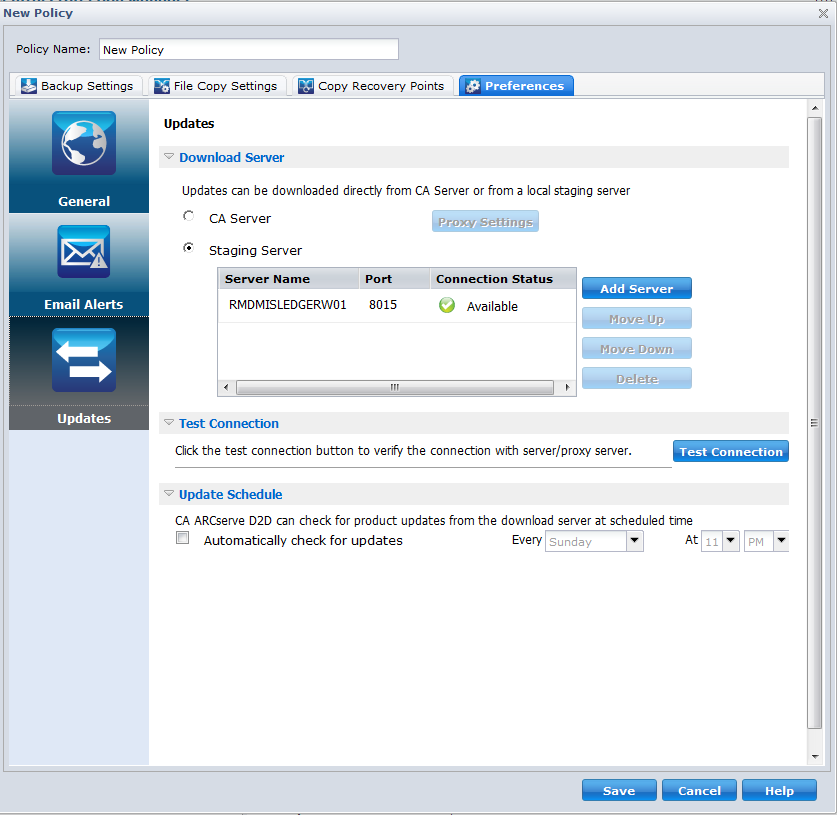
If you specify more than one staging server, the first listed server is designated as the primary staging server. CA ARCserve D2D initially attempts to connect to the primary staging server. If for any reason the first listed server is not available, then the next listed server becomes the primary staging server. The same sequence continues until the last listed server becomes the primary staging server. (The Staging Server list is limited to the maximum of five servers).
This is the default setting.
Note: For D2D Policies, the default staging server is the local CA ARCserve Central Applications computer.
CA ARCserve D2D updates download from the CA Technologies server directly to the specified staging server location. After the updates are downloaded to this staging server, you can then further download the updates from the staging server to a client server. If you select the Staging Server location, specify the host name or IP address for the staging server, with the corresponding port number.
Click Proxy Settings to specify if you want the CA ARCserve D2D updates to download via a proxy server. This will be the connection to the CA server from which your download server obtains the updates.
When you click this button, the Proxy Settings dialog opens.
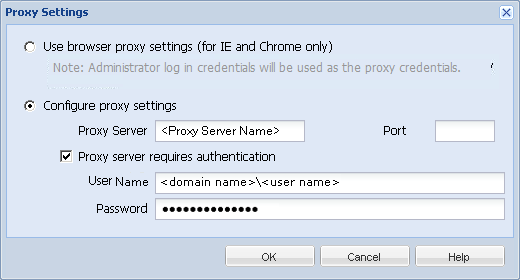
Select this option to use a proxy server to connect to the CA server for CA ARCserve D2D update information. The proxy server connects directly to the CA server to obtain update information. With this option enabled, include the IP address (or host name) of the proxy server and the corresponding port number that the proxy server uses for internet connections.
If you do not select this option, then the download server connects directly to the CA server without going through a proxy server).
In addition, you can also specify if your proxy server requires authentication. When selected, specifies that authentication information (User ID and Password) are required to use the proxy server.
The test connection button is used to test the availability of each listed staging server, and a corresponding status is displayed in the Connection Status field.
Note: The test connection is automatically performed when you launch the Preferences Auto Updates dialog when you create a new policy.
With this option selected, it automatically checks for new and available CA ARCserve D2D updates. When you select this option, you then have drop-down menu capabilities to specify when to perform this function (every day or weekly on a specified day) and the time of the day that it will be performed.
If you select this option and do not specify a day and time, the default schedule is to perform the automatic check every Sunday at 4:00AM.
By default, if this check determines that a new update is available, CA ARCserve D2D automatically downloads the update. If you do not want download the updates automatically, you can disable this function from the D2DPMSettings.INI file. For more information, see CA ARCserve D2D User Guide on the CA Support website.
If you do not select this option, it disables all automatic check and download functions (and its status is displayed under status Summary section of the home page).
These update functions can only be triggered manually.
Note: If configured you will get an email notification if the scheduled check for updates discovers that a new update is available. In addition, email notifications will also be sent if a failure occurs during the check for updates or during the download.
The update preferences are saved.
| Copyright © 2012 CA. All rights reserved. |
|