Virtual Standby lets view Activity Log information about Virtual Conversion jobs. The Activity Log contains Virtual Conversion job records for the CA ARCserve D2D source servers that you are protecting.
Note: The Activity Log (activity.log) is stored in the following directory on the server where CA ARCserve D2D is installed:
C:\Program Files\CA\ARCserve D2D\Logs
To view Activity Log data about jobs
The Node screen displays.
The nodes list displays all nodes associated with the specified group.
CA ARCserve D2D opens.
Note: If a new browser window does not open, verify that the pop-up options for your browser allow all pop-ups or pop-ups only for this website.
Virtual Standby Summary screen opens.
From the Virtual Conversion Tasks list located on the right side of the Virtual Standby Summary screen, click View Logs.
The Activity Log window opens.
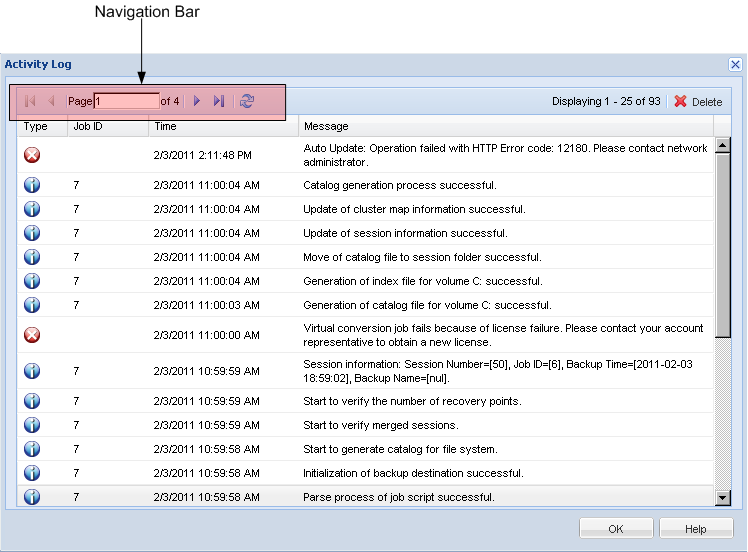
Use the Navigation bar to search for and view Activity Log records. The following icons appear on the Activity Log:
![]() Information
Information
![]() Warning
Warning
![]() Error
Error
Note: For information about deleting activity log records, see Delete Activity Log Records.
| Copyright © 2012 CA. All rights reserved. |
|