Creating an Access Key ID and Secret Access Key for Arcserve Cloud Storage
Before you add an Arcserve Cloud Storage account in Cloud Console, you need to create an access key ID and secret access key in the Arcserve Cloud Storage portal. After you place an order, you will receive a confirmation email from Arcserve, which contains the username and password required to log in to the Arcserve Cloud Storage portal.
This section provides instructions on how to create an access key ID and secret access key for Arcserve Cloud Storage.
Follow these steps:
- To sign in to the Arcserve Cloud Storage portal, click here.
- The Arcserve Cloud Storage sign in page appears.
- Provide your email address or username and password that you have received in the confirmation email from Arcserve, and then click Sign in.
-
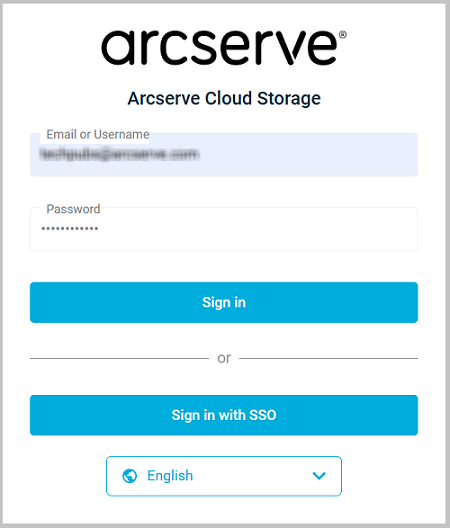
- Notes:
- If you are signing in for the first time as a new member, you are prompted to set a new password. Type the new password, retype it to confirm, and then click Update.
- If you forget your password, contact Arcserve Support.
- The Arcserve Cloud Storage portal appears.
- On the top-right corner, click your Profile icon that has your name initials, and then select Settings.
-
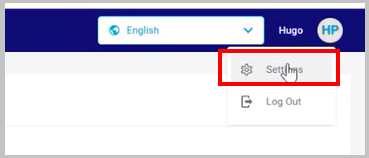
- The Profile page opens.
- Do the following, as needed:
- Navigate to Access Keys > Manage Access Keys > Reset Access Keys.
-
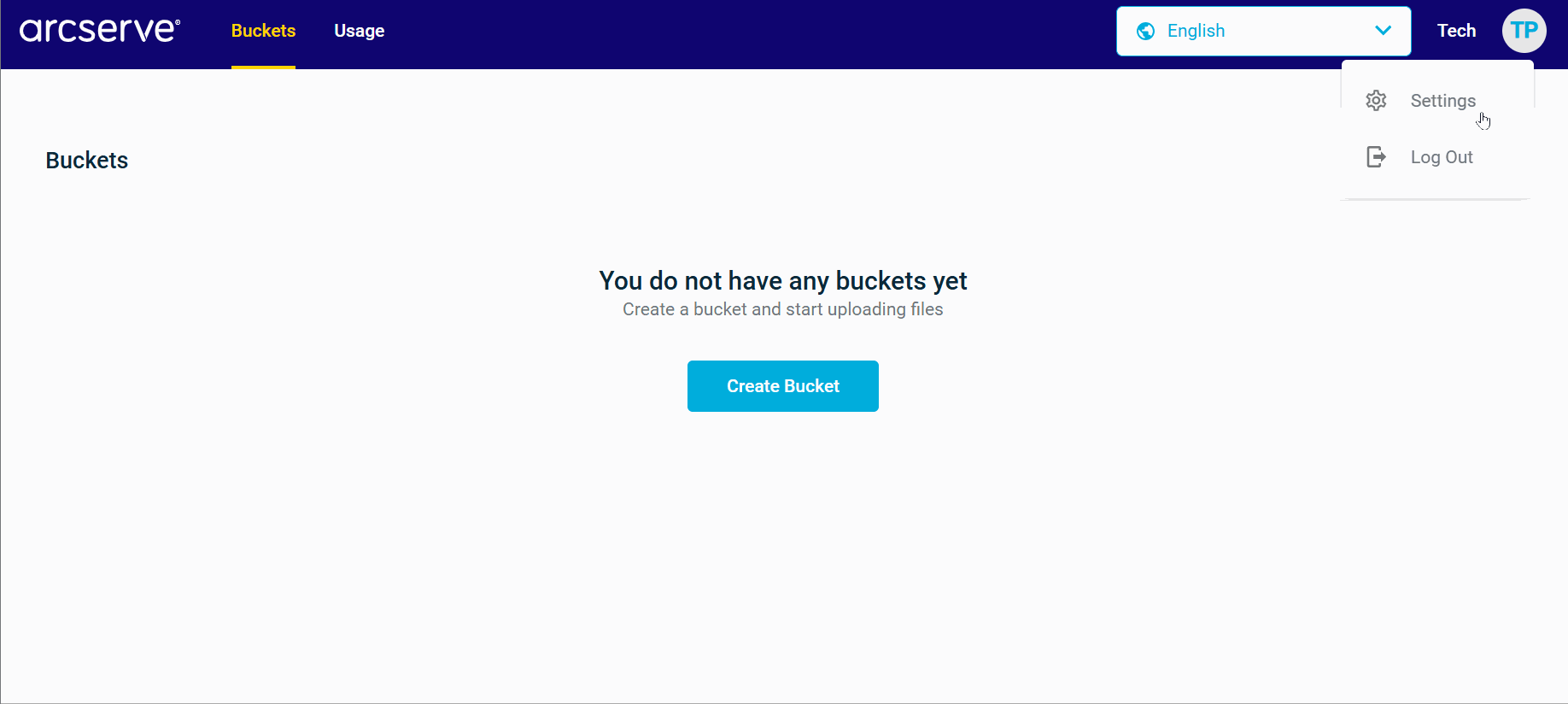
- A confirmation dialog appears, asking whether you want to reset the root access key.
- To confirm, type CONFIRM in the empty field, and then click Confirm.
-
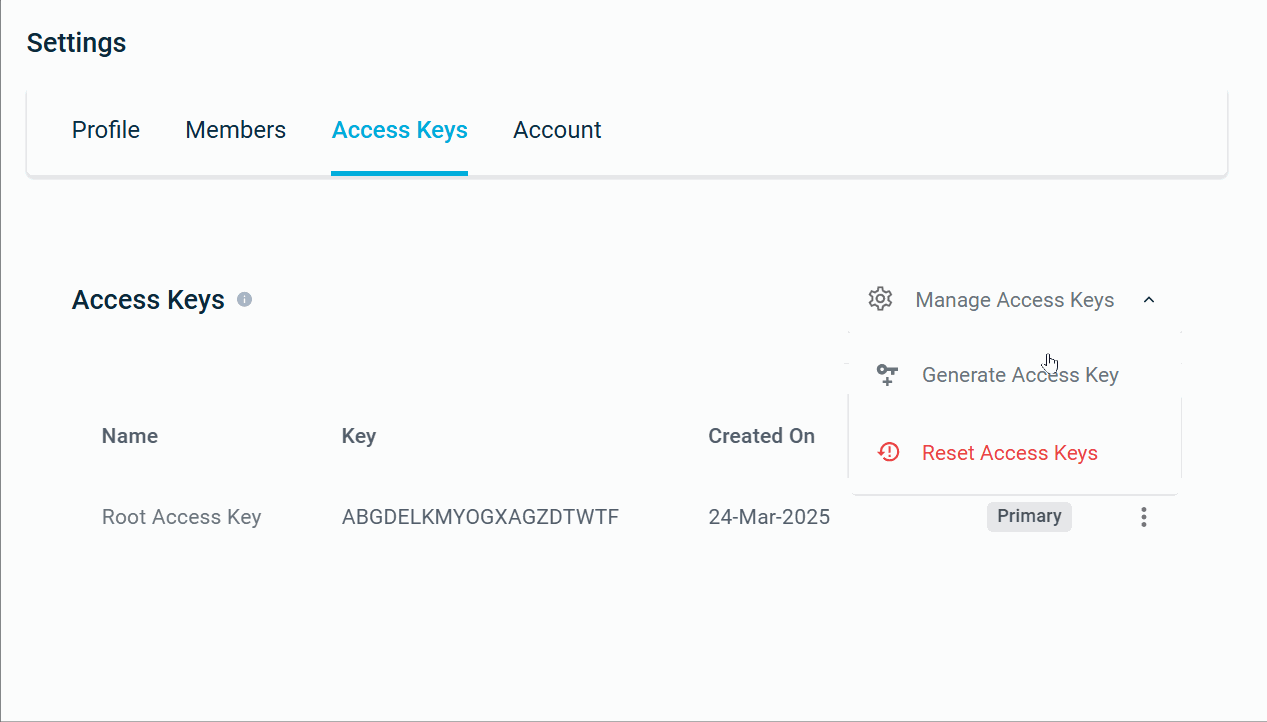
- Note: When you reset Access Keys, the existing Root Access Key is removed and the Primary Access Key is replaced with the new Root Access Key.
- The New Root Access Keys dialog appears and displays the reset access keys.
- Click Download Keys or Copy Keys to save the Access Keys to a safe location as you cannot retrieve them later.
- Navigate to Access Keys > Manage Access Keys > Generate Access Key.
- Note: Use the Generate Access Key option to generate access keys for the members of your organization.
-
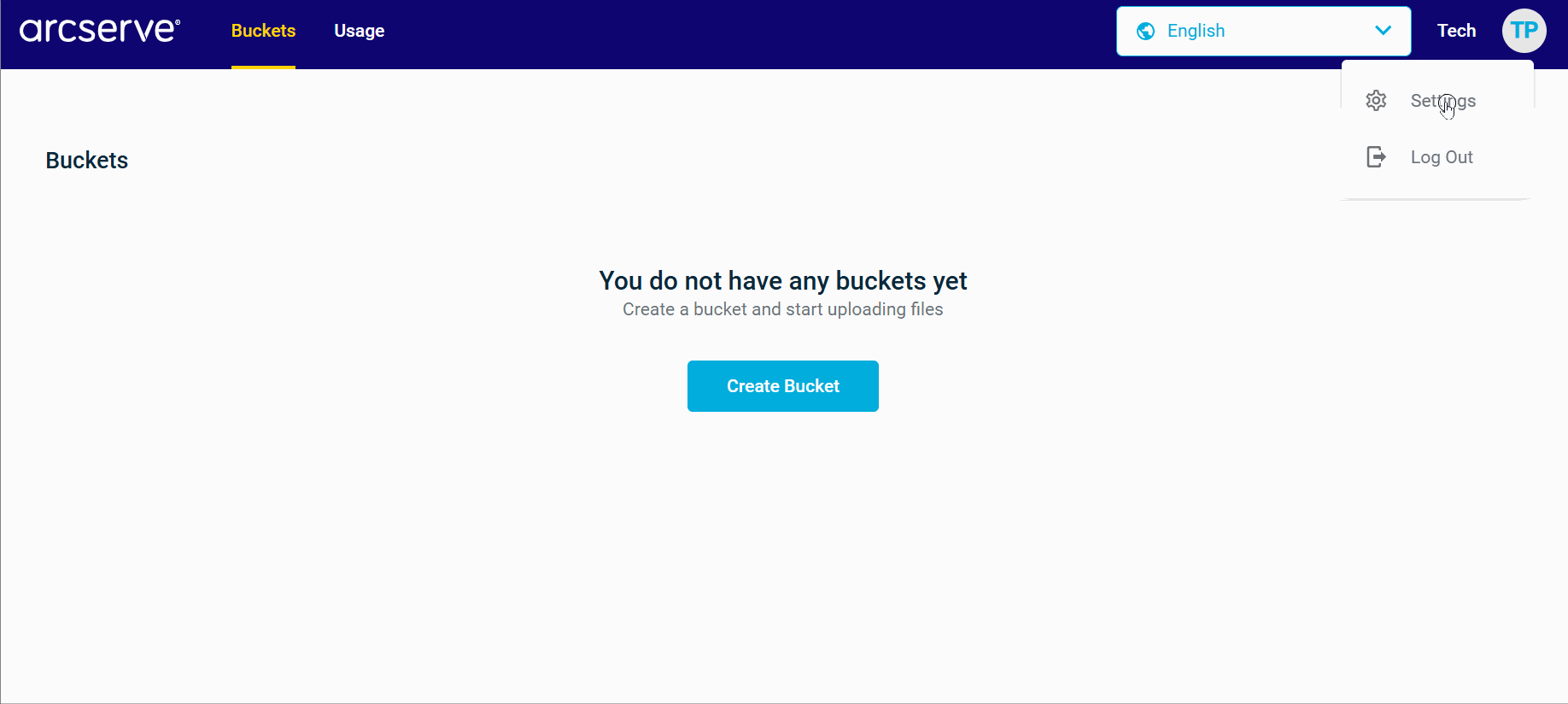
- The New Root Access Keys dialog appears and displays the newly generated access keys.
- Click Download Keys or Copy Keys to save the Access Keys to a safe location as you cannot retrieve them later.
- To delete an access key, click the
 icon next to the access key that you want to delete, and then click Delete Key.
icon next to the access key that you want to delete, and then click Delete Key. -
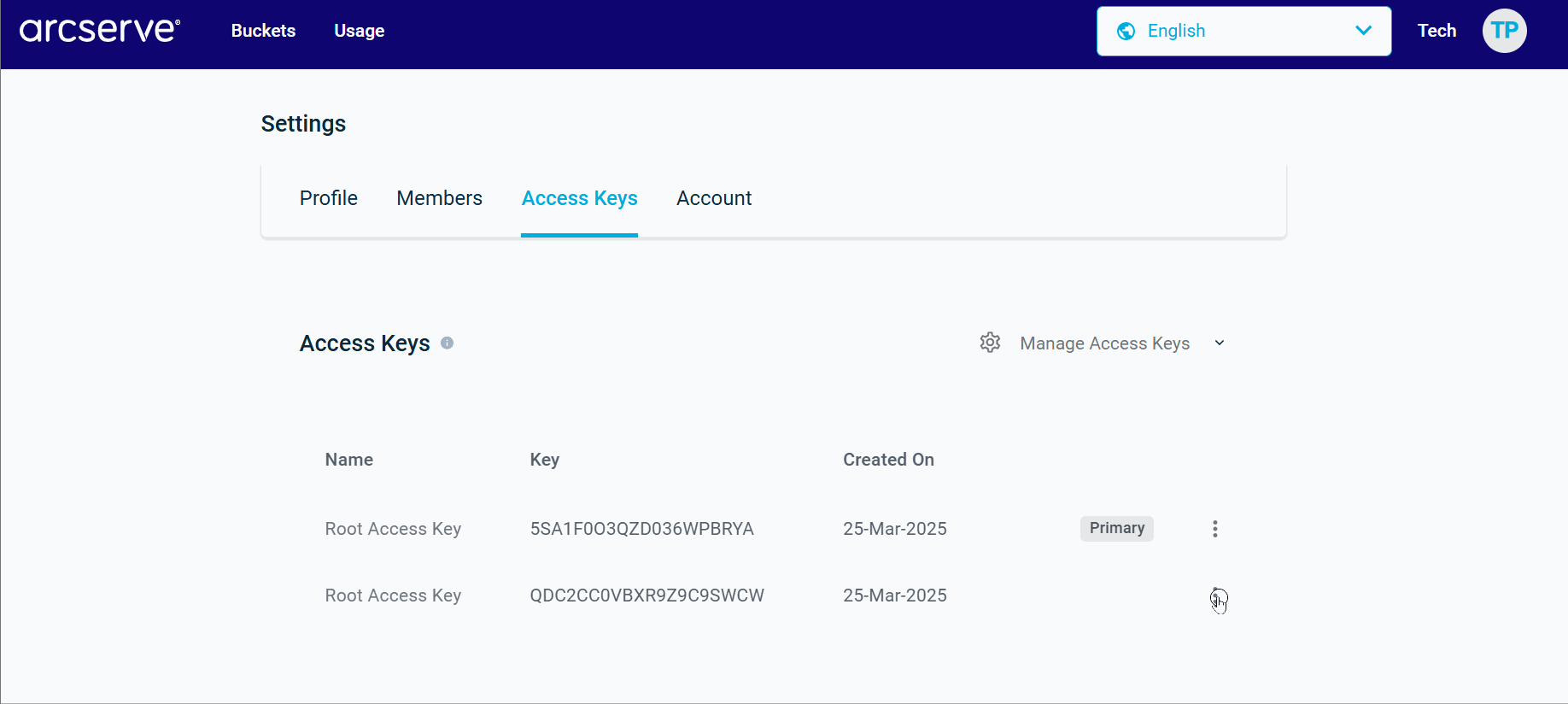
- Note: You cannot delete the Primary key.
- A confirmation dialog appears, asking whether you want to delete the root access key.
- To confirm, type DELETE in the empty field, and then click Delete.
-
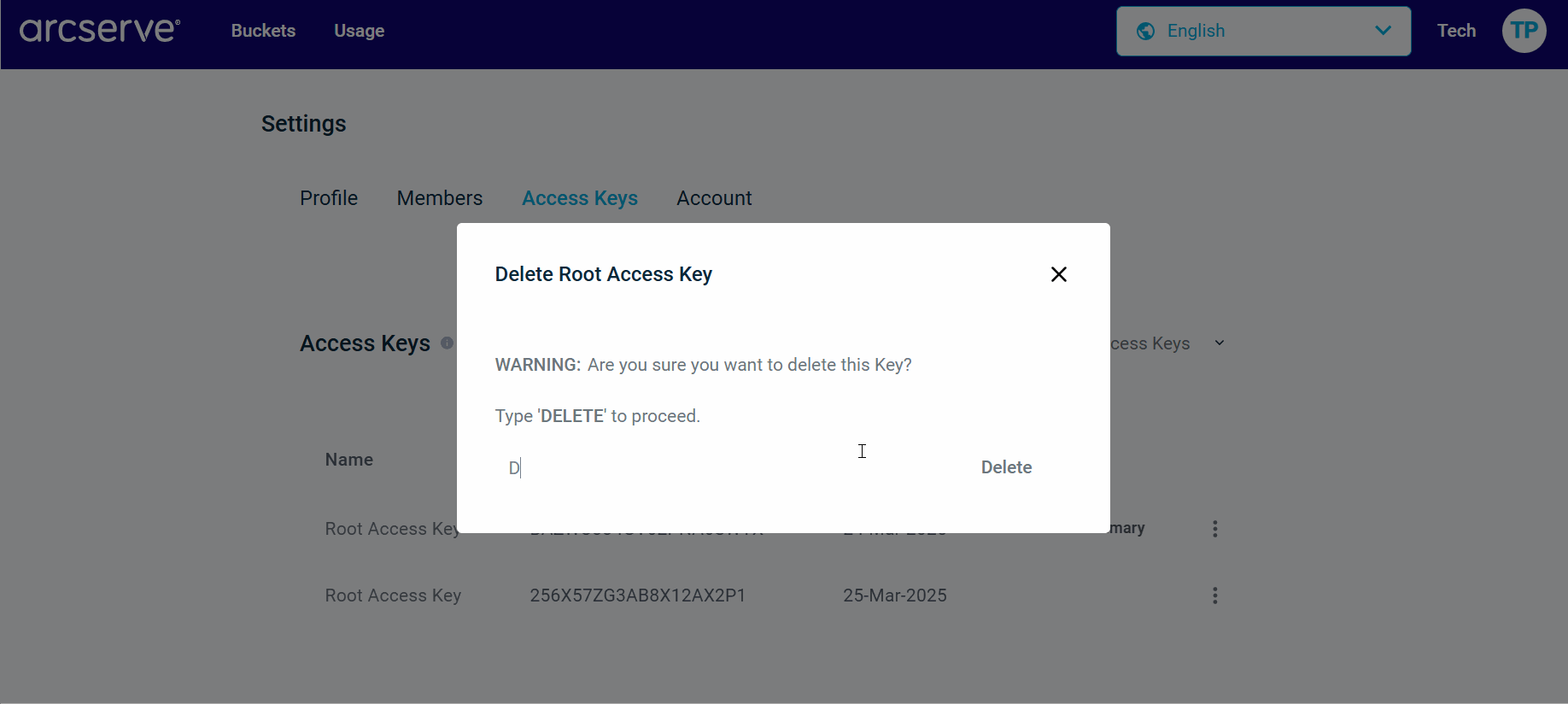
- The Access Key is deleted successfully.
- Note: You can have a maximum of two access keys: the primary key that Arcserve had generated and the one that you generated. These access keys have root S3 permissions.
- Do one of the following:
- If you are an existing user, log into the Cloud Console and Add a Cloud Account for Arcserve Cloud Storage.
- If you are a new user and have not registered with Arcserve Cloud Console, do the following:
Important! The Access Keys tab displays the access key (Primary Key) created by Arcserve. It is important that you revoke the access key created by Arcserve and reset it to the one that is exclusive for you.
Important! The access key and secret key are crucial for maintaining the security of your accounts. Do not embed your Access Keys in a web page or other publicly accessible source code and do not transmit it over insecure channels.