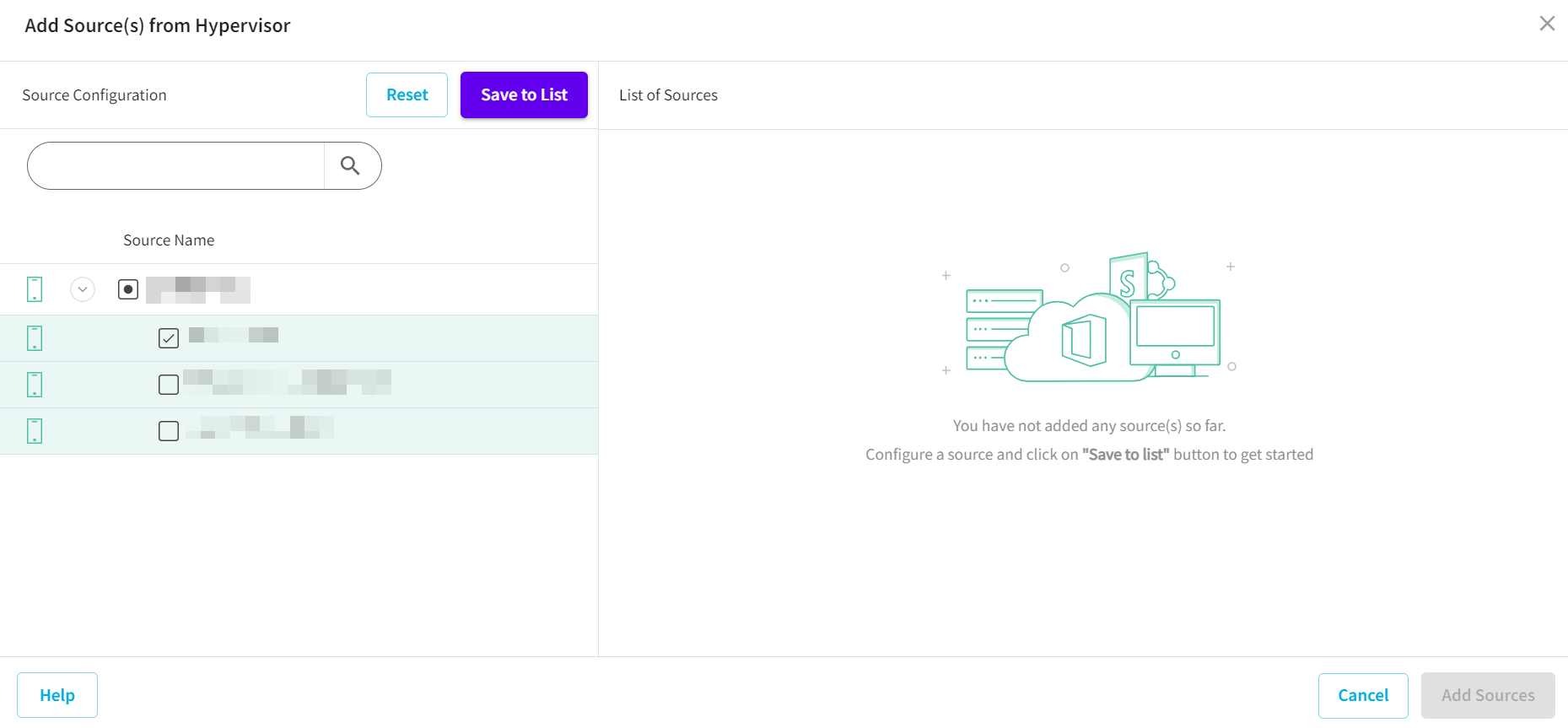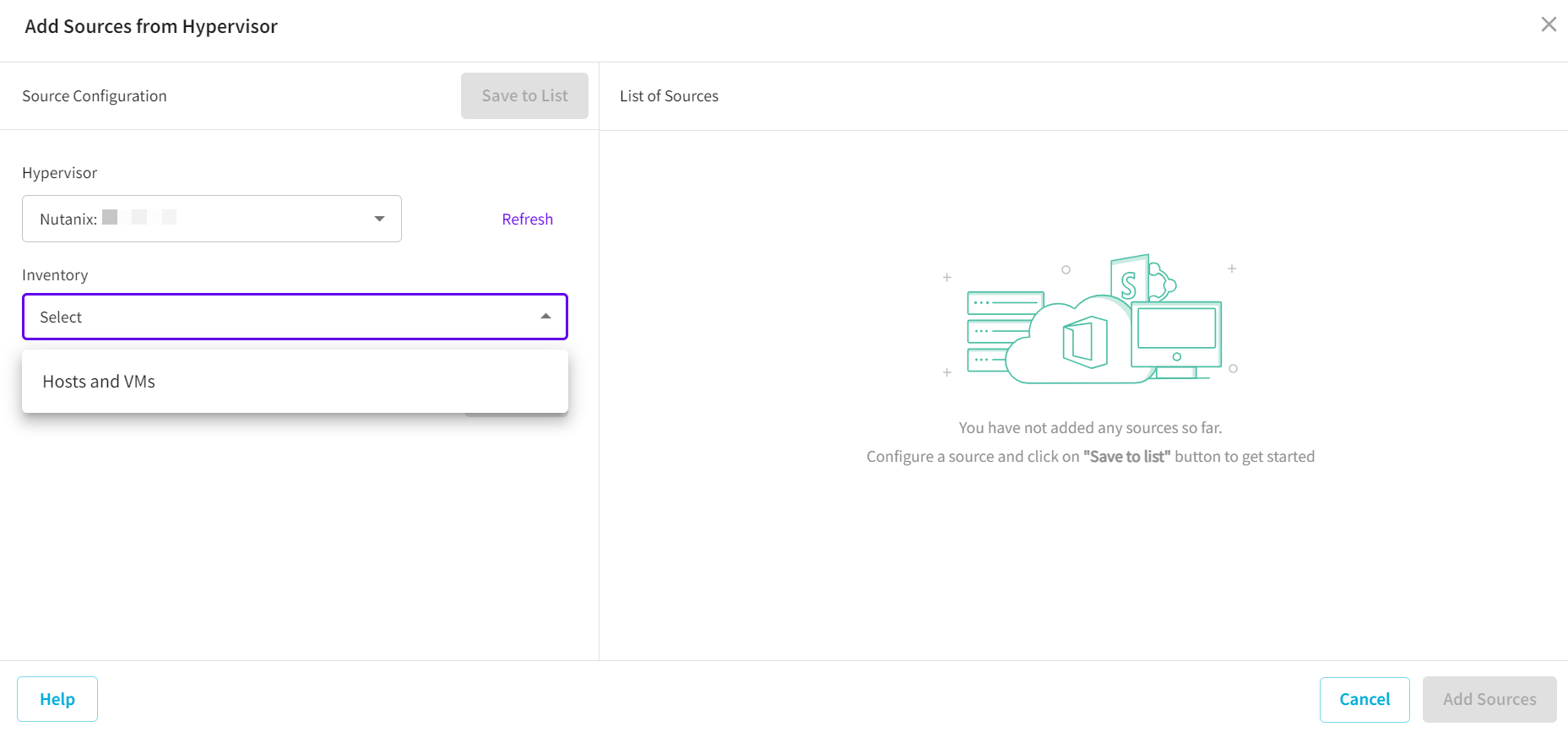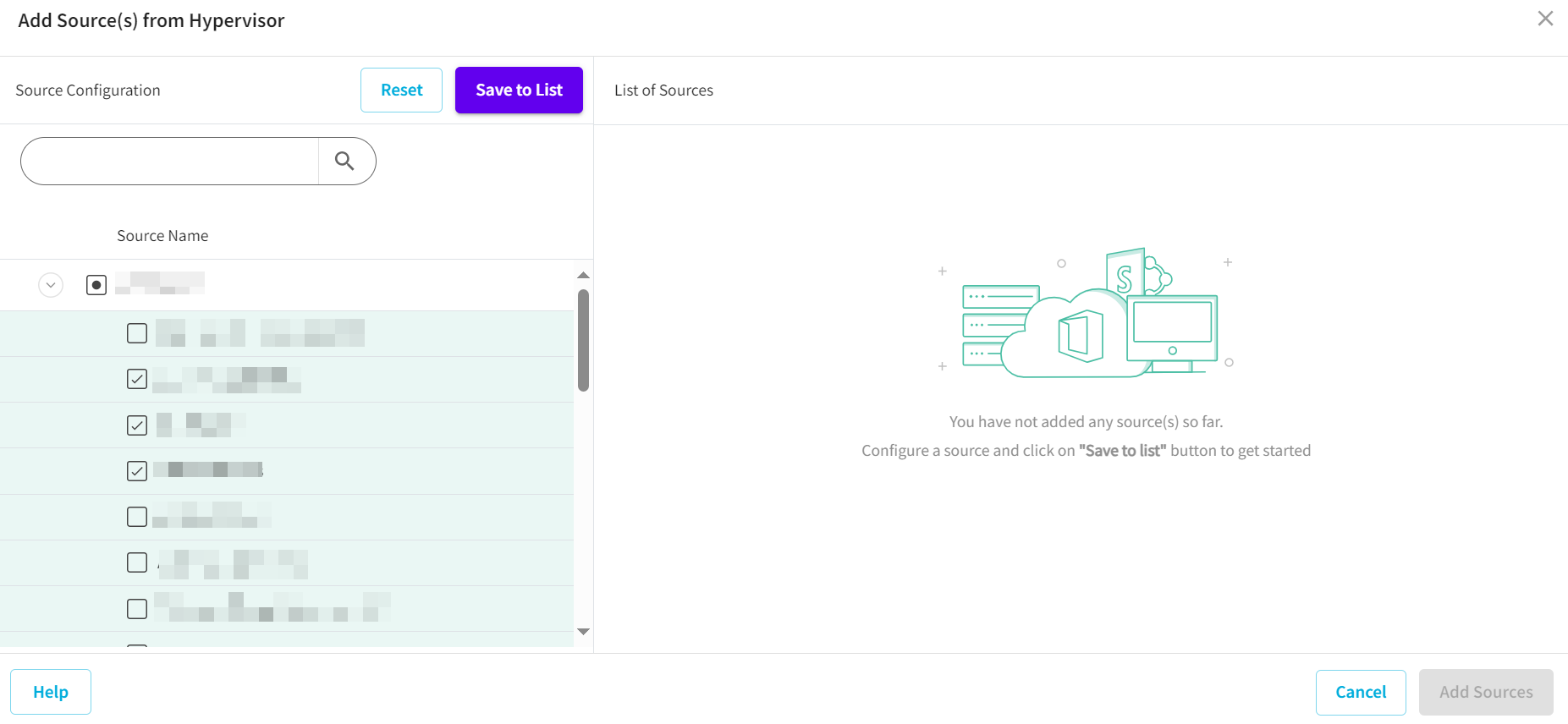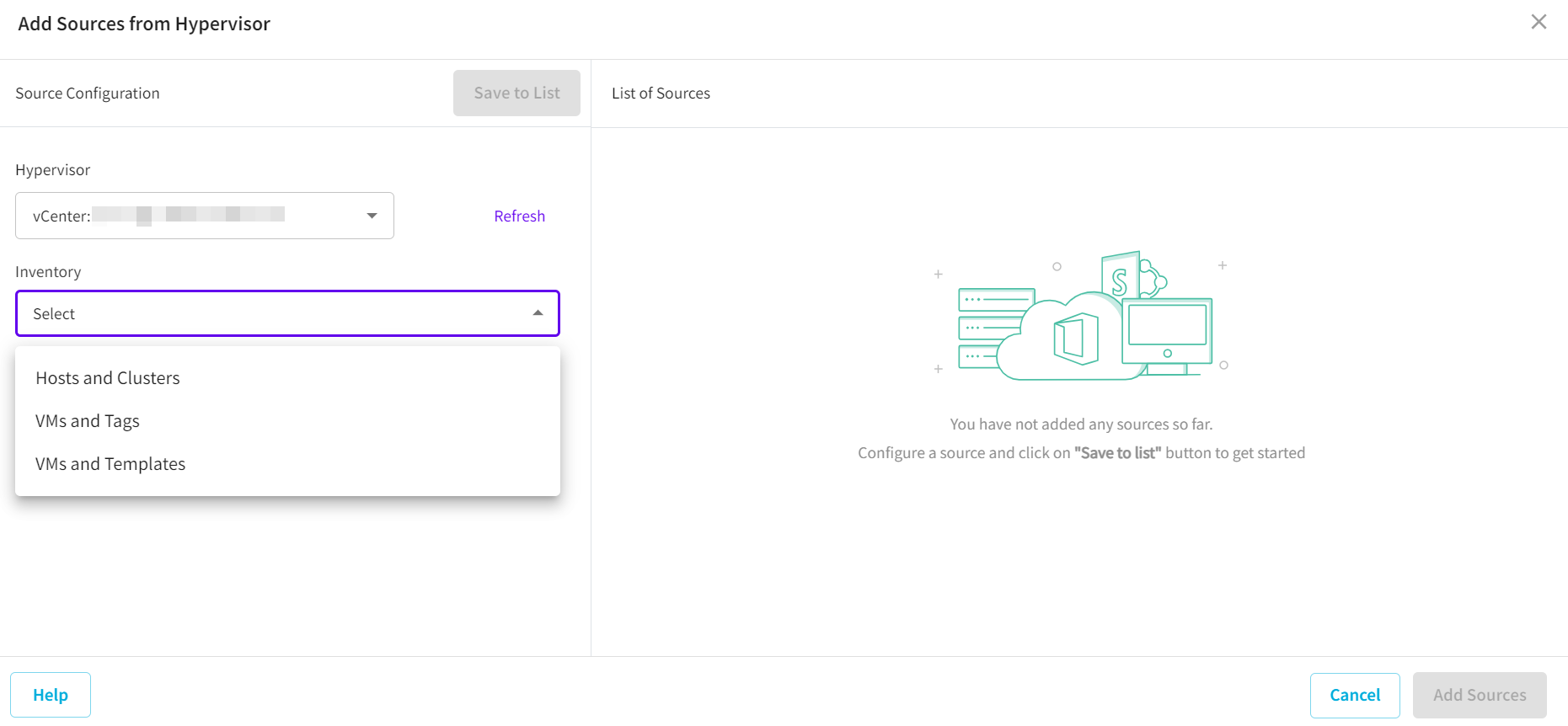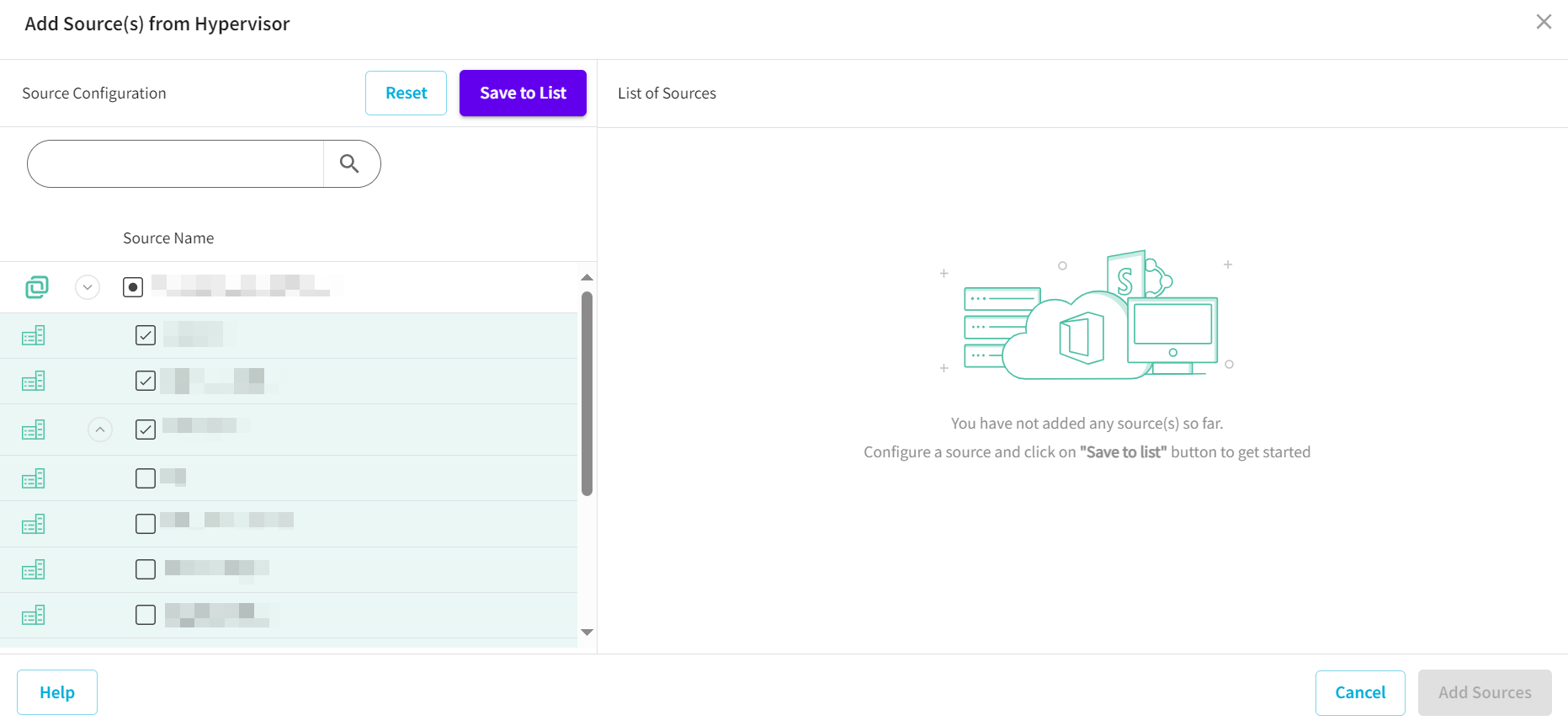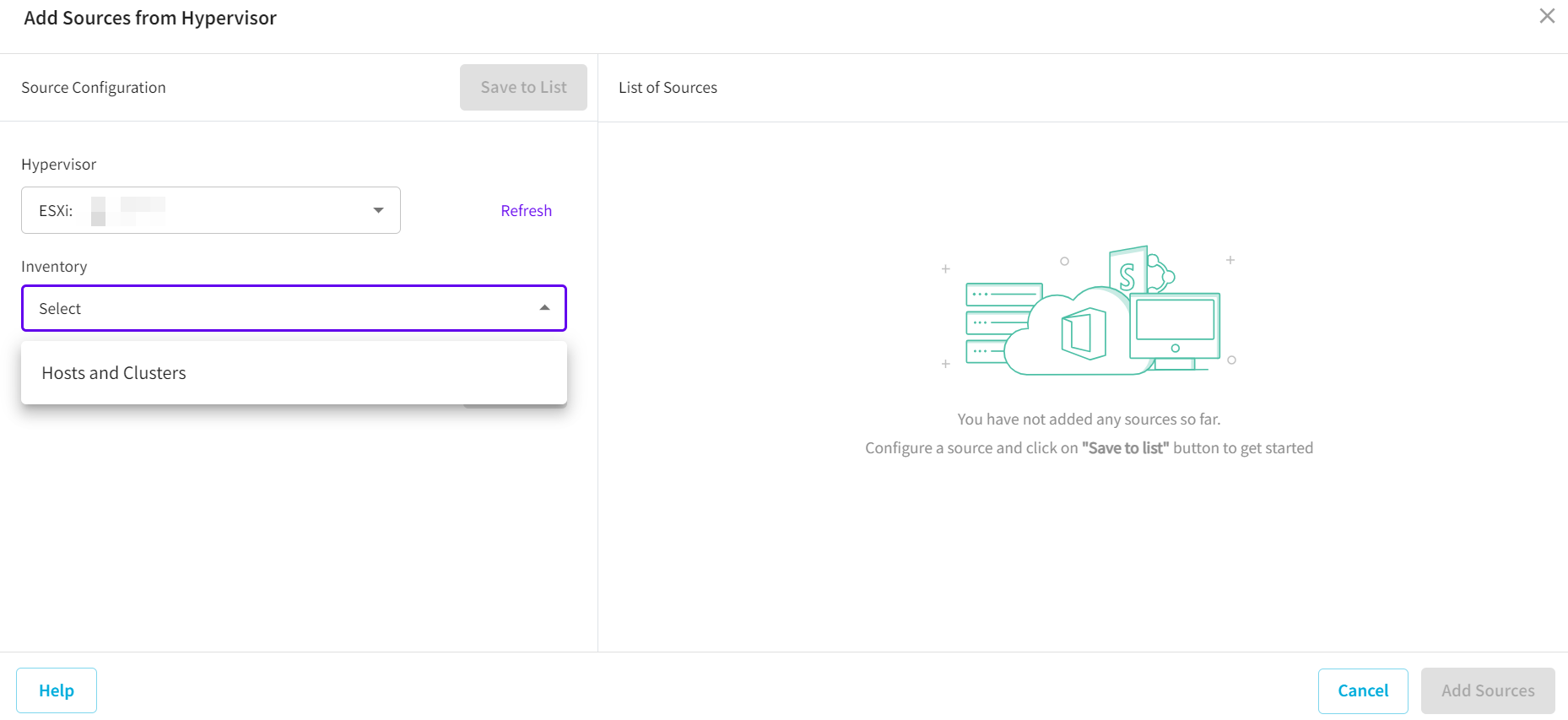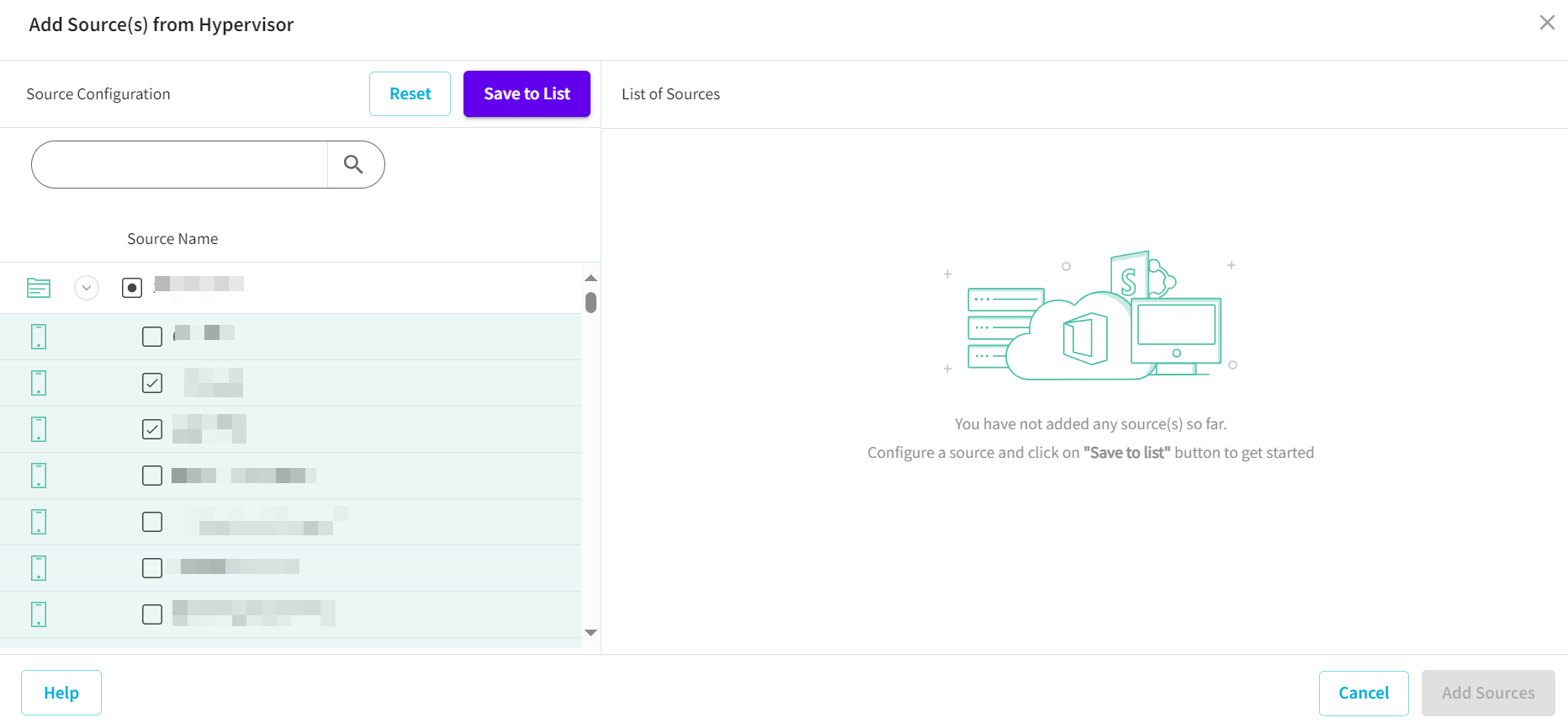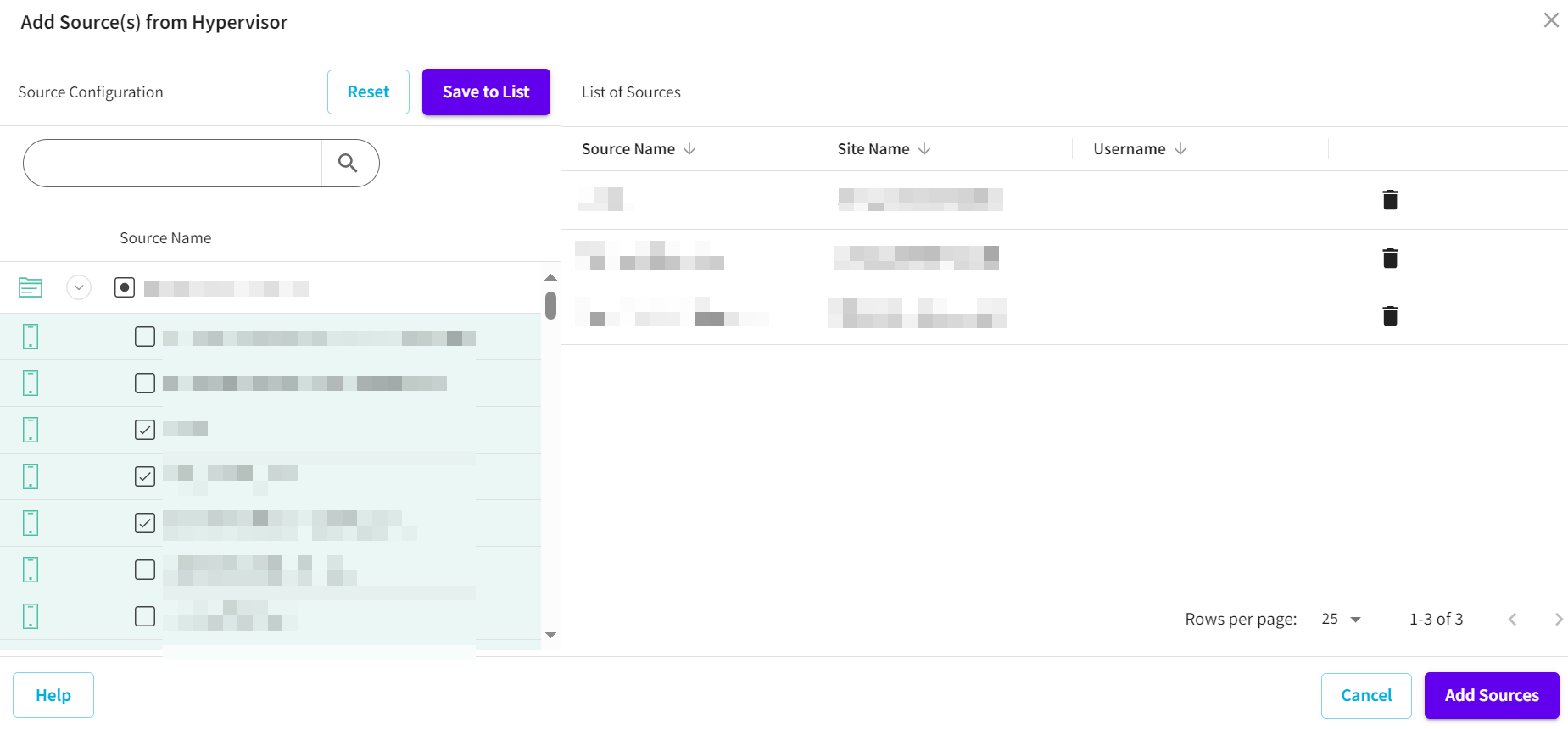Add Sources from Hypervisor
Warning: As each VM gets backed up in sequence, few of our customers experienced backup delays when they tried to back up more than 15 VMs from a single host. Your backup performance depends mostly on data change rate, disk performance, and network bandwidth. If you encounter such issues, please use multiple hosts. This warning is pertinent to only agentless machines running on VMware Hypervisors.
Note: If you have not added any hypervisor to the console, the Add Source(s) from Hypervisor option does not display under Protect > Sources > Add Source(s) drop-down list. Before adding sources from hypervisor, make sure to add the hypervisor. For more information about adding hypervisor, see Add a Hypervisor.
This section provides information about how to add sources from Hypervisor.
Follow these steps:
- On the Sources screen, click Add Source(s) > Add Source(s) from Hypervisor.
- The Add Source(s) from Hypervisor screen appears.
- On the Add Source(s) from Hypervisor screen, do the following:
- From the Hypervisor drop-down list, select Hyper-V.
- You can add individual VM sources or VM container objects (including the Hyper-V cluster, the Hyper-V host, the storage location) to a policy. After you add a VM container object to the policy, the policy protects all the assigned VMs automatically.
- From the Inventory drop-down list, select how you want to browse the VMs in the Inventory drop-down list (Hosts and VMs, Storages and VMs), and then click Connect.
-
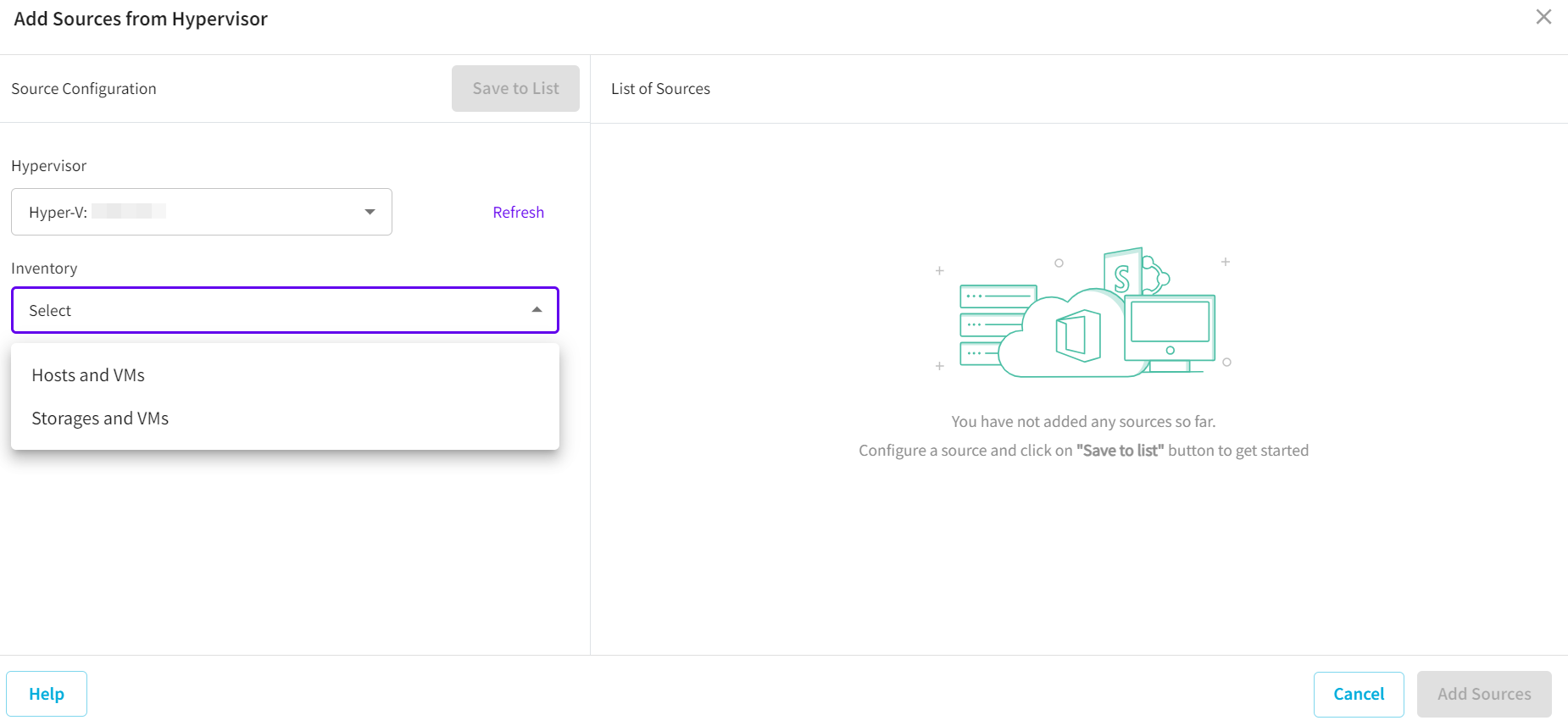
- A Hyper-V hierarchy tree is displayed.
- Expand the Hyper-V list to add the following:
- Note: Depending on the selection in the Inventory drop-down list, different hierarchy tree views are displayed (Hosts and VMs, Storages and VMs).
- Add an Individual VM
- Select the check box next to the source VM that you want to add from the list.
- On the top of the panel, next to Source Configuration, click Save to List.
- Add a VM container object
- Select the check box next to the VM container object that you want to add from the list.
- On the top of the panel, next to Source Configuration, click Save to List.
-
- Note: Arcserve Cloud Console uses Hyper-V cluster/host name, volume name or SMB share name to uniquely identify the container object in the Hyper-V list. As a result, you can add the same VM container object to policies more than once.
- For example, add a Hyper-V host by the host name and then using IP address add the same Hyper-V host again. Another example is to add one SMB share, which uses the host name of the host machine, add the same SMB share, which uses IP address of the host machine.
- From the Hypervisor drop-down list, select Nutanix.
- You can add individual VM sources or VM container objects to a policy. After you add a VM container object to the policy, the policy protects all the assigned VMs automatically.
- From the Inventory drop-down list, select how you want to browse the VMs in the Inventory drop-down list (Hosts and VMs), and then click Connect.
-
- A Nutanix hierarchy tree is displayed.
- Expand the Nutanix list to add the following:
- Note: Depending on the selection in the Inventory drop-down list, different hierarchy tree views are displayed (Hosts and VMs).
- Add an individual VM
- Select the check box next to the VM that you want to add from the list.
- On the top of the panel, next to Source Configuration, click Save to List.
- Add a VM container object
- Select the check box next to the container that you want to add from the list.
- On the top of the panel, next to Source Configuration, click Save to List.
-
- From the Hypervisor drop-down list, select vCenter.
- You can add individual VM sources, VM templates or VM container objects to a policy. After you add a VM container object to the policy, the policy protects all the assigned VMs automatically.
- From the Inventory drop-down list, select how you want to browse the VMs in the Inventory drop-down list (Hosts and Clusters, VMS and Templates, and VMs and Tags), and then click Connect.
-
- A vCenter hierarchy tree is displayed.
- Expand the vCenter list to add the following:
- Note: Depending on the selection in the Inventory drop-down list, different hierarchy tree views are displayed (Hosts and Clusters, VMs and Templates and VMs and Tags).
- Add an individual VM
- Select the check box next to the VM that you want to add from the list.
- On the top of the panel, next to Source Configuration, click Save to List.
- Add a VM container object
- Select the check box next to the container that you want to add from the list.
- On the top of the panel, next to Source Configuration, click Save to List.
-
- While you select the container to protect, you can also clear selection of a child VM or child VM container object that is under it. As a result, the child VM or child VM container object is excluded from protection.
- Note: Arcserve Cloud Console uses vCenter name and vSphere MoRef ID (Managed Object Reference ID) to uniquely identify the VM container object in the vSphere list. This allows you to add the same VM container object to policies more than once.
- For example, add a VM container object to a vCenter by connecting to vCenter using its host name, and then add the same VM container object again by connecting using the vCenter IP address.
- From the Hypervisor drop-down list, select ESXi.
- You can add individual VM sources, VM templates or VM container objects to a policy. After you add a VM container object to the policy, the policy protects all the assigned VMs automatically.
- From the Inventory drop-down list, select how you want to browse the VMs in the Inventory drop-down list (Hosts and Clusters), and then click Connect.
-
- An ESXi hierarchy tree is displayed.
- Expand the ESXi list to add the following:
- Note:Depending on the selection in the Inventory drop-down list, different hierarchy tree views are displayed (Hosts and Clusters).
- Add an individual VM
- Select the check box next to the VM that you want to add from the list.
- On the top of the panel, next to Source Configuration, click Save to List.
- Add a VM container object
- Select the check box next to the container that you want to add from the list.
- On the top of the panel, next to Source Configuration, click Save to List.
-
- While you select the container to protect, you can also clear selection of a child VM or child VM container object that is under it. As a result, the child VM or child VM container object is excluded from protection.
- For example, add a VM container object to a vCenter, and then add it again from the ESX host directly.
- The List of Sources section refreshes and displays the saved sources.
- Click Add Sources.
-
- The source is added successfully.
Important! Arcserve Cloud Console does not support adding the same container object to a plan twice to avoid unpredictable behaviors.
Important! Arcserve Cloud Console does not support adding the same VM container object to a plan twice, as it may cause unpredictable behaviors.
Important! Arcserve Cloud Console does not support adding the same VM container object to a plan twice, as it may cause unpredictable behaviors.
You can also view the configuration of an existing source. For more details, see View Source.