Deploying Arcserve Cloud Direct Virtual Appliance
Use the VMware vSphere Web Client to deploy the Arcserve Cloud Direct Virtual Appliance into your VMware vSphere environment.
Follow these steps:
- Launch the VMware vSphere Web Client and log in.
- On the vSphere Web Client, click on File, and then select Deploy OVF Template.
- The Deploy OVF Template window appears.
- Click Browse to select the file from the location where the downloaded the .ova file is saved, and then click Next.
- Click Next on the upcoming screens until you reach Ready to Complete, and then click Finish.
- After the installation is completed, click Close.
- Go to the Getting Started tab, select the Arcserve Cloud Direct Virtual Appliance, and then click Power on the virtual machine.
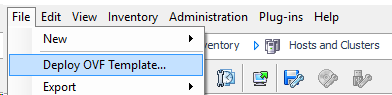
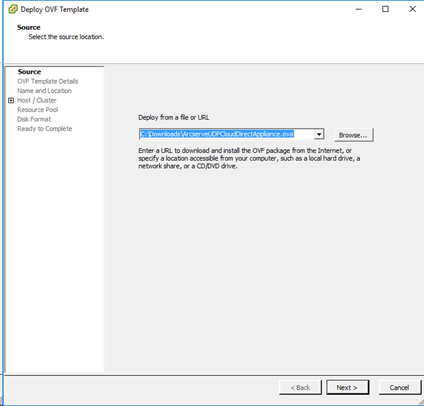
The Arcserve Cloud Direct Virtual Appliance is deployed successfully.
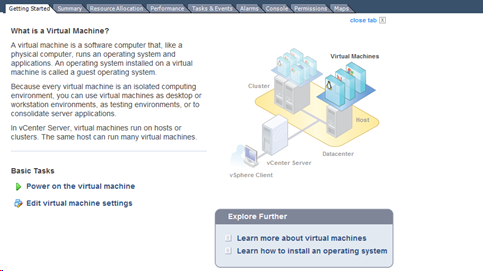
You have deployed the Arcserve Cloud Direct Virtual Appliance successfully.
Now, you need to register the appliance.