Registering the Arcserve Cloud Direct Agent
After you install the backup agent on a system, you must register with the Arcserve Cloud. After the installation completes, you are prompted to register the backup agent.
To register the Arcserve Cloud Direct Agent, follow these steps:
- Download and launch the Replication Agent setup. For more information, see Downloading the Arcserve Cloud Direct Agent.
- The Replication Agent Setup welcome wizard appears.
- Click Next to continue.
-
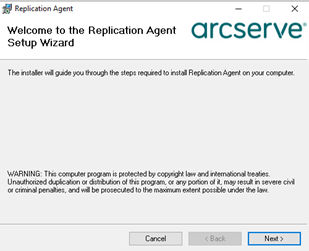
- The Select Features screen appears.
- On the Select Features screen, select the Replication Agent feature, and then click Next.
-
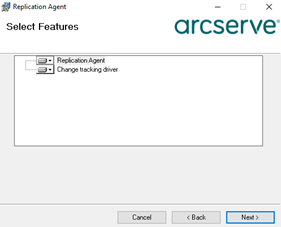
- After the Replication agent is installed successfully, the Arcserve Cloud Direct Registration wizard appears.
- On the Arcserve Cloud Direct Registration wizard, to change the default configuration parameters of the Cloud Direct Agent installation, click Settings.
-
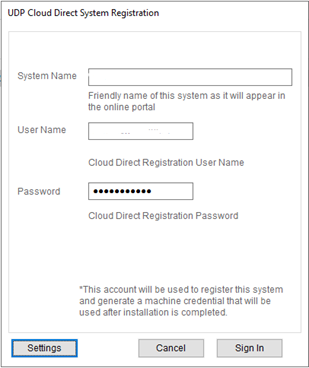
- The Arcserve Cloud Direct Settings wizard appears.
- On the Arcserve Cloud Direct Settings wizard, do the following, and then click OK:
- (Optional) If the system on which the Arcserve Cloud Direct agent installed connects to the internet using a proxy server, select the Use Proxy check box, and then specify the proxy server.
- For Run Arcserve Cloud Direct Service Using, do one of the following:
- Select Local System Account.
- Select This Account, click Browse to select the desired account, and then provide the password.
- Note: By default, the Start Arcserve Cloud Direct Agent Monitor on boot check box is selected.
-
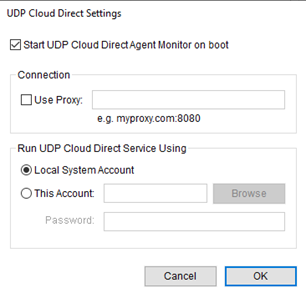
- On the Arcserve Cloud Direct System Registration wizard, specify the following details, and then click Sign In:
- System Name: Type the system name as you want to display on the Cloud Console.
- User Name and Password: Type the user name and password that you get from the Registration Credentials window.
- Note: To get the registration credentials, log into the Cloud Console, go to the Support tab, click View Resources under Downloads, and then click the Show Registration Credentials link.
-
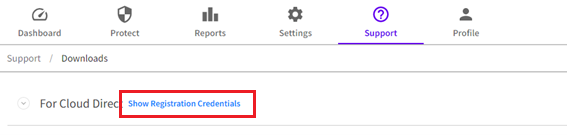
- The Registration Credentials window appears with the user name and password.
-
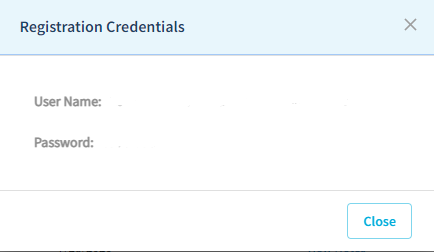
- Organization: From the drop-down list, select the organization that you want to register.
-
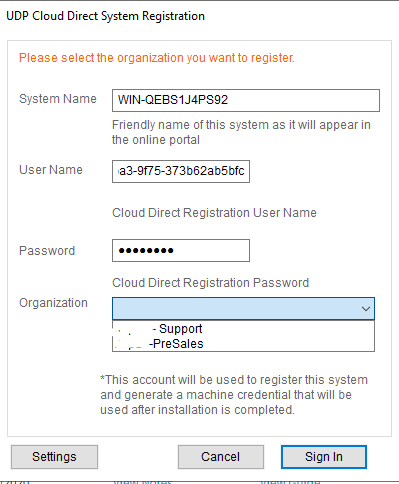
- The registered system displays on the Sources page.
You have registered the Arcserve Cloud Direct Agent successfully.