

Use the Browse Recovery Points option to restore from a recovery point. When you select a recovery date, all the associated recovery points for that date are displayed. You can then browse and select the Microsoft Exchange database to be restored.
Follow these steps:
The restore methods selection dialog opens.
The Browse Recovery Points dialog opens.
The corresponding marker box becomes filled (green) to indicate that the database has been selected for the restore.
Note: If you do not want the transaction log files to be applied after the restore, you must manually delete it before the restore is performed. For more information about manually deleting transaction log files, refer to the Microsoft Exchange Server documentation.
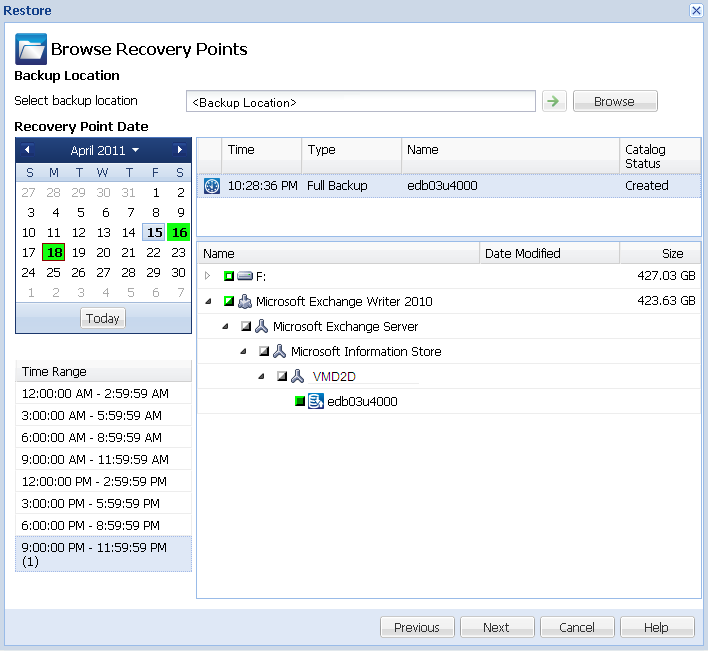
The Restore Options dialog opens.
|
Copyright © 2013 CA.
All rights reserved.
|
|