

From the CA ARCserve D2D home page, you can select check for updates option from the help tab. Check for updates allows you to determine if any new updates are available.
Follow these steps:
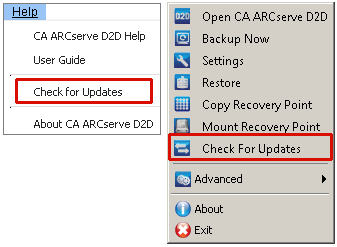
Note: If necessary, the automatic download function can be disabled from the D2DPMSettings.INI configuration file. For more information, see D2DPMSettings.INI file
A yellow Updates icon is displayed on the home page to provide a visual indication that a new update is ready to install.
Note: Update status balloon messages are also displayed from the CA ARCserve D2D Monitor.
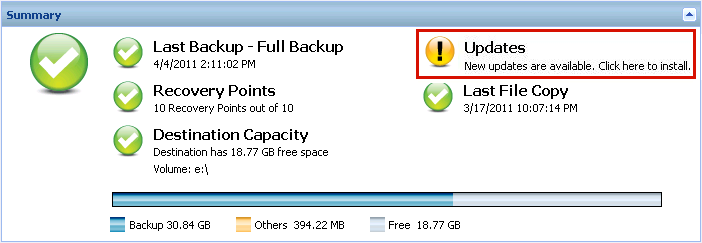
|
Copyright © 2013 CA.
All rights reserved.
|
|