

After you check for a new update and download the update, you can start the installing the update.
Note: All updates that are released for CA ARCserve D2D are cumulative. As a result, each update also includes all previously released updates to ensure that your computer is always up-to-date. The Help About dialog displays the update level that is installed on a computer. If necessary, you can use this information for building another server with the same configuration/patch level.
Follow these steps:
The Install Updates dialog opens to display information that is related to the available update. The dialog includes information such as description, download status, size, reboot requirement, and a link to the CA Technologies server for additional update details.
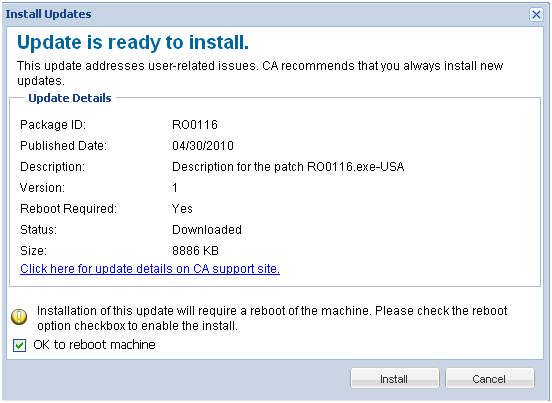
The new update is installed in your local computer. If the update requires a reboot and you selected the OK to reboot machine option, the computer reboots automatically as part of the install process. Depending on the update status of each computer, you could have different reboot requirements for each computer.
Note: If the update requires a computer reboot and you do not select the OK to reboot machine option, the Install button is disabled. You can then install the update at a more convenient time.
Note: During installation of the update, CA ARCserve D2D stops the D2D web service and connection to UI is lost.
![]()
Updates can also be installed from the tray icon by clicking the New Update is available balloon message.
Installation of CA ARCserve D2D updates is complete.
|
Copyright © 2013 CA.
All rights reserved.
|
|