

Prior to burning the BMR ISO image onto a USB stick, you must prepare the stick. To create a bootable USB BMR stick, the stick must be made active to enable it to boot a system. You can use the DiskPart command to make the stick active.
Important! If the USB stick needs to be formatted, this process will erase all data currently stored on your USB stick. Verify that there is nothing important on this stick prior to performing this process. If the USB stick was previously formatted, this process will overwrite any files with the same name.
Follow these steps:
A listing of all detected disks is displayed. Determine which of the displayed disks is your USB disk.
The system will display "DiskPart succeeded in cleaning the disk."
The system will display "succeeded in creating the specified partition".
The system will display "Partition 1 is now the selected partition."
The system will display "DiskPart marked the current partition as active."
Type format fs=fat32 quick or format fs=ntfs quick
The USB stick is now prepared and ready for use.
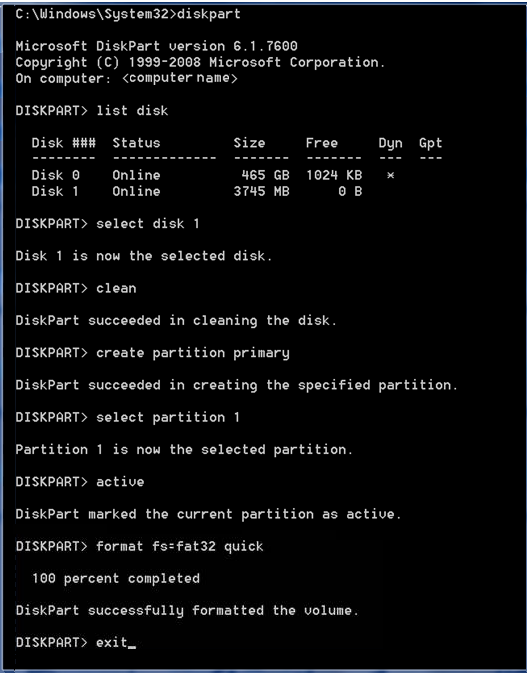
|
Copyright © 2013 CA.
All rights reserved.
|
|