

CA ARCserve D2D requires you to license your product to receive authorized and uninterrupted access to the related components. In addition, if you want to deploy CA ARCserve D2D to remote locations, license these remote sites to take advantage of the benefits CA ARCserve D2D provides.
CA ARCserve D2D will function for a period of 30 days after you begin using it. Then, apply an appropriate license key to continue using it.
To add CA ARCserve D2D licensing, access the CA ARCserve D2D Monitor Advanced options.
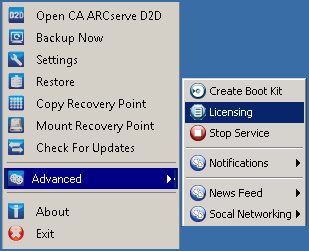
Note: For Windows Core Operating Systems (Windows Server 2008/R2 Core edition), run the "CALicnse.exe" file and provide the proper license key information. The CALicnse.exe file is located in the following directory: C:\Program Files\CA\SharedComponents\CA_LIC
Follow these steps:
Note: Perform this operation locally on the computers running CA ARCserve D2D software.
The License Verification Entry dialog opens, displaying all valid CA licensed products.
Note: If no CA products were previously licensed, the field of this dialog is empty.
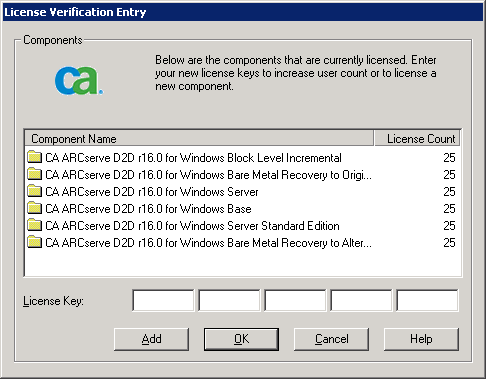
The component is licensed.
All components you specified are licensed.
The license key information is stored in the ca.olf file on each of the computers that are running your CA software.
|
Copyright © 2013 CA.
All rights reserved.
|
|