

From the CA ARCserve D2D home page, you can select a server to manage from the Server Selection List. The Server drop-down list lets you quickly and easily manage or view the status of these servers. Servers are automatically added to the Server Selection list when you successfully deploy CA ARCserve D2D to a remote server. In addition, you can also manually add or delete a server on the Server Selection list.
Manage the Server Selection List
The Manage the list of servers dialog opens.
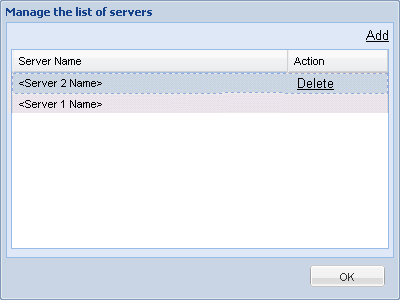
A confirmation warning message is displayed asking if you are sure that you want to delete this server from the list.
Click Yes to continue and the server is no longer listed.
The Add host to server list dialog opens.
Enter the requested information: Server Name, User Name, Password, and Port.
If you want the communication protocol for the new server to be HTTPS, enable the https check box. By default this protocol is set to HTTP.
Click OK to continue and the new server is added to the list.
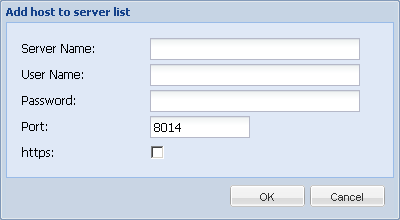
|
Copyright © 2013 CA.
All rights reserved.
|
|