

Typically, backups are performed automatically and are controlled by the schedule settings. However, there can be times when you have to perform an ad-hoc backup (Full, Incremental, or Verify) immediately.
An ad-hoc backup is need-based, rather than being scheduled in advance as part of a backup plan. For example, if you have a repeat schedule for Full, Incremental, and Verify backups and you want to make major changes to your machine, you should perform an immediate ad-hoc backup without waiting for the next scheduled backup to occur.
An ad-hoc backup also allows you to add a customized (unscheduled) recovery point so that you can roll back to this previous point in time if necessary. For example, if you install a patch or service pack and then discover that it adversely affects the performance of your machine, you may want to roll back to the ad-hoc backup session that does not include the patch or service pack.
|
|
|
|
CA Support: |
|
|
YouTube: |
|
Run a backup now
The Run a backup now dialog opens.
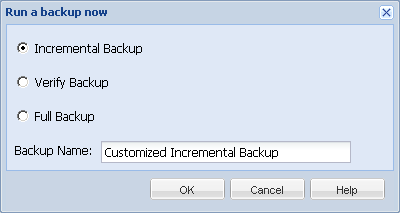
The available options are Full, Incremental, or Verify.
Initiates a Full Backup of your entire machine or the selected volumes.
Initiates an Incremental Backup of your machine. An Incremental Backup backs up only those blocks that have changed after the previous backup.
The advantages of Incremental Backups are that it is a fast backup and it produces a small backup image. This is the most optimal way to perform backups.
Initiates a Verify Backup of your machine by examining the most recent backup of each individual block and comparing the content and information to the original source. This comparison verifies that the latest backed up blocks represent the corresponding information at the source. If the backup image for any block does not match the source, CA ARCserve D2D refreshes (resynchronizes) the backup of the block that does not match.
Advantages: A very small backup image is produced when compared to a Full Backup because only the changed blocks (blocks that do not match the last backup) are backed up.
Disadvantages: The backup time is slow because all of source disk blocks are compared with the blocks of the last backup..
Note: If you add a new volume to the backup source, the newly added volume is fully backed up regardless of the overall backup method selected.
A confirmation screen appears, and the selected type of backup is launched immediately.
All configuration settings specified in the Backup Settings dialogs are applied to the job.
Note: Only one job can be run at a time. If you manually attempt to launch a backup job now and another job is currently running, an alert message informs you that another job is running and request that you try again at a later time.
Note: If a custom (ad-hoc) backup job fails, no makeup job is created. A makeup job is only created for a failed scheduled job.
|
Copyright © 2013 CA.
All rights reserved.
|
|