

From the CA ARCserve D2D Monitor, you can access many of the same task functions that you can access from the CA ARCserve D2D home page. You can launch the following tasks from the tray monitor: Open the CA ARCserve D2D home page, Backup Now, Settings, Restore, Copy Recovery Point, Mount Recovery Point, Check for Updates, and Advanced. From the Advanced option, you can access additional subordinate options such as Create Boot Kit, Licensing, Start/Stop Service, configure alert Notifications, turn on/off the News Feed, and turn on/off Social Networking.
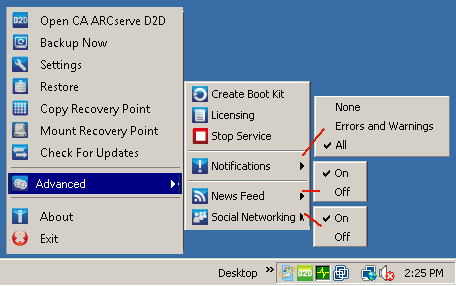
In addition, when you hover your cursor over the CA ARCserve D2D Monitor icon, a backup status overview message is displayed. An animated icon indicates when any job is running and includes the progress completed. You can easily determine if a job (backup, restore, file copy, copy recovery point, catalog, or granular restore catalog) is running without logging in to CA ARCserve D2D.
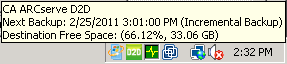
|
Copyright © 2013 CA.
All rights reserved.
|
|