

If you are attempting to configure your backup destination setting to a removable device, and you are unable to save the setting without a failure, it may be caused by the local security policy settings. If this occurs, perform the following troubleshooting procedure:
Note: This problem may occur in multiple cases, such as when you are attempting to browse to a destination or saving a backup destination setting.
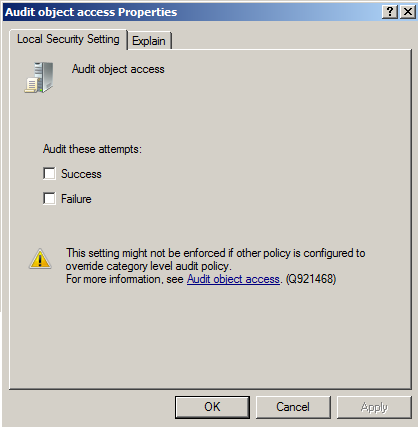
gpresult /H C:\gpresult.html
Computer Details -> Settings -> Policies -> Windows Settings -> Security Settings -> Local Policies\Audit Policy -> Audit Object Access.
Note: For Windows 7 operating systems, the location of Audit object access in the file C:\gpresult.html varies slightly by replacing "Computer Details -> Settings" with "Computer Configuration" in the navigation path.
If the problem persists, use Live Chat to contact CA Support. Live Chat lets you optimize intelligent conversation between you and the CA ARCserve D2D Technical Support team, allowing you to address your concerns and questions immediately, while still maintaining access to the product.
|
Copyright © 2013 CA.
All rights reserved.
|
|