

By default, CA ARCserve D2D uses the Hypertext Transfer Protocol (HTTP) for communication among all of its components. If you are concerned about the security of information that is communicated between these components (including passwords), you can select this option to change the protocol being used to Hypertext Transfer Protocol Secure (HTTPS). In addition, if you do not need this extra level of security, you can easily change the protocol being used back to HTTP.
Note: After you change the protocol from HTTP to HTTPS or from HTTPS to HTTP, restart the browser and reconnect to CA ARCserve D2D.
Follow these steps:
C:\Program Files\CA\ARCserve D2D\BIN
Note: The location of the BIN folder can vary depending upon your CA ARCserve D2D installation path.
When the protocol has been successfully changed, the following message displays:
"Protocol has been changed to HTTPS. Use https://localhost:8014 to access CA ARCserve D2D system."
Note: When the protocol is changed to HTTPS, a warning displays in the web browser due to a self-signed security certificate. The message asks you to either:
C:\Program Files\CA\ARCserve D2D\BIN
Note: The location of the BIN folder can vary depending upon your CA ARCserve D2D installation path.
When the protocol has been successfully changed, the following message displays:
"Protocol has been changed to HTTP. Use http://localhost:8014 to access CA ARCserve D2D system."
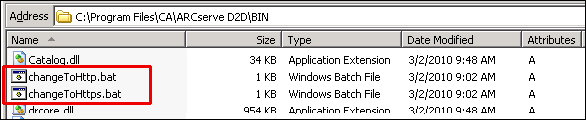
|
Copyright © 2012 CA.
All rights reserved.
|
|