

Creating a boot kit consists of copying the required CA ARCserve D2D files to a USB stick that can then be used either with the Windows 7/Windows Vista/Windows 2008/Windows 2008 R2 installation media or the Windows PE image.
Note: The created USB stick cannot be used to boot the computer. The USB stick must work with the Windows 7/Windows Vista/Windows 2008/Windows 2008R2 installation media (CD/DVD) to perform the actual BMR.
|
|
|
|
CA Support: |
|
|
YouTube: |
|
To create a boot kit
The CA ARCserve D2D Boot Kit wizard is launched and the Welcome screen opens.
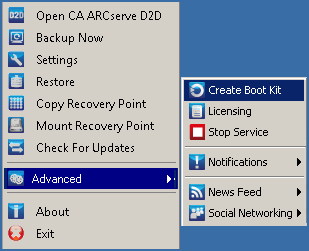
The CA ARCserve D2D Boot Kit dialog opens.
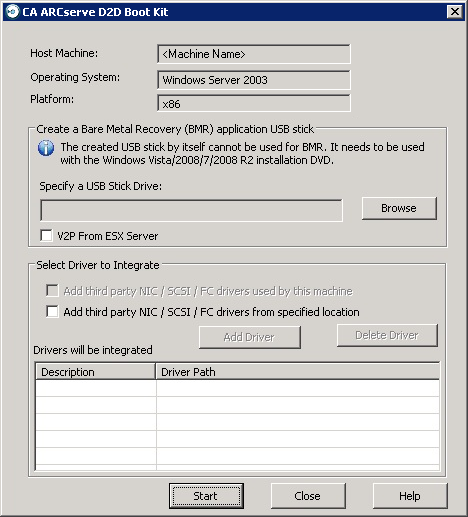
If you do not have a USB stick available or you do not want to create the boot image on a USB stick at this time, you can save the boot kit data temporarily to another location and then copy it to a USB stick later.
If your server has any third-party driver installed, a copy of this driver is made during backup. If there is no third-party driver installed, this check box is not enabled.
To include any necessary network (NIC), Small Computer System Interface (SCSI), or Fibre Channel (FC) drivers in the boot kit creation process. You can also manually add or delete drivers from the displayed list.
Note: The USB stick does not contain the data of the particular computer unless you select the Add third-party NIC/SCSI/FC drivers from specified location option.
The selected drivers are then loaded during the recovery process.
The Boot Kit creation progress is displayed and a confirmation message is displayed when the USB stick has been successfully created.
Note: The created USB stick can be used for other similar computers. A USB stick that is created from a 32-bit platform can only be used to restore a 32-bit server. A USB stick that is created from a 64-bit platform can only be used to restore a 64-bit server.
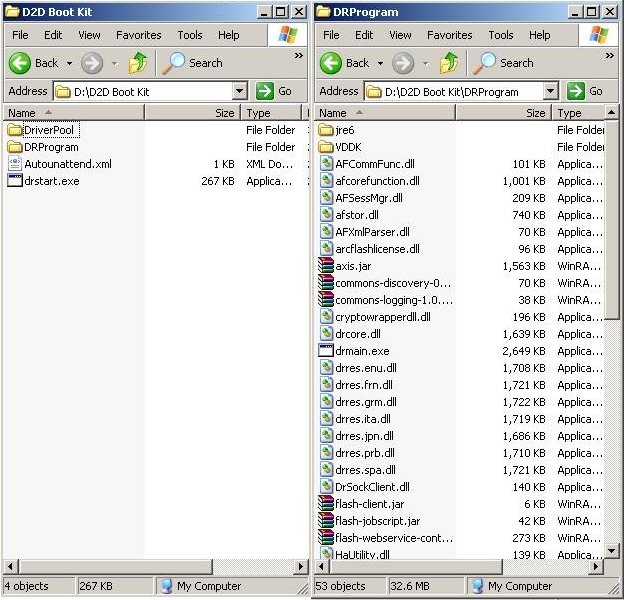
|
Copyright © 2012 CA.
All rights reserved.
|
|