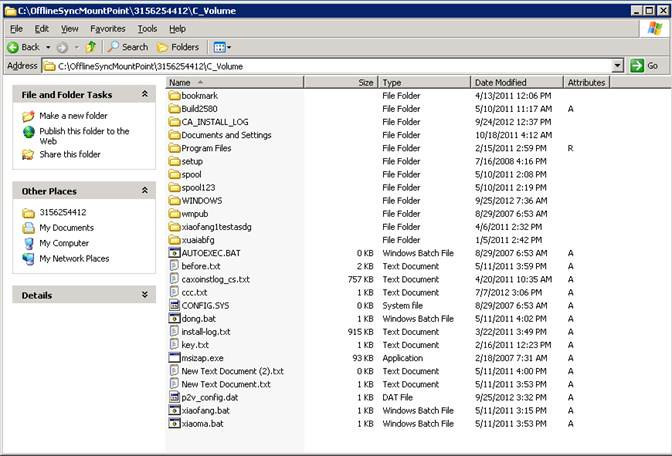Use this method of synchronization when you want to synchronize Bare Metal Recovery (BMR) data at the volume level or block level.
- Run the Backward scenario or BMR restore scenario and enter Source and Destination IP address as usual.
- When you reach the final stage in the Scenario Creation Wizard, select Offline Synchronization.
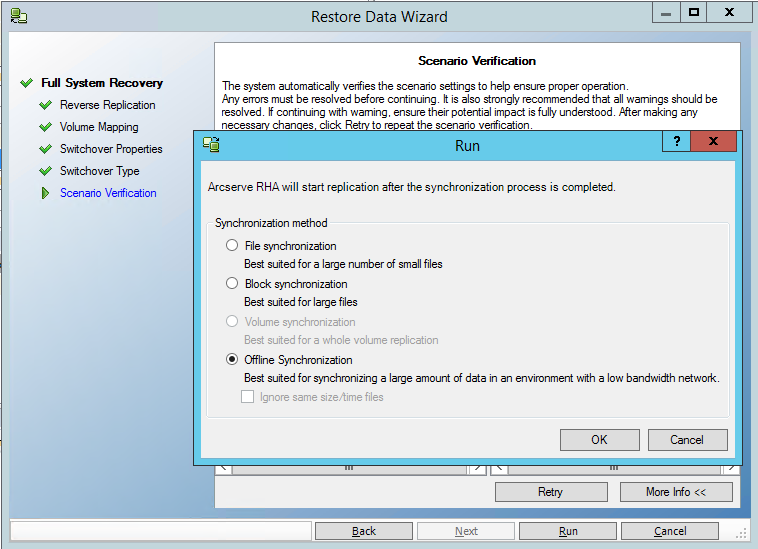 .
.
- After the scenario starts, check the Event log for the folder name.

- Log in to the appliance server and locate the VSS mount point folder.
For the BMR restore scenario, log in to the appliance server and locate the VSS mount point folder.
For the backward scenario, log in to the VM generated by switchover and locate the VSS mount point folder.
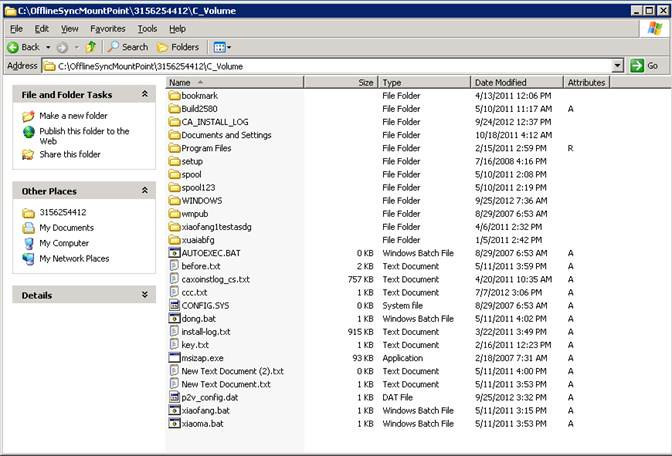
- Manually copy data from the VSS path created on the appliance server or the VM generated by switchover to an external device or optical media (DVD-R, CD-R). Physically transport the external media to the BMR server.
During transport, the production dataset caches any changes in the source data in the Replica spool.
- Copy the data that is stored on the external media to the correct root directory on the BMR server mapped volumes.
- Use a copy utility such as xcopy or fastcopy to copy all files and folders from the appliance server to the BMR server.
xcopy [Source] [Destination] /E /C /H /R
Wait for copying to complete.
- Navigate to the RHA Manager and click the Offline Sync Management button.
The Block synchronization starts.
- After the block synchronization is complete, perform the switch process.


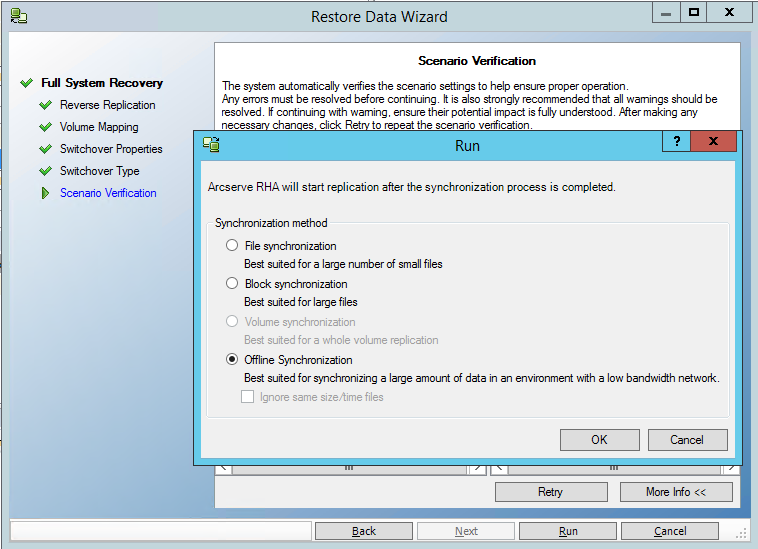 .
.