

After you create a scenario, you need to run it to start the replication process. Normally, before data changes on the Master can be replicated on the Replica, the Master and the Replica need to be synchronized. Therefore, the first step in initiating replication is synchronizing the Master and Replica servers. After the servers have been synchronized, online replication starts automatically, continuously updating the Replica with all of the changes that occur on the Master.
Arcserve RHA allows simultaneous synchronization and replication. In this case, the servers are synchronized while files are in use and being updated. All of these changes that occur on the Master are captured and held in a spool. After the synchronization is complete, the replication starts and the changes are updated on the Replica.
Note: In order for the replication process to succeed, verify that the user under which Engine is running has Read permissions on the Master, and Read and Write permissions on each replication root directory and included files, and on all participating Replica hosts.
To initiate replication
Arcserve RHA verifies the scenario before running it.
Be aware of the following:
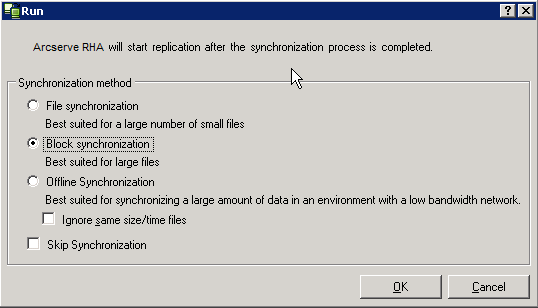
The Run dialog lists the synchronization options. You can choose File, Block or Volume synchronization. For more information, see Synchronization.
Note: In general, the default values are the most appropriate choice.
Important! Do not skip synchronization unless you are absolutely certain that the data in the Master and Replicas root directories is identical.
The Manager now indicates that the scenario is running via the green play symbol to the left of the scenario, and via the scenario state, which turns into Running.
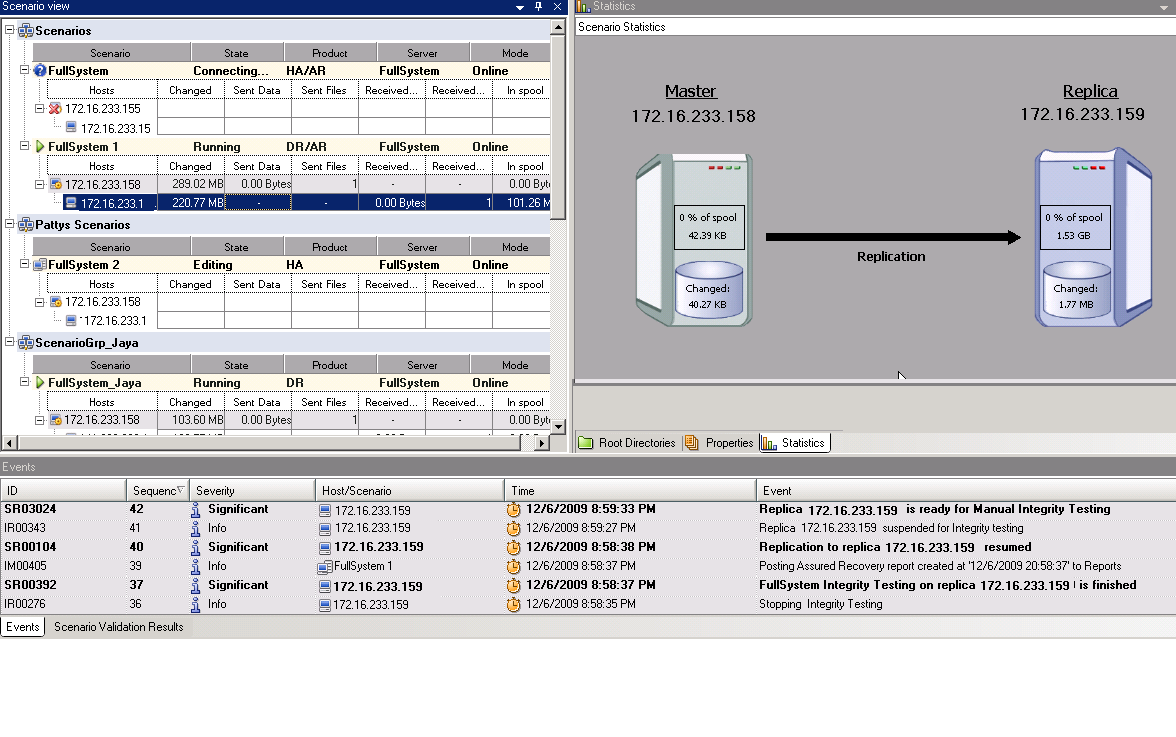
Note: You can also generate a Replication Report on a regular basis to monitor the replication process on each participating server.
|
Copyright © 2015 Arcserve.
All rights reserved.
|
|