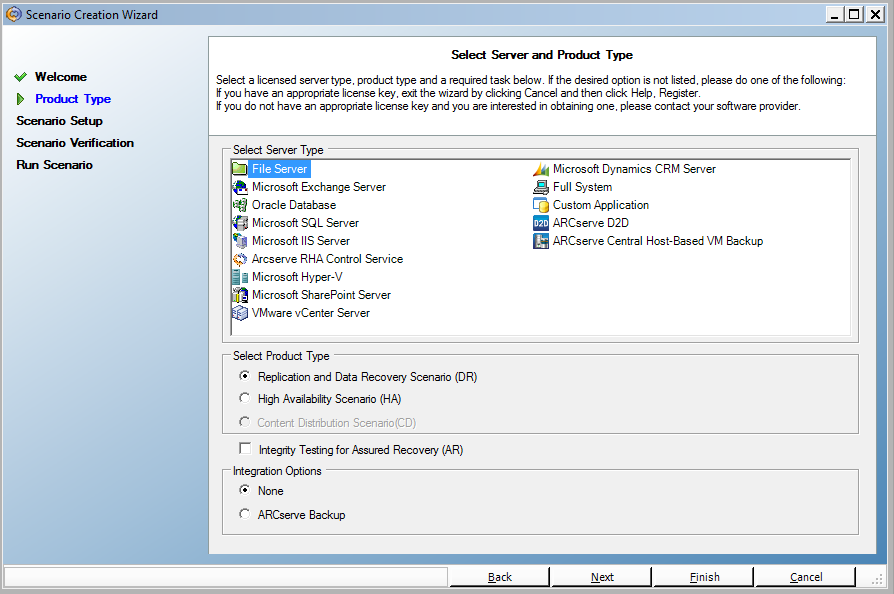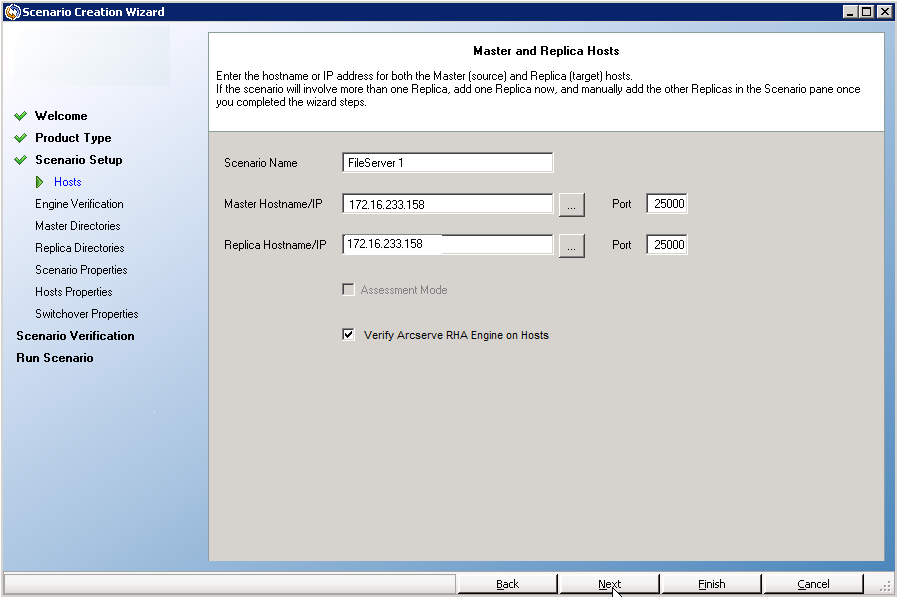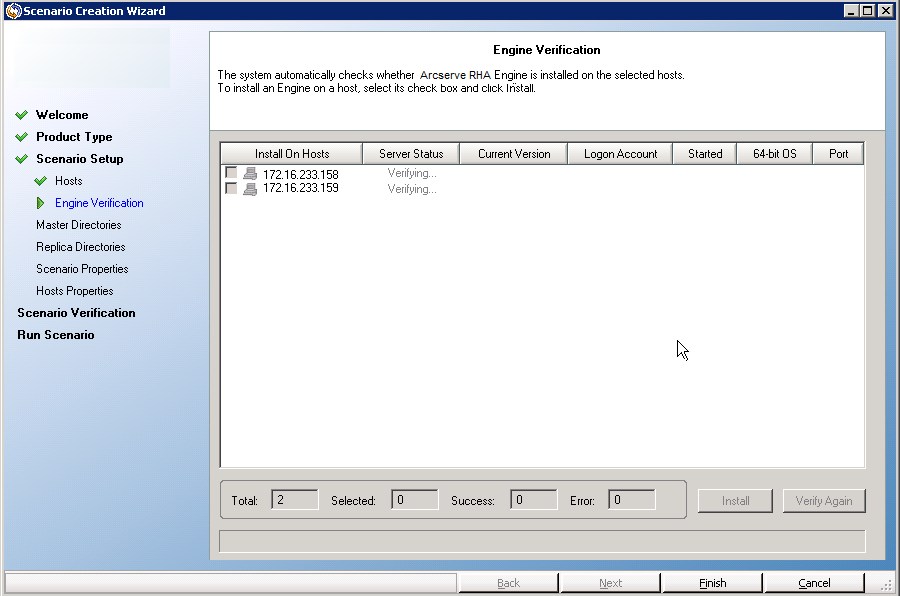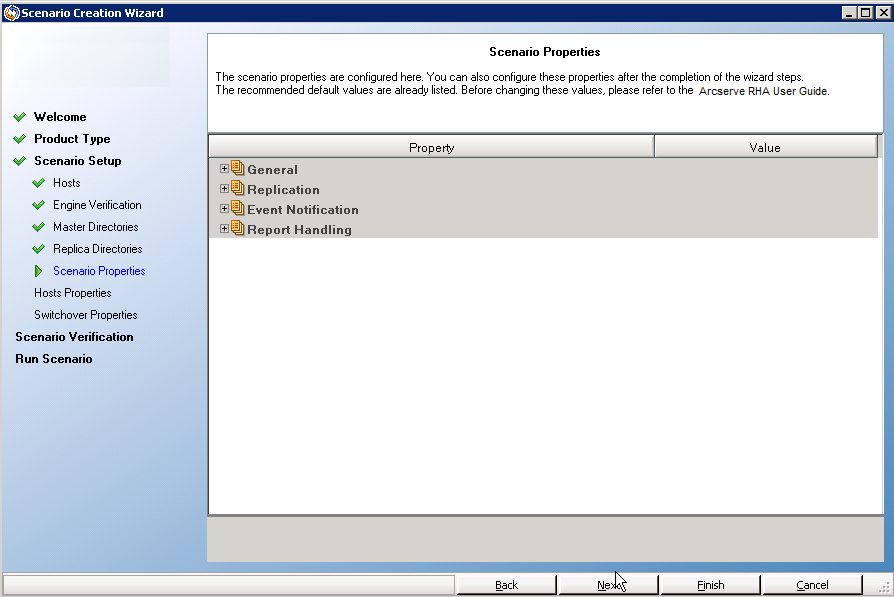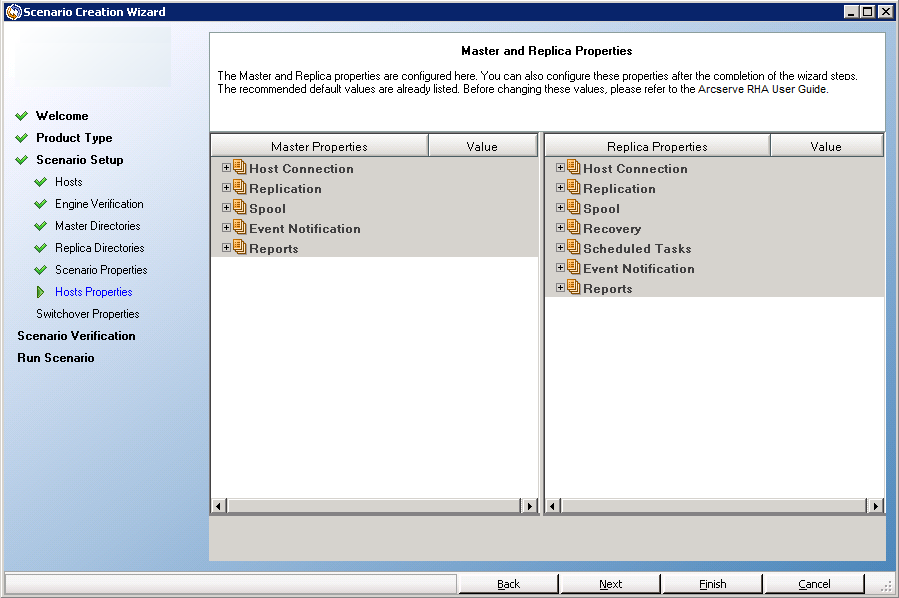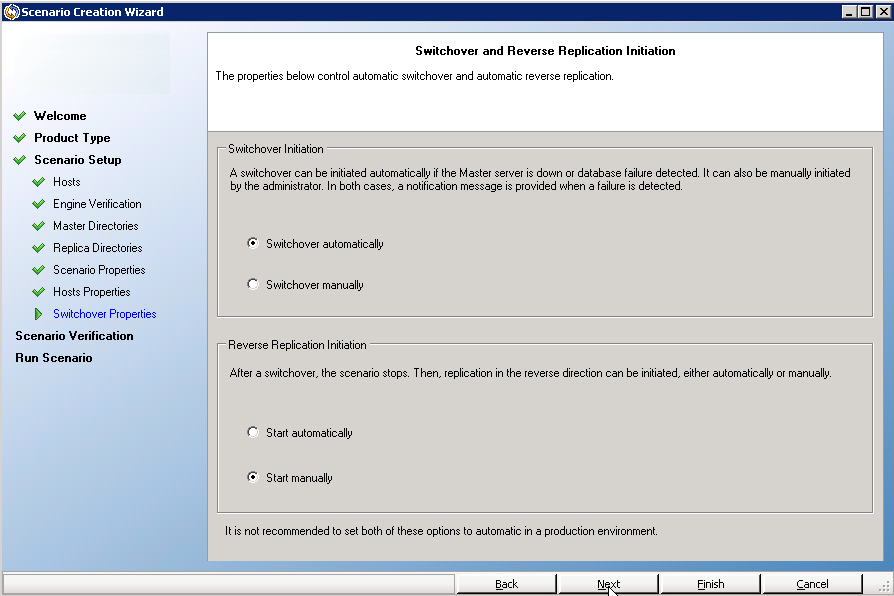Creating Replication and High Availability Scenarios › Create a New File Server HA Scenario
Create a New File Server HA Scenario
Before you start this procedure, read the IP Redirection section and perform the prerequisite steps necessary to protect your environment. If you decide to use the Move IP redirection method, you must add a new IP Address to the Master NIC before you create scenarios.
This procedure launches a Wizard that guides you through the steps required for HA scenario creation. However, properties can also be configured outside of the wizard.
To create a new file server HA Scenario
- Open Manager and choose Scenario, New or click the New Scenario button to launch the wizard.
The Welcome dialog opens.
- Choose Create a New Scenario, select a Group from the list and then click Next.
The Select Server and Product Type dialog opens.
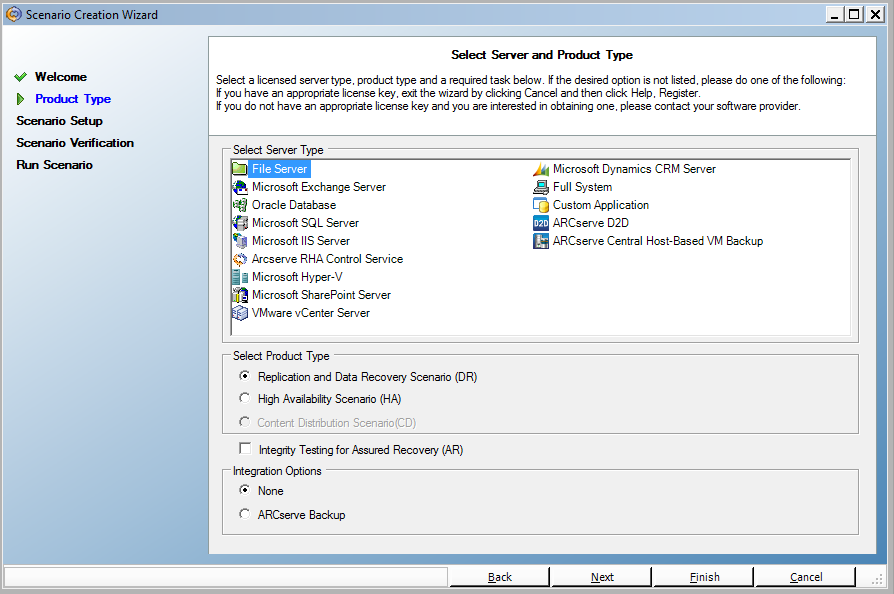
- Choose File Server, High Availability Scenario (HA) and then click Next.
The Master and Replica Hosts dialog opens.
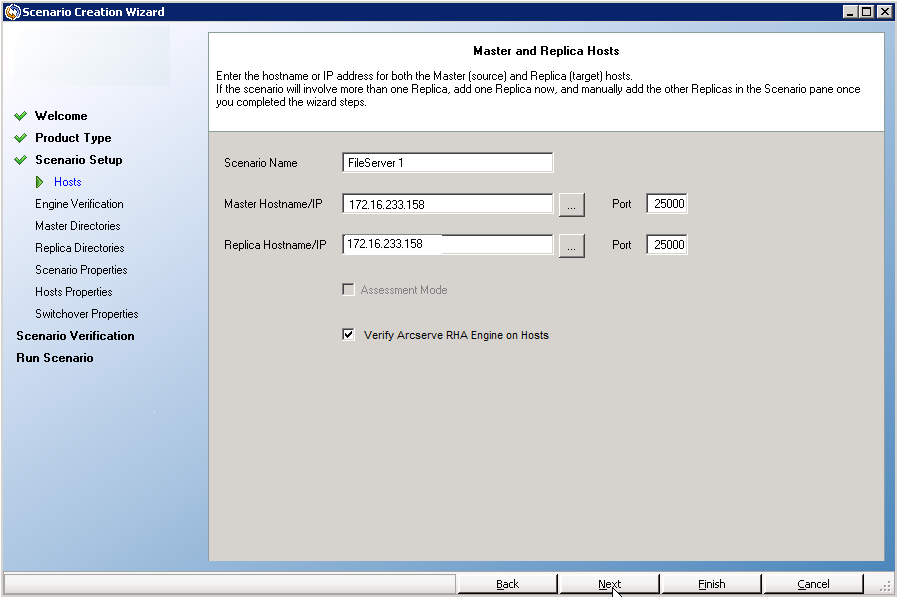
- Type a Scenario Name, enter the Hostname or IP Address and Port number for both Master and Replica servers, make sure the Verify Arcserve RHA Engine on Hosts option is enabled (default) and click Next.
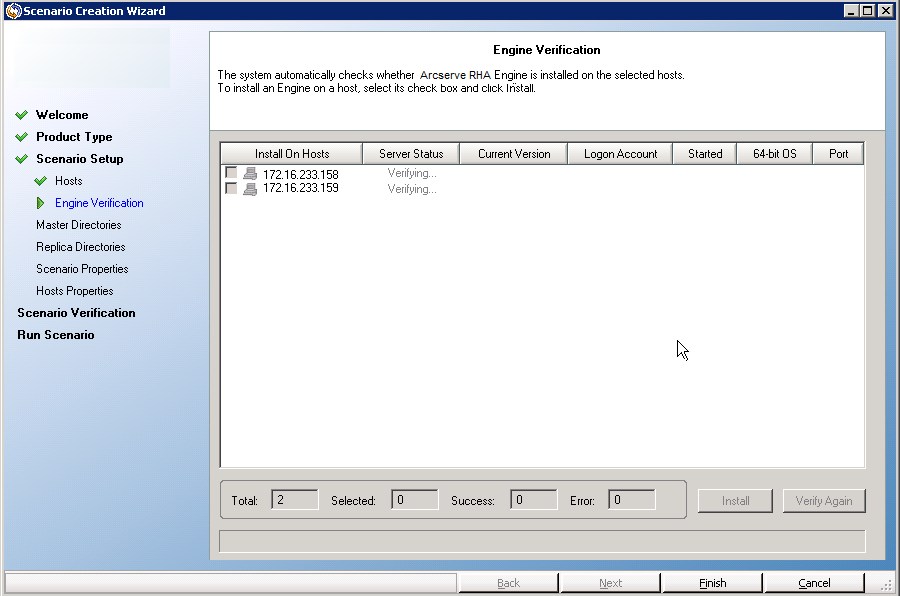
- Wait for Engine Verification to complete and click Next. If required, click Install to upgrade the Engine on one or both servers and Verify Again.
The Master Root Directories dialog opens, with a list of auto-discovered directories. By default, nothing is selected. Expand folders and select the data you wish to protect. Note that not all system files can be selected and are excluded by default.
- Click Next. The Replica Root Directories screen opens.
Accept the default root directory or type a new name.
- Click Next. The Scenario Properties dialog opens.
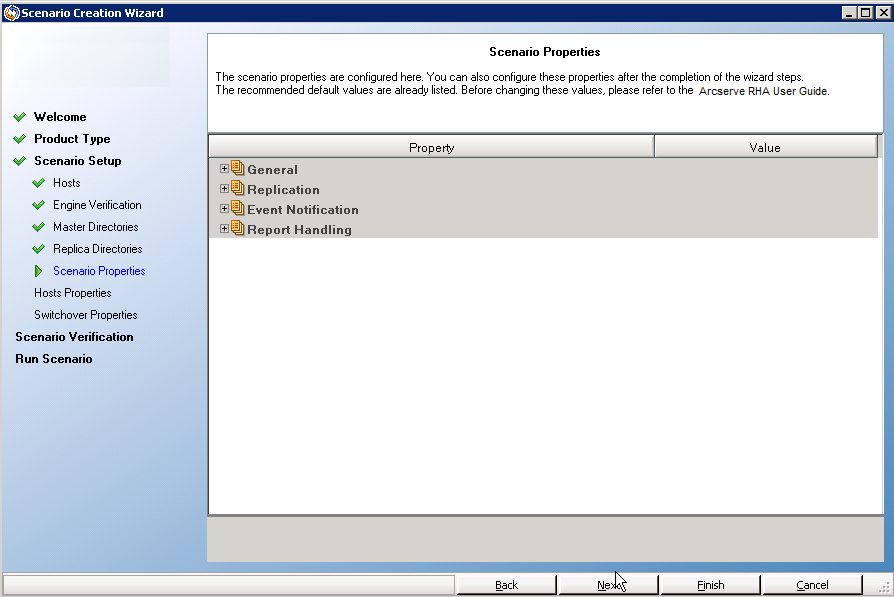
- Scenario properties control the entire scenario. Accept the default values or set new values as required. Click Next when done. These properties can also be configured outside of the Wizard. For more information, see the topic, Configuring Scenario Properties.
The Master and Replica Properties dialog opens.
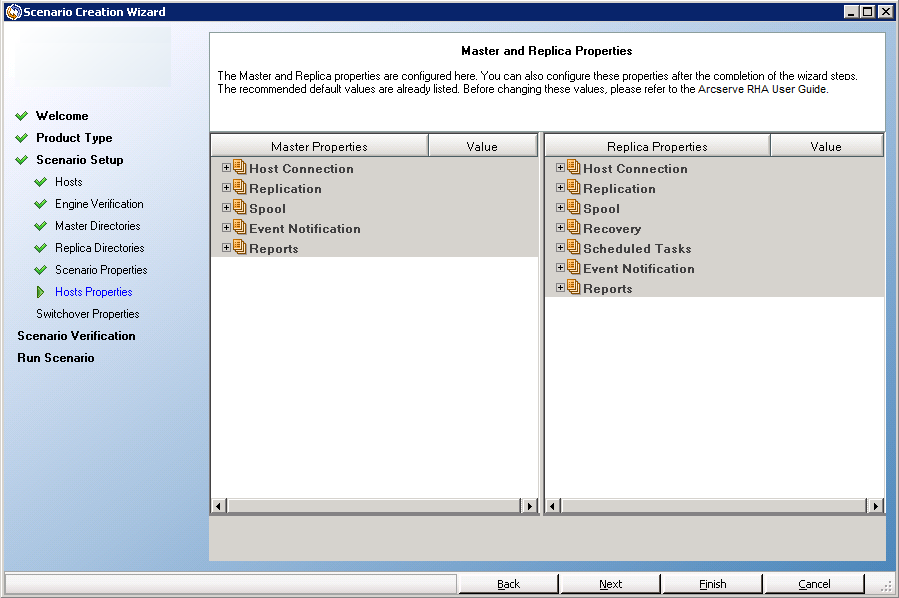
- Master and Replica properties apply to only host servers. Accept the default values or change values, as desired. Click Next.
Wait for the Switchover Properties dialog to retrieve information.
- Set the desired Network Traffic Redirection method, as described in the IP Redirection section. Click Next.
The Switchover and Reverse Replication Initiation dialog opens.
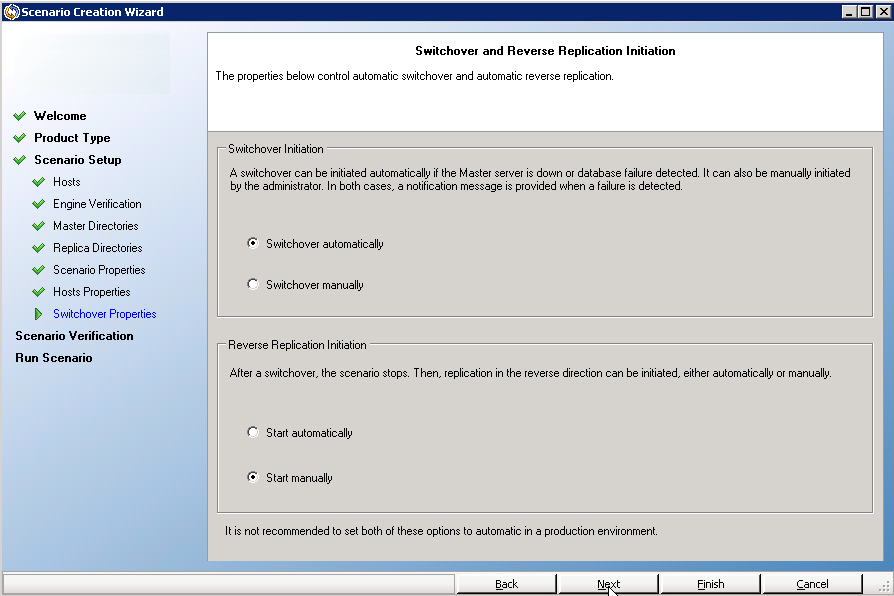
- Choose the desired start options. For File Server scenarios, set reverse replication initiation to manual. Automatic is not recommended. For more information, see Switchover Considerations. Click Next.
Wait for Scenario Verification to complete.
- If errors or warnings are listed, resolve them before continuing. When ready, click Next.
The Scenario Run dialog opens.
- Click Run Now to start synchronization and activate the scenario, or click Finish to run the scenario later.
Copyright © 2015 Arcserve.
All rights reserved.
 
|
|