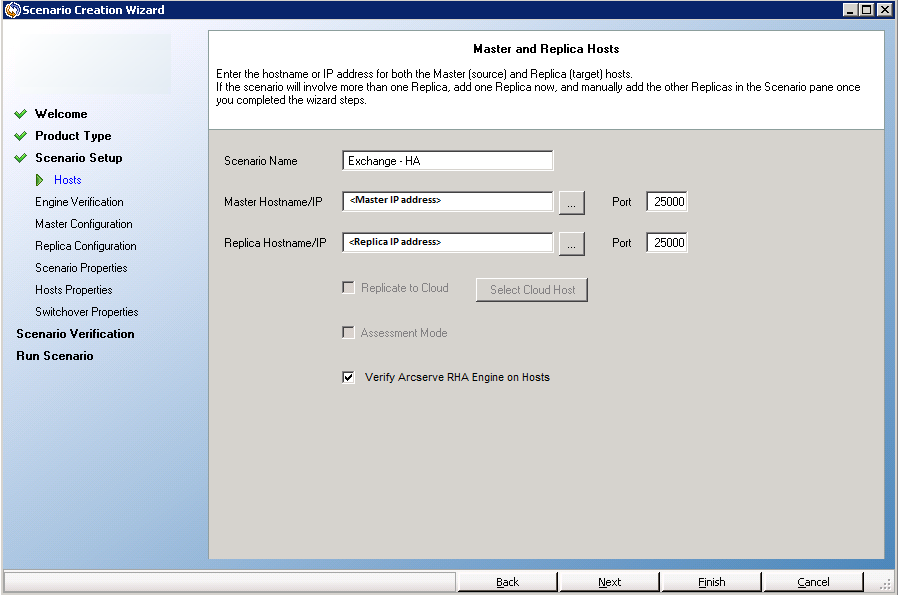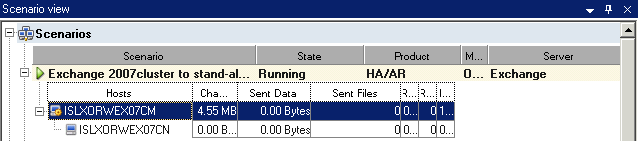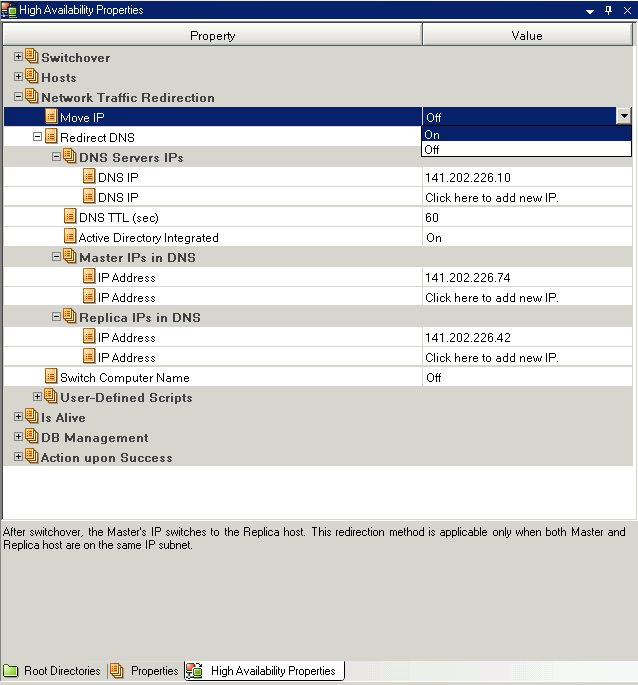Switching Over and Switching Back › Setting High Availability Properties › Active and Standby Hosts › Configuring the Move IP Method through the Manager › Adding RHA-IP to Existing Scenarios
Adding RHA-IP to Existing Scenarios
To perform the following, stop the scenario first.
To add RHA-IP to an existing scenario for Move IP redirection method
- On the Scenario pane, select the required Master host.
- Right-click the Master and select Rename from the pop-up menu. Then, enter the RHA-IP address.
- Make sure that the Replica host is defined by its IP address and not by its hostname. If necessary, enter the Replica IP address instead of its hostname.
- On the Framework pane, select the High Availability Properties tab..
- Open the Network Traffic Redirection group, select the Move IP option, and set its value to On.
The IP/Mask property appears.
- Click the IP/Mask value box.The IP Address dialog appears.
- Enter the original IP address of the Master host. This IP address will be moved to the standby computer during switchover. Then, click OK.
Note: If you are moving more than one IP address, you can add multiple production IP addresses by selecting Click here to add new IP/Mask.
- If you have end users who connect to the Master host using its hostname, use the Redirect DNS or Switch Computer Name methods along with the Move IP. If you do not need to use the Master hostname, disable the Redirect DNS option by setting its value to Off.
- Click the Save button on the Standard toolbar to save your setting.
Cluster Move IP
Using Move IP redirection with a clustered Master (MSCS with shared storage) requires you to add an IP resource to the Master resource group. This section describes how to configure this redirection method.
Note: If both Master AND Replica are clusters, perform the following steps:
- Manually create an IP resource with the IP that you want to move to the replica cluster and make the resource offline.
- Create an HA scenario as usual and use the Move IP redirection method. Make sure that the IP resource you created on the replica cluster is the same IP that you want to move.
- Run the scenario as usual.
Using the Manager
This section details Cluster Move IP redirection using the Manager.
For New Scenarios
During the initial run of the Wizard, enter the RHA-IP and Replica IP addresses instead of the cluster virtual server names. The following screen shows the RHA-IP entered in the Master Hostname/IP field and the Replica Server IP address entered in the Replica Hostname/IP field.
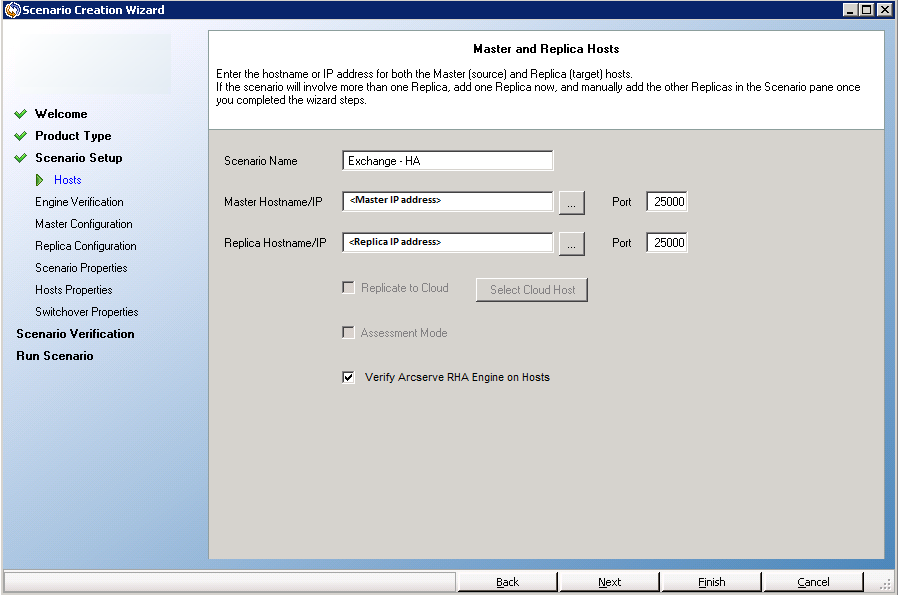
For Existing Scenarios
To use Cluster Move IP with existing scenarios
- On the Scenario pane, select the required Master host.
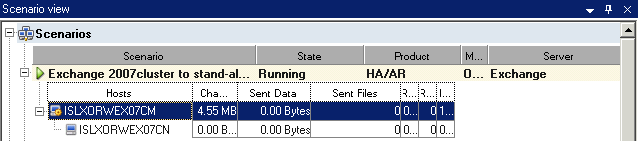
- Right-click the Master and select Rename from the pop-up menu. Then, enter the RHA-IP address.
- On the Framework pane, select the High Availability Properties tab and then select the Replica server as the switchover host.
- Set the Move IP option to On. Ensure that the IP address under Move IP, IP/Mask matches the production server IP address: this is the IP address that will switch over. If you are moving more than one IP address you can add multiple production IP addresses by selecting Click here to add new IP/Mask.
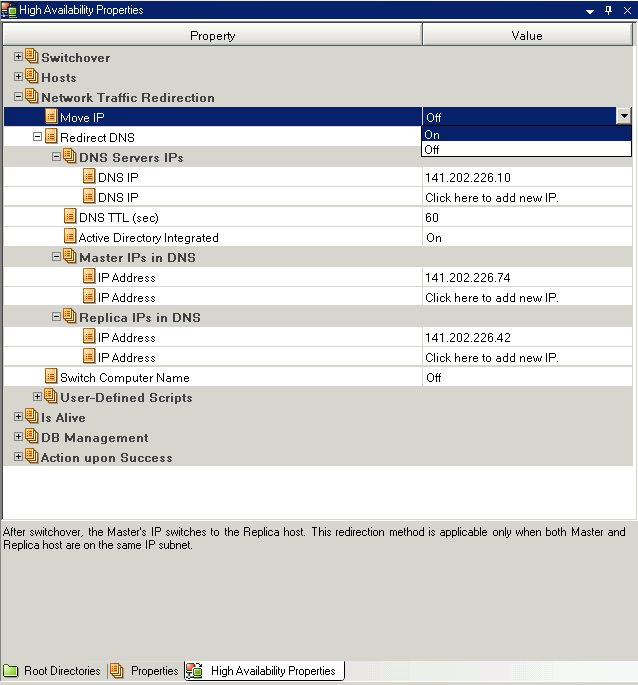
Using the Master Cluster
To use Cluster Move IP through the Master cluster
- Open the Cluster Administrator.
- In the Master Cluster Resource Group, create a new IP resource and name it RHA-IP.
- Bring this resource online, and verify it is visible from the Replica via the ping command. This new IP address is used for Arcserve RHA internal communication and replication. This is necessary since the current production IP address is not available on the Master cluster after switchover -- it switches to the Replica server.
Copyright © 2015 Arcserve.
All rights reserved.
 
|
|