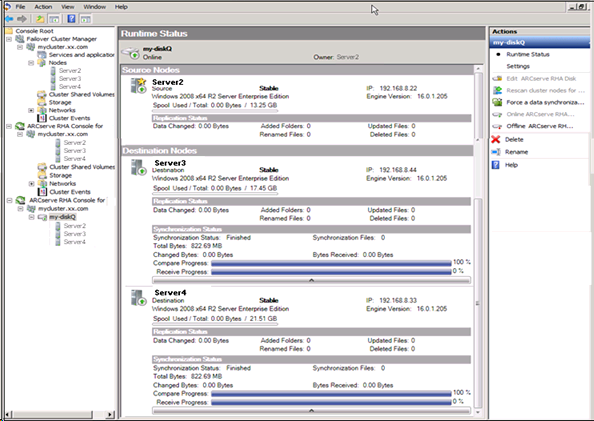Managing Clusters › Deploy Arcserve RHA Components for Cluster Support › Launch Arcserve RHA for Microsoft Failover Clusters
Launch Arcserve RHA for Microsoft Failover Clusters
After installation, you may launch the software from the Windows Start menu.
You may also manually integrate the software with the Microsoft Failover Cluster Manager.
To manually integrate Arcserve RHA for Microsoft Failover Clusters
- Click Start, Run and launch mmc.exe.
- From the Console menu, click File, Add/Remove Snap-in.
- From the list of available snap-ins, choose the Arcserve RHA Console for MSFC and Add it to the Selected Snap-ins list.
- Choose the Failover Cluster Manager and Add it to the Selected Snap-ins list.
- Click OK.
The Console Root tree updates to include the specified snap-ins. From here, you may manage your Arcserve RHA disk resources.
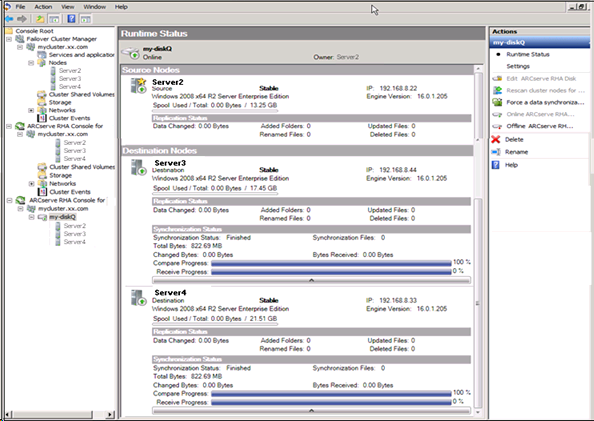
Copyright © 2015 Arcserve.
All rights reserved.
 
|
|